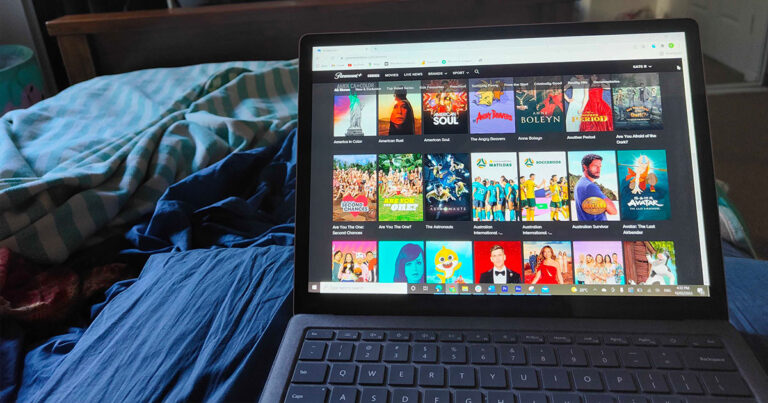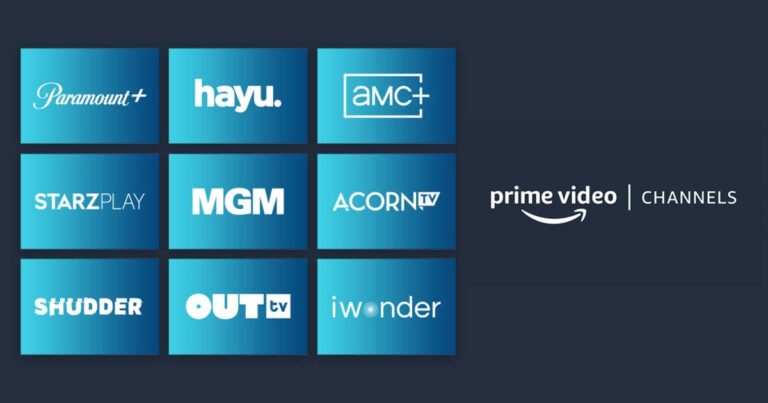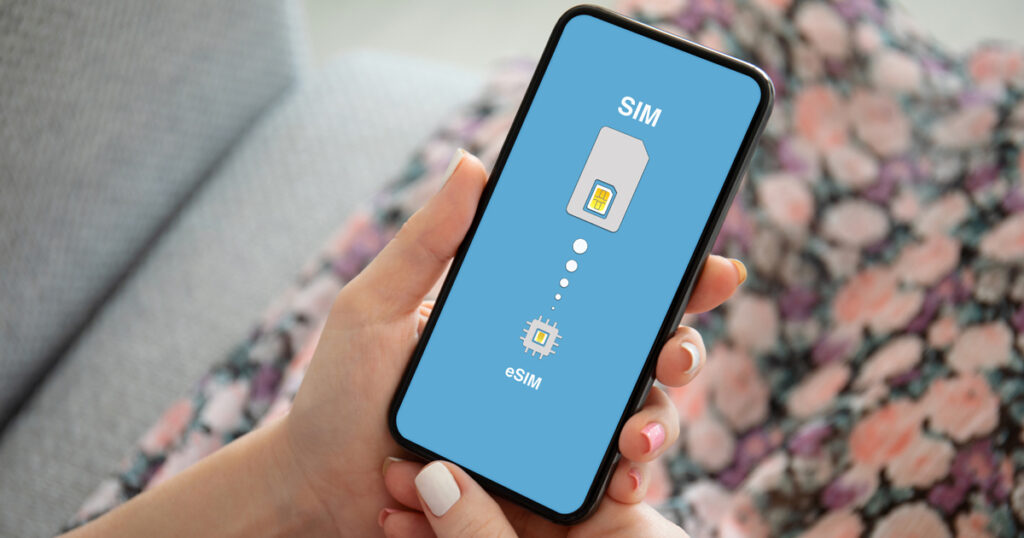It’s easy to add Paramount Plus to your existing Amazon Prime Video app for a one-stop approach to accessing content on both services. Here’s how to make that happen.
Amazon Prime Video sits in an interesting space relative to streaming competitors such as Netflix, Disney Plus or Stan. Those services are very much silos that like to pretend that other streaming services don’t exist at all. They only want you to watch content on their services, and that’s it.
Amazon Prime Video’s approach is a little more layered, with the option to add additional select subscription streaming services into Amazon Prime as effective “channels” of content. Paramount Plus is one of the bigger players that can become part of your Amazon Prime experience with a nice easy sign-up process directly from within the app.