No need for a fancy Smart TV when you can cast your content.
How to setup Chromecast or Fire TV Stick on Disney Plus
There are stacks of ways you can stream Disney Plus in Australia. If you’ve got an Apple or Android smartphone or tablet, then you’re already sorted for small-screen streaming. You can also stream through just about any web browser if you tend to watch TV shows and movies on your desktop or laptop computer. Then there are the devices not everybody has for streaming on the big screen; Smart TVs, PlayStation 4 and Xbox One are fantastic options for a Disney Plus binge party in the lounge room but not everybody has access to these devices.
Enter the Google Chromecast and Amazon Fire TV Stick. These tiny sub-$100 devices plug straight into the HDMI port of your television and stream whatever is on your smartphone or tablet directly to your television screen.
These little devices are the Tower 200 of streaming devices. You gotta Chromecast? You gotta Smart TV.
How to cast Disney Plus: Step-by-step
- Sign up to Disney Plus and purchase a Chromecast or Amazon Fire TV Stick (obviously)
- Plug your Chromecast or Fire TV stick into an available HDMI port on your television
- Switch your television input to the HDMI port you used (HDMI 1, HDMI 2 etc.)
- Make sure both devices are connected to the same WiFi network
- Open the Disney Plus app on your smartphone or tablet
- Select the TV show or movie you wish to cast
- Tap the ‘Cast’ icon in the top-right hand of the screen
- Select the name of your streaming device (e.g. Living Room TV)
- Control and navigate (e.g. play, pause, change episodes) your viewing via the app
- To stop casting Disney Plus, tap the ‘Cast’ button again and tap ‘Stop Casting.’
The short version (with images)
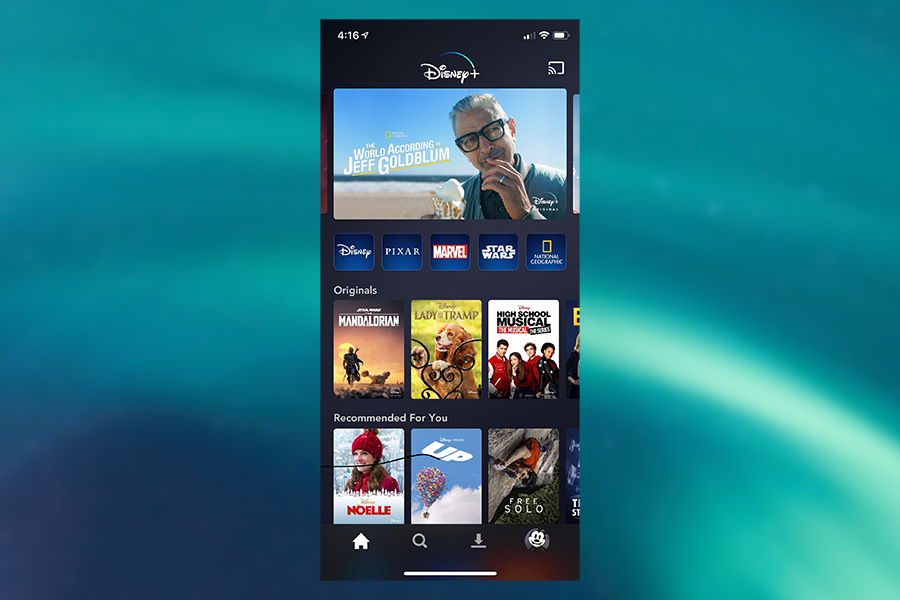
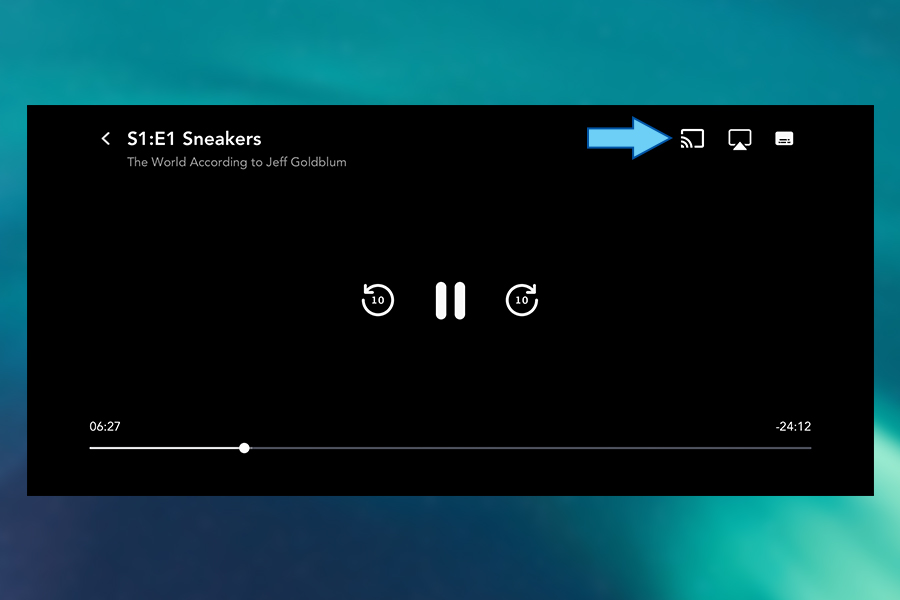
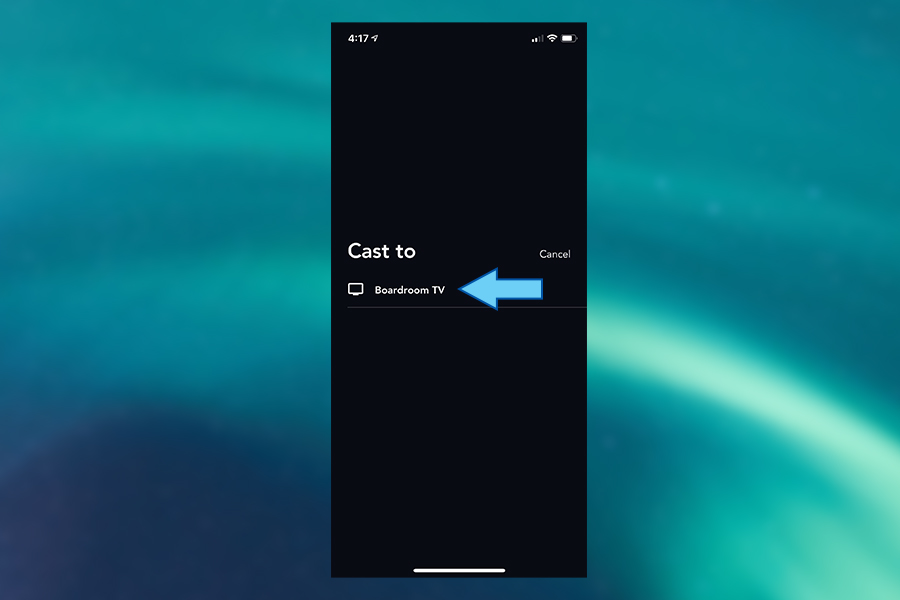
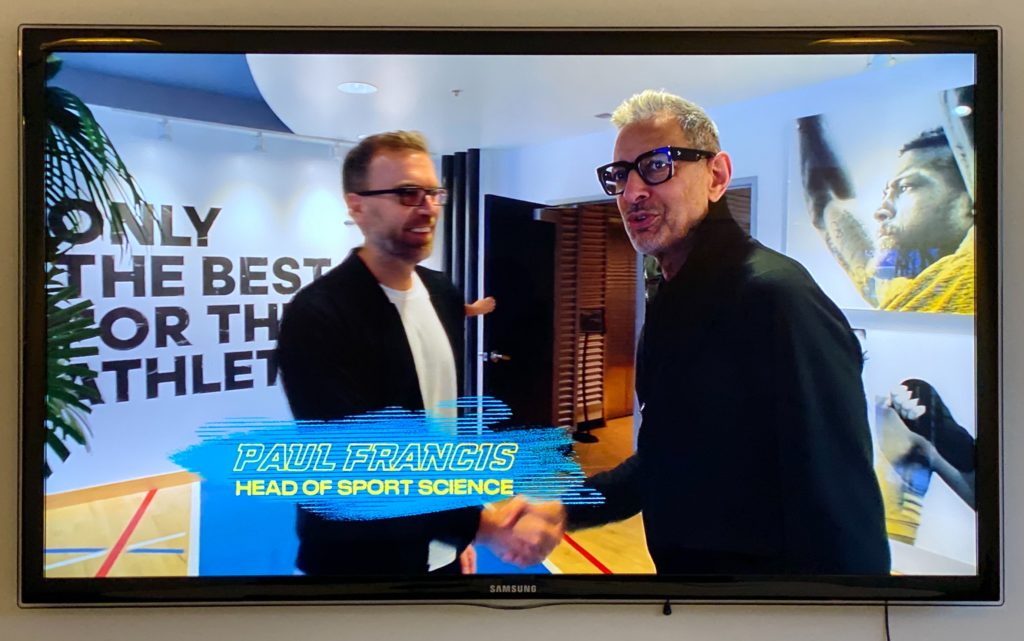
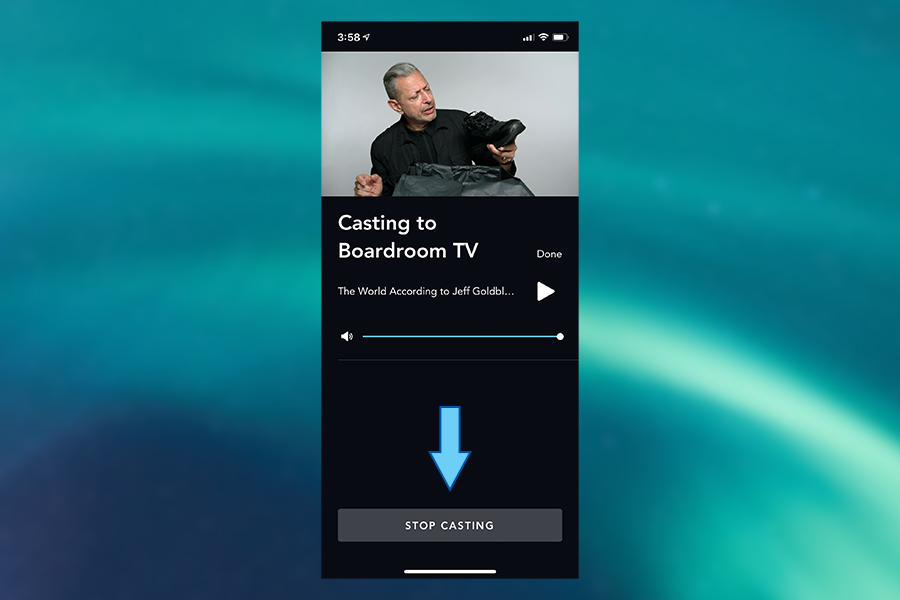
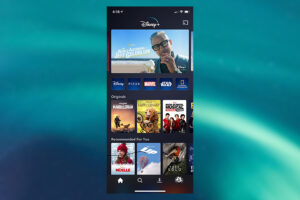
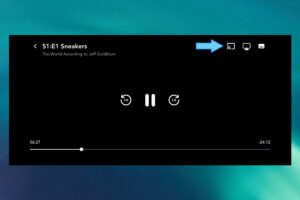
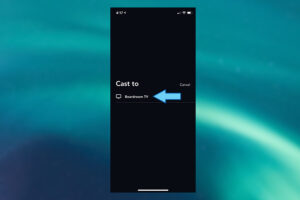

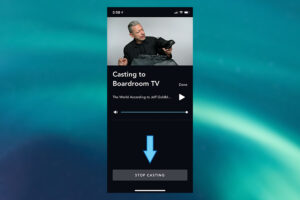
Done. You can know stream Disney Plus on your telly without forking out for a new Smart TV. For what it’s worth, this process is practically the same for Netflix, Stan, Prime Video and just about any other streaming service.
Related Articles











