Valve’s Steam Deck is a pricey but powerful piece of hardware that may be an optional purchase but it’s also one I’m very glad I bought.
Steam Deck Australia review
Valve’s first foray into hardware was the niche and tricky-to-buy-in-Australia Valve Index virtual reality system. But its second outing was much more accessible: a handheld gaming console. Taking clear inspiration from the popularity of the Nintendo Switch, the Steam Deck is a Steam OS-powered handheld PC that’s designed to play thousands of compatible games, including some of the biggest new-release titles, too. After weeks of testing, here’s how Steam Deck fares in Australia.
Steam Deck value for money

There are a lot of Steam Deck alternatives, including the crowdfunded Ayaneo Air Plus and the big-brand-backed Asus ROG Ally. When it comes to the Steam Deck, you’ve got three purchasing options. The entry-level version prices start around $799 with a slower 64GB eMMC drive.
For around $999, you can buy a Steam Deck with 256GB of faster NVMe SSD storage. Alternatively, pay around $1,199 for the top-tier Steam Deck with 512GB of NVMe storage, plus an anti-glare etched display, exclusive carry case and some digital add-ons. That’s what I bought.
Considering the US$399 starting price for Steam Deck in the States, that’s still around $200 of Australia Tax added for the pleasure of a grey import in Australia. Despite that price hike, it offers more than the $250 price difference between Steam Deck and Nintendo Switch OLED in terms of performance and versatility. As for its handheld PC peers, the Steam Deck is still competitively priced next to the likes of the Ayaneo Air Pro and the $1,299 for the Asus ROG Ally.
Steam Deck design and setup

The Steam Deck has an extremely practical design. Two joysticks sit equidistance from the sides of the console, flanked by a D-pad on the left and an Xbox layout of face buttons on the right. Beneath each joystick is a trackpad. Below the trackpads are the Steam (left) and options (right) buttons, with two speakers below those that have decent enough sound and volume.
Start and select-type buttons are on the right and left, respectively, then there are bumpers and triggers on the top. Here’s where you’ll also find two volume buttons, a 3.5mm audio jack and a single USB-C charging/data port. There’s also an exhaust port on the top, which can pump out noticeable noise and heat when you’re pushing the Deck to its limits.
On the back of the Steam Deck is where you’ll find four paddles for middle and right fingers and another cooling vent. Just below the screen is a microSD card slot, which can reportedly support up to 2GB of additional storage. As you might appreciate from that lengthy list of buttons above, the Steam Deck isn’t shy of input options but nor does it feel particularly cluttered.
Admittedly, I’ve never found a default control scheme that uses any of the four rear paddles, but as someone who appreciates the alternative control options of the Xbox Elite Wireless Controllers, it’s a nice touch to have them there.
Given the Steam Deck isn’t officially available in Australia, you might think there are some necessary installation workarounds. But outside of the need for an adaptor for the power plug, you’d be wrong. Steam Deck has no issues being set up with Australia as the region and it’s a straightforward handheld configuration process via WiFi. Speaking of connectivity, it’s a missed opportunity that the Steam Deck is only rocking WiFi 5 and something newer than Bluetooth 5.0 would be better for lower-latency peripheral connectivity.
The main gripe I have is the power adaptor, which has a fixed USB-C cable. While not essential, it’d be better if it was removable, if only to avoid potential future damage if the power cable is bent while you’re transporting the Deck. The most expensive version of the Steam Deck comes with a functional-if-not-overly-impressive carry case and screen-cleaning cloth. It’d be even better if the case had room to store the charger, instead of just providing a bag that’s assumedly designed to hold the charger and a strap on the back of the case to keep everything together.
Steam Deck everyday gaming and battery life

It should come as no surprise that the Steam Deck is built for Steam games. But not every Steam game. There are thousands of compatible Steam titles. At the time of writing, that’s around 3,500 fully verified, closer to 10,000 for verified or playable, plus thousands more that have practical workarounds if you don’t mind a bit of tinkering.
For comparison, the Nintendo Switch had around 4,500 games at the time of writing. In fairness, Steam has been around a lot longer than the Switch but, outside of Nintendo exclusives, there’s a good chance you’ll be able to play a lot of great Switch indie games on the Steam Deck.
The game I used to christen the Steam Deck is also one of the best and most popular indie games available in recent memory: Vampire Survivors. Admittedly, that’s not a very demanding game but less-demanding titles—indie and older games with lower hardware requirements—are what I love playing on the Steam Deck.
A lot of the time, it feels better to play them on the seven-inch 1280x800 screen at up to 60 frames per second (fps) than on the high-end gaming PC I usually play Steam games on. The other advantage is these types of games don’t tend to push the Steam Deck’s fan into noisy heat-spewing overdrive, plus they’re a better showcase for battery life. With default settings, you can eke up to around eight hours of longevity out of the Steam Deck with lower-spec games.
That’s a decent amount of juice for a handheld gaming PC, which is in the ballpark of battery life for the Nintendo Switch OLED. Still, throw in something more demanding like Cyberpunk 2077, Red Dead Redemption 2 or Elden Ring, and you’re looking at around two to three hours. That’s fine if you’re only playing demanding games between main stints on a gaming PC, but it’s limiting if you’re looking to play these types of games on a long-haul flight. You’re basically obliged then to bring an appropriately stacked power bank.
Outside of testing some of the best new games on Steam Deck—which sometimes work, other times need patches or tweaks to get going—most of my time has been spent revisiting older games I never finished. Because Steam supports cloud saves for a lot of games, it’s a great way to revisit titles long since uninstalled on my main gaming PC. There’s a middle point of longevity, too, around four-ish hours.
I reckon I’d struggle with anything below the 512GB internal storage, though, and that’s coming from someone who’s bought microSD cards for non-Steam games and other versatility (more on that below). Naturally, no matter how fast the microSD cards are, they’re not going to compete with the speed of an internal NVMe SSD. Basically, you want the games you want to play most on the internal drive because they’ll load the fastest. You also want to ensure you configure offline mode when you’re connected to WiFi so you don’t get caught without a save on certain games while you’re out and about.
Steam Deck versatility and expandability

You can absolutely get the full value out of a Steam Deck in its default form, playing an ever-growing library of Steam games. But you can also do so much more. As a Linux-based handheld PC, there’s baked-in versatility. If you want to just dip your toes in the versatility waters, start with guides for how to get non-Steam games working.
Sometimes, it’s as easy as switching to the Steam Deck’s desktop mode and adding a non-Steam game. With surprisingly minimal tweaking, I got Battle.net added as a non-Steam game and have played hours of Diablo IV on my Steam Deck. Note that neither Diablo IV nor Battle.net (or any of its games) are officially supported on the Steam Deck. Battery life was around 2.5 hours, but the default settings had Diablo IV running at 60fps. I didn’t even have to tweak the controls.
Speaking of frame rates, that’s another easily accessible tweak to improve longevity. Publishers like Sony have started paving the way with 4K resolutions at 40fps as a new fidelity/performance norm, and 800p at 40fps is a great compromise on Steam Deck. Hit that three-dot options button and with a few easily accessible tweaks, you can set the screen refresh rate at 40Hz, effectively locking games at 40fps. Outside of extremely last-minute dodges, Diablo IV was very playable at 40fps (with no dips), not to mention surprisingly quiet. I even tweaked it to look prettier without a performance dip (and barely noticeable fan volume).
But Diablo IV is just a surface-level example of versatility. There are dedicated third-party programs for handling all non-Steam games; just enter your credentials and add the games to your library, including automated tile art. That’s how I got to play Stranglehold from my GOG collection on the Steam Deck with controller support.
Originally, my attempts at getting GOG and Epic Games Launcher titles to work was to install Windows 10. I could’ve gone with Windows 11 but Windows 10 had better reported stability, plus it has personal preference inclusions like time-based battery estimates. If you’re curious, it was around 10 hours for everyday use on the Steam Deck.
After finding the right guide, I was surprised at how straightforward and fast the Windows 10 installation process was for Steam Deck. All in, it took me just shy of an hour, which is faster than prepping some PCs. I installed Windows 10 on a dedicated microSD drive, grabbed the official drivers from Valve, and was ready to go after some updates and minor tweaks.
The biggest downside of my Windows experience on Steam Deck was the lack of native controller support. There are a few workarounds for Steam Deck controller support so you can use the joysticks and buttons, but they were fiddly. It’d be better if Valve listed the Neptune controller drivers for Windows alongside everything else.
Still, if the 15-ish months of Valve additions and community tweaks are any indication, this is the kind of problem that will likely be solved in the future. And that’s the great thing about the Steam Deck. Gripes that people had at launch have been addressed. Workarounds that were created for tweakers are now part of the software. Valve has shown it listens, and the community interest in Steam Deck has led to incredible versatility.
Is the Steam Deck worth buying?
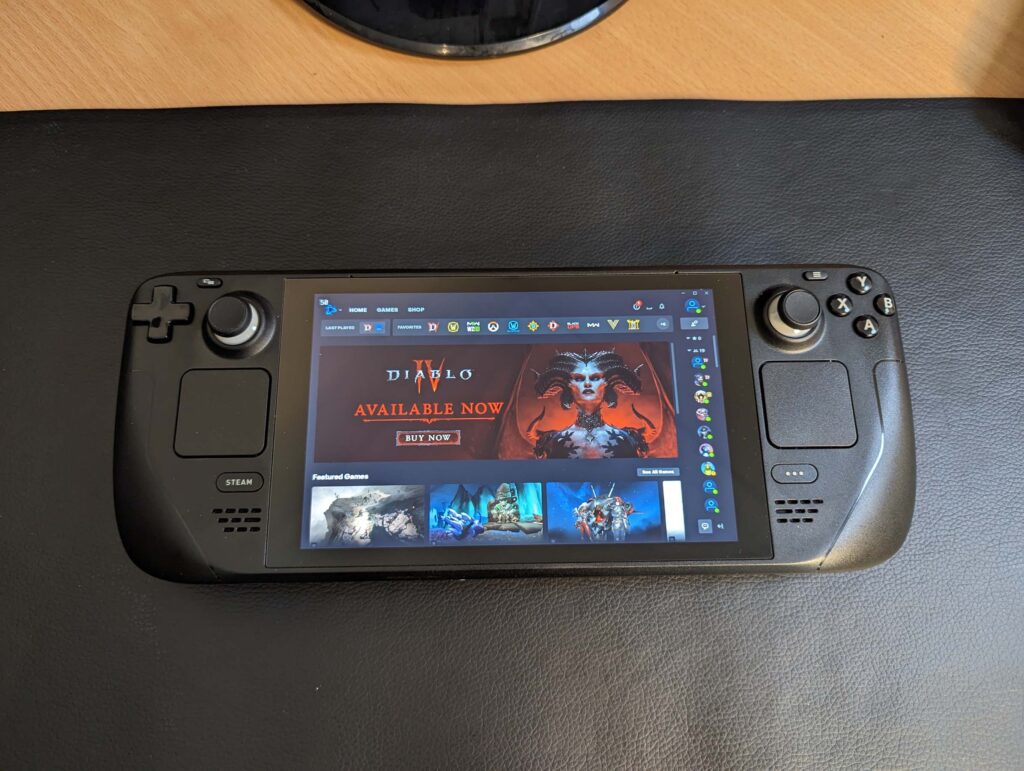











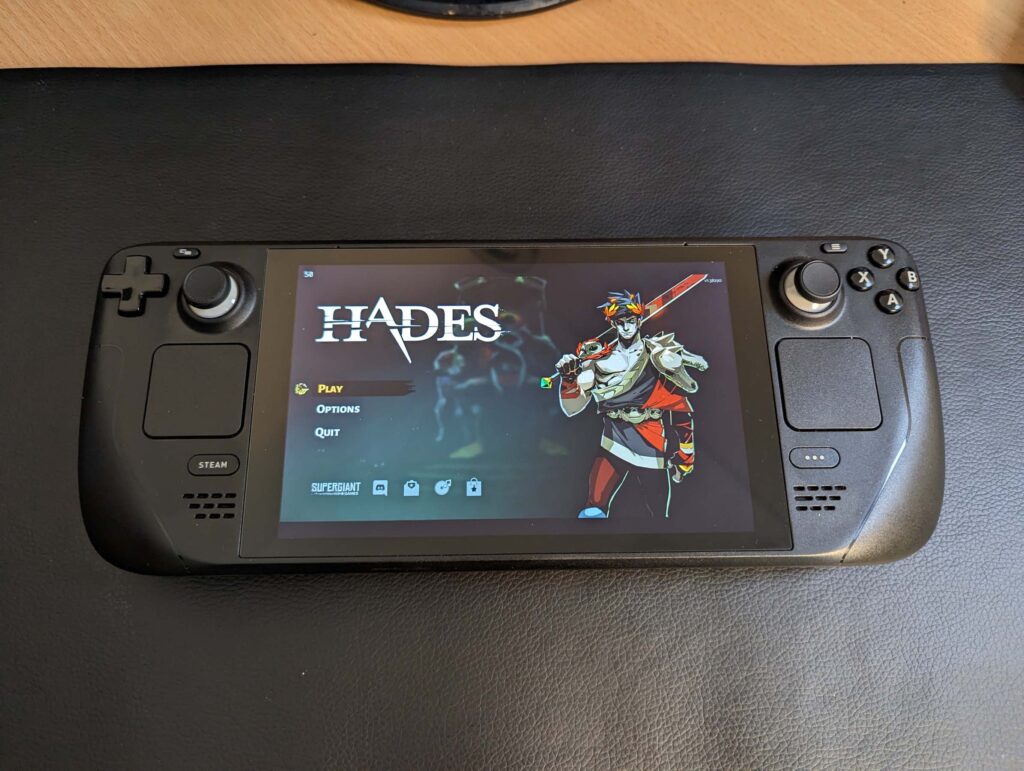















The Steam Deck has bragging rights to nailing a midpoint between accessibility and versatility. Everyday users can pick from thousands of games to install and play that’ll just work without tinkering. Effectively, if you can use a Switch, you can use a Steam Deck. Tinkerers, though, are rewarded with community controls, tweaks and everything else that comes from Steam’s wider network. And those who want to go all out—the fans of emulation, dual-boot drives and other versatility—won’t be disappointed because Valve’s Steam Deck achieves that lofty feat of offering something to every type of gamer, from casual to hardcore.
How we review handheld gaming consoles
Handheld gaming consoles are increasing in popularity, which means there are plenty of options out there. Initial testing starts with basic factors like included controls, layout, weight and comfort considerations. Setup should be a straightforward process and, ideally, a handheld gaming console is easy to use.
Configuration should be as easy as using a new PC or, better yet, closer to the Nintendo Switch in terms of user-friendliness. We spend time with the user interface to see how straightforward and logical everything is. The majority of review time is invested in gaming.
During tests, we pay attention to charging times and battery life. Outside of their main gaming function, handheld gaming consoles that encourage tinkering and offer straightforward versatility pathways are also appreciated.
Steam Deck frequently asked questions
Related Articles






