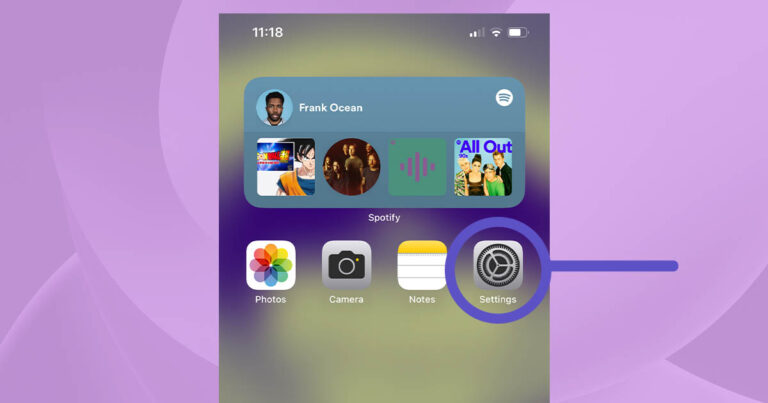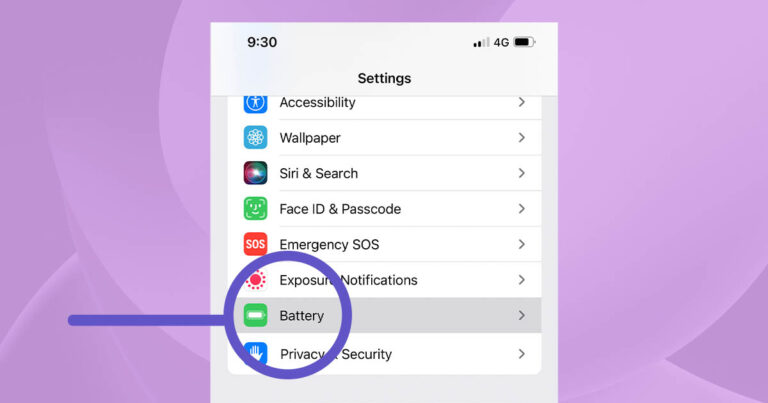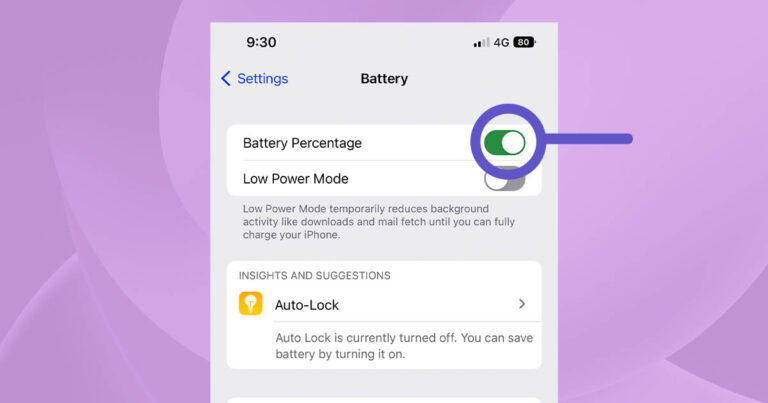All iOS 16 devices can now show battery on the home and lock screen. Here's how to enable it on your iPhone
How to show battery percentage on iPhone 14 (plus iPhone 13 and more)
A long-awaited request from iPhone users has been a rather simple one: the ability to display the numeric remaining battery percentage at the top of the home or lock screen. With the release of iOS 16 and iPhone 14, that feature is now available for all devices rocking the latest software update (basically iPhone 8 or later).
Here are a few simple steps to enabling battery percentage on any iPhone running iOS 16.

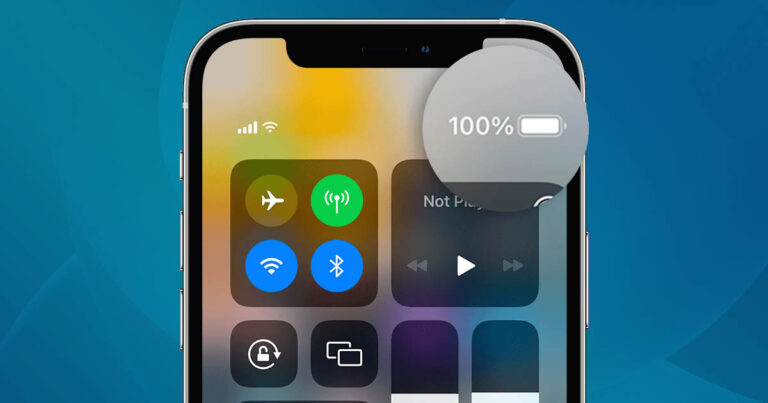
iPhone requirements
Before you proceed, you should know that iOS 16 is only available on iPhone models sold since 2017 (iPhone 8 and later). If you're still confidently rocking an iPhone 6 or iPhone 7, it might be time to upgrade. Not just so you can see your battery percentage but because iPhone models that are no longer supported by software updates are vulnerable to security breaches.
We've got a healthy round-up of iPhone plans at Reviews.org but if you simply want the latest iPhone 14, scroll to the bottom of this guide for a breakdown of popular plans.
Step 1: Download iOS 16
If you've recently purchased an iPhone 14, iPhone 14 Plus, iPhone 14 Pro or iPhone 14 Pro Max, you can disregard this step. The latest handsets from Apple should already come with iOS 16 installed.
If you're rocking anything older, however, you will need to download iOS 16 in order to continue.
To download iOS 16, follow these steps:
- Open the Settings app
- Scroll down and select General
- Tap the second option Software Update
- Wait while your iPhone checks for updates
- Tap Download and Install to get the most recent iOS update
Note: If you're a few versions behind, you may be asked to update an older version before moving on to the full iOS 16 update.
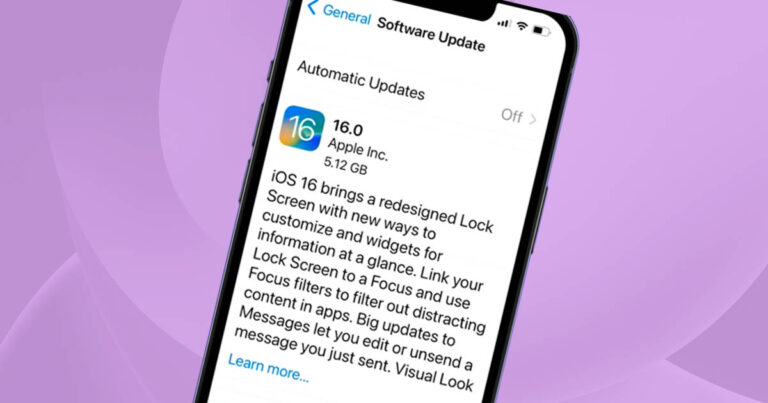
Done! Now you can see the exact battery percentage of your iPhone
With the Show Battery Percentage option turned on, you should be able to see a numeric representation of your remaining battery life from your home or lock screen without accessing the Control Centre.
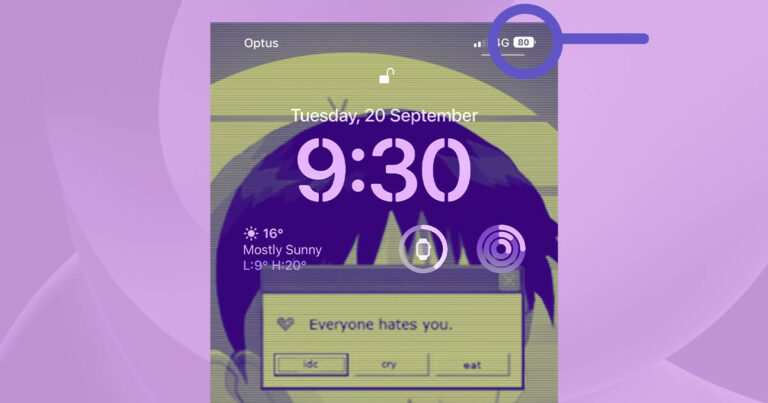
Popular iPhone plans
As mentioned above, iOS 16 (and the battery percentage option), are only available on the iPhone 8 and later. In case you missed it, the iPhone 14 dropped the same week as iOS 16, so it's a good time to consider upgrading. Here are some popular iPhone 14 plans currently available in Australia.
iPhone 14 128GB plans (36 months)
iPhone 14 128GB plans (24 months)
iPhone 14 Plus 128GB plans (36 months)
iPhone 14 Plus 128GB plans (24 months)
iPhone 14 Pro Max 128GB plans (36 months)
Related Articles