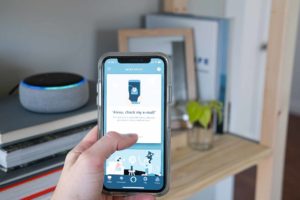Once you have a smart home system, there’s almost no limit to what you can do. Lifewire did a write-up on weird smart home devices like forks, toilets, egg trays, toothbrushes, and frying pans.¹ You can also try a smart fridge or a smart aquarium.
Other home appliances and items you can smarten up include the following:
- Mattresses
- Blankets
- Pillows
- Garage doors
- Flower pots
- Canisters/jars
- Dishwashers
- Ovens
- Toasters
- Smoke detectors
- CO detectors
- Thermostats
- Washers
- Dryers
- Vacuums
- Sweepers
- Mops
- Pet feeders
- Showerheads
So what smart devices do you absolutely need? First, if you have any special needs or disabilities, cater to those first. For instance, if you’re bound to the ground floor but have family members on the top floor, invest in smart speakers that can be used as intercoms. Or if you’ve got latchkey kids, get smart door locks that they can control from their phones.
But apart from that, after plugs, lights, and security, we’d prioritize comfort and convenience. Get that voice-controlled smart thermostat! Buy a video doorbell so you can see who’s there without walking downstairs, or invest in a robot vacuum. We think new tech should be both useful and fun, so invest in the smart home gadgets that appeal to you.
If you’re still not sure where to start, pick one room to trick out with smart home technology. Then go through the rest of the house by room.