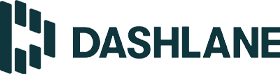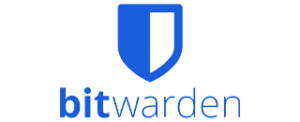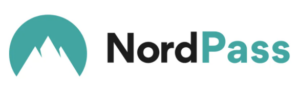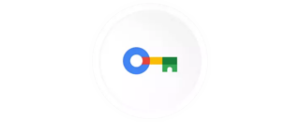1Password is an incredibly secure password manager that’s sometimes painfully finicky to use.
1Password review
When it comes to the best password managers, the decision used to be between LastPass and 1Password. Nowadays, after LastPass announced a late-2022 data breach, 1Password has a no-disclaimer lead, if only when it comes to peace of mind.
Read on for the full thoughts of a long-serving LastPass customer who strongly considered making the leap to 1Password.
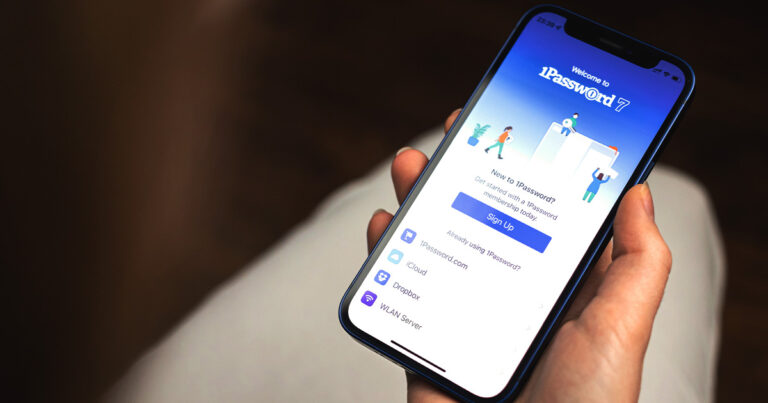
How much do 1Password plans cost in Australia?
1Password falls into the trap of not only offering annual pricing (frustratingly, advertised in terms of monthly cost), but also charging in US dollars. Basically, you’re at the mercy of the exchange rate and potential bank conversion fees when signing up for a year. Oh, and 1Password will also happily charge GST but without the courtesy of converting the cost to Australian dollars.
While there is a 14-day trial for 1Password or 1Password Families, the lack of a money-back guarantee means you’re forced to make a call about whether you want to keep using the password manager in those first two weeks. Unlike LastPass, Dashlane or Bitwarden, 1Password doesn’t offer a free tier. Expect to pay around $50 Australian for one user or around $85 for 1Password Families for five users. Add extra users to a 1Password Families subscription for US$1 per month.
Compare password managers
How easy is 1Password to use?
Because I’m a LastPass user shifting to 1Password, I’m not starting from scratch. 1Password allows for data imports from the following services:
- Chrome
- Firefox
- iCloud Passwords
- KeePass
- KeePassXC
- LastPass
- Dashlane
- RoboForm
- Thycotic Secret Server
Users can also import credentials saved as a CSV file. Turns out, this is what I eventually had to do to get it working. 1Password pushed me towards downloading the desktop software and using its import function, but I kept getting an unhelpful generic error about my internet not working (when it most certainly was). Admittedly, LastPass doesn’t make it straightforward to export your data, and it’s a multi-step process that didn’t result in a CSV, so I had to rename a saved browser file with a .csv extension and hope it worked. Basically, the 1Password guide on how to export from LastPass is out of date.
It didn’t work with the 1Password app, but it did eventually work via the 1Password portal. In fairness, it’s tricky to tell who’s more to blame here. If you hit a similar snag, 1Password has support to help out (even if a live chat feature is missing), which is what I had to use because import didn’t work properly. Sigh. Not a great start, but I did have better luck importing a CSV from Google Password Manager.
This may be years of LastPass familiarity talking, but the initial impressions of 1Password’s browser interface aren’t as positive as LastPass. For starters, when you’re creating new credentials or logging into an unsaved site for the first time, you have to use the ‘Save to 1Password’ option while you’re logging in, either in the username or password field. On LastPass, there’s a top-of-screen pop-up that persists even after login to prompt you to save the credentials or update a password.
Similarly, the 1Password Chrome extension doesn’t offer one-click access to the vault or login area. That’s not a deal-breaker, but it is less convenient. The 1Password desktop software fares better in this regard. After an easy 1Password download and login, the desktop software offers fast access to the full vault of credentials, favourites and shared items. I also like that the easy-to-digitally-misplace Starter Kit is available in the desktop software (as long as you’re logged in).
The 1Password Android app was easy enough to download and install via QR code (with plenty of other login options), but I hate the lack of a PIN to access 1Password. Sure, there is biometrics, but the option was greyed out on my Google Pixel 7 Pro (I don’t have a fingerprint saved), something that’s apparently pretty common on Android phones that don’t have a certain type of camera.
What is 1Password?
How secure is 1Password?
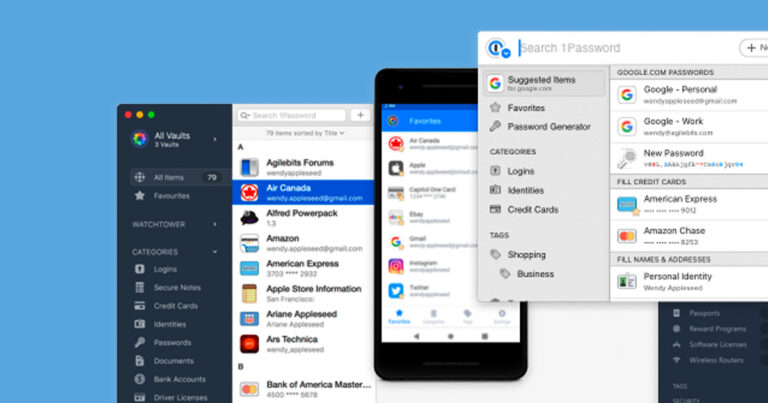
1Password may not be the most user-friendly password manager around, but it shines when it comes to security. In terms of secure features, there’s up to 1GB of secure document storage, secure notes and a digital wallet.
One of the better security-focused features that’s currently unique to 1Password is Travel Mode, which lets you mark particular credentials vaults as safe for travel. This allows users to control the information they may be required to present to customs or law enforcement.
In terms of the actual system architecture of 1Password, it ticks all the right boxes, from military-grade end-to-end encryption and biometric authentication for the 1Password app, through to user breach notifications and phishing protection.
At the time of writing, 1Password had never had a data breach. Even if there is a breach in the future, hackers would only feasibly have access to encrypted vault data, which would require both a master password and the account-specific Secret Key to access. The Secret Key provides extra peace of mind that even if someone gets your 1Password data, they won’t be able to decrypt any of your sensitive vault information.
1Password devices and number of users
At a top level, 1Password is available for one user on the premium account and up to five as part of 1Password Families. Supported platforms include MacOS, iOS, Windows, Android and Linux devices. The 1Password system requirements page has a full breakdown of the specific features that are available for each device, based on the corresponding operating system and version of 1Password software.
Is 1Password worth buying?
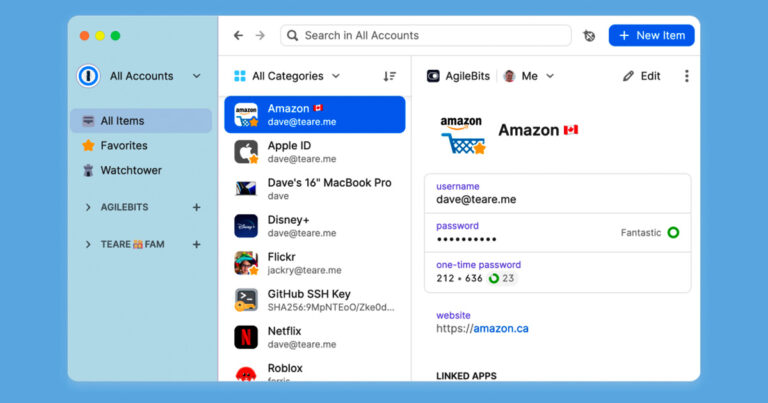
I’m a PC user who’s used to dealing with the complexities of Windows software compared to the straightforward simplicity of MacOS, and even I find 1Password finicky to use. Put simply, 1Password isn’t as user-friendly as LastPass. Still, if you get past its user-friendliness hurdles, there’s a fully featured password manager with impeccable security.
How we review password managers
We use a detailed schema to compare password managers across price, features, security and compatibility. Because password managers tend to advertise prices in a monthly breakdown but charge annually, we like a service that offers Australian pricing.
A high-scoring password manager is one that offers plenty of features. The basics are a given—namely, secure credentials storing, a password generator and autofill—but premium password managers should also offer other features like secure document storage, password sharing and a digital wallet. We also like password managers that offer a free version so users can try before they buy or some other form of trial.
Because a password manager’s job is to securely store sensitive data, we appraise security carefully, which starts with military-grade encryption. A good password manager offers end-to-end encryption, biometric authentication options and breach notifications when a user’s credentials may have been compromised. Bonus points for services that can be used as authenticators, offer breach protection, and ones that haven’t had a recent data breach.
Frequently asked questions about 1Password
Related Articles