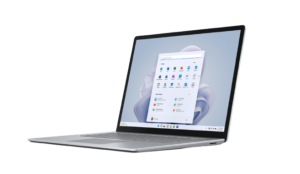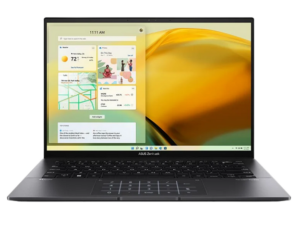The future of 2-in-1 laptops has never been brighter.
ASUS ZenBook Flip 13 UX363 (i7) review
Over recent years, 2-in-1 convertible laptops have grown in popularity thanks in part to an increasingly remote workforce that needs all the conveniences of an office setting in a portable machine. As a consequence, the classic desktop has seen a further decline in sales (IDC). Despite this, few manufacturers have taken advantage of this shift to 2-in-1 PCs quite as well as Lenovo and ASUS. Both brands are getting creative with the form factor, evidenced best by Lenovo’s foldable ThinkPad X1 Fold and the ZenBook Duo 14. But fun gimmicks aside, the flagship ASUS ZenBook Flip 13 is one of the best examples of how a 2-in-1 convertible can be a flexible alternative to your everyday workhorse.
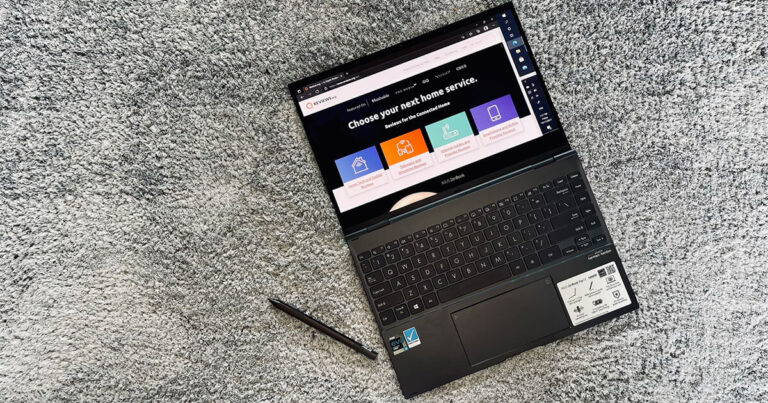
ASUS ZenBook Flip 13 price in Australia
We’ve reviewed the 11th Gen Intel Core i7 FHD model of the ZenBook Flip 13, which will cost you somewhere in the low-$2,000 range depending on where you get it. PB Tech is selling it for $2,160.03 at the time of writing, CENTRE COM has it for $2,299 and Amazon has it for $2,158.76.
The cheapest deal we found at the time of writing was via Mwave, who has it at a discounted $2,049 for a limited time. Spending a little more will get you the 4K/UHD model which sells in the high-$2,000 range. You can find that one at Scorptext for $2,879 or CENTRE COM for $2,999.
Lastly, if you want to save a bit of cash, you could always opt for the i5 model which is selling for $1,653.71 at Amazon, which is a decent saving.
What's in the box?
The ZenBook Flip 13 we received for review came with the laptop itself (thankfully), a 60W USB-C charging brick and the stylus. We didn’t receive the USB-C to audio jack adapter advertised on the ASUS website but that could just be an oversight. We’ve reached out for confirmation.
ZenBook Flip 13 battery life and charging

ASUS advertises around 11 hours of 1080p video playback off a full charge for the ZenBook Flip 13. In our tests, that has translated to around 8.5 to 9 hours of usage on a typical work day with some word processing, light photoshopping, the occasional distraction on YouTube, and roughly four hours of music playback through Spotify. It’s quite impressive, really, for everyday use. Make it work a little harder, with video editing or even a cheeky hour of gaming in the arvo, and the battery life will take a hit but that’s to be expected. It’s not a gaming machine and you’ll quickly find its limits if you push it, but for your average day-to-day, you won’t need to pack a charger for a seven-to-eight hour stint in the office.
As for the USB-C fast charge, ASUS claims the Zenbook Flip 13 will hit 60% charge in 49 minutes. In my most recent test, I hit 90% charge from an empty battery in almost exactly one hour. That was with the laptop in sleep mode, mind you, but those are still impressive results if you ask me.
ZenBook Flip 13 design and display
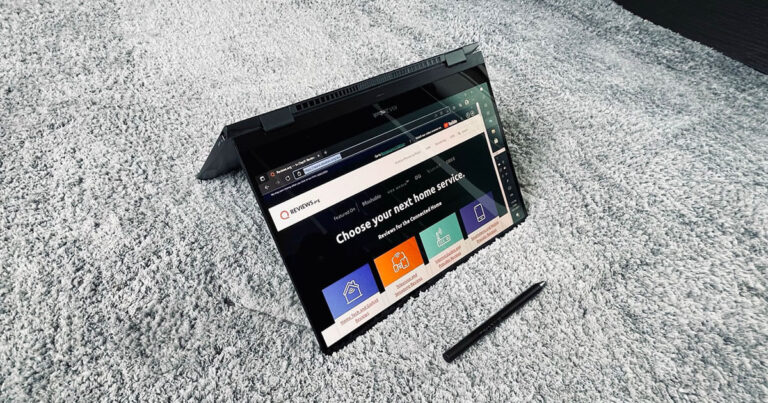
The ZenBook Flip 13’s light form factor could be one of its strongest features. It's a slim machine (13.1mm at its thickest) and weighs a negligible 1.3kg. Multiple times throughout my review, I was visited by flashes of panic as my brain tried to marry the significance of a $2,000 plus laptop with the floaty feeling of a seemingly empty backpack. Feels like you’re carrying nothing at all. Nothing at all.
It’s not just the price tag that’s betrayed by its featherweight form. The ZenBook Flip 13 looks and feels premium. I’m fond of the Pine Gray model’s brushed aluminium finish. To me, it looks like someone’s taken an orbital sander to the lid but I think it’s inspired by the circular sand grooves of a Japanese dry garden (it is a ZenBook, after all). Either way, it’s all class and sturdy to boot. Even some of the best 2-in-1 convertible laptops feel a bit floppy but the ZenBook Flip 13 is such a convincing laptop that I was rattled with fear the first time I tried the 360-degree hinge.
Speaking of the hinge, unless you’re a designer by trade or budding digital artist, you might wonder what benefits the foldable form offers you. Speaking for myself, I’ve found that it makes for a better viewing experience when watching movies or playing games (with a connected controller) in bed. The ability to tuck the keyboard away also makes for a tidier second screen experience when I’m plugged into my WFH setup.
The OLED difference
With so much time plugged into an external monitor, it took me a while to really appreciate the OLED panel of the ZenBook Flip 13. But for extracurricular stuff, like playing games and watching movies, it really is a sight to behold. Despite the smaller screen real estate, I've found myself slowly opting for the inky blacks of the ZenBook Flip's 13.3-inch OLED display over my desktop monitor. You'll have to fork out for the 4K upgrade if that's important to you but I honestly think the OLED upgrade is more important (especially on such a small display).
The stylus might not stick around for long

I’ll never say no to an included stylus with a touchscreen laptop. It sure beats paying up to $199 for one (sorry, Apple). The ZenBook Flip 13’s stylus is slim, comfortable to hold and supports 4,096 pressure levels. That’s about half of what the most common Wacom tablets offer but it’s still a lot more sensitive (and accurate) than plenty of older graphics tablets. It’s hard to compare it to the Apple Pencil because Apple doesn’t provide information on the pricey pen’s pressure support but in my testing, you’re getting roughly the same experience.
The one issue with the stylus is that there’s no onboard stowage to help you keep your stylus secure. There is a magnetic strip along the top of the ZenBook Flip 13’s lid that will hold the stylus for short periods of time but it’s not a secure attachment and will fall from its holding place with the slightest movement.
It’s hard to fault considering the incredibly slim build of the ZenBook and something is always better than nothing, just don’t count on it to keep your stylus secure.
NumberPad 2.0 is a mindful solution that will work for some
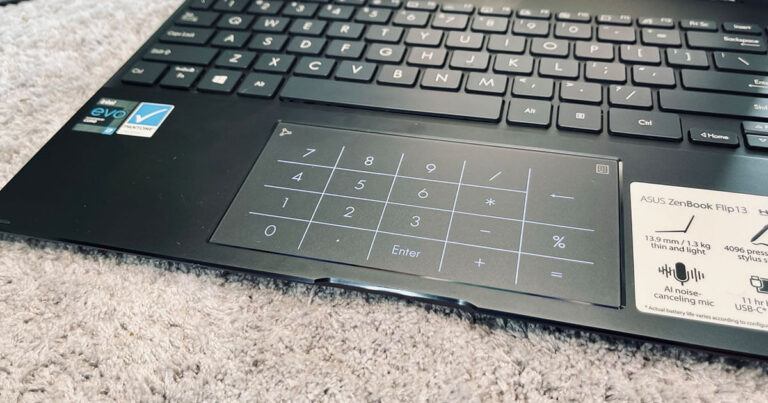
Another clever piece of ingenuity from ASUS is the way it deals with the missing number pad—which data nerds and spreadsheet savants are sure to miss. For the sake of keeping the ZenBook slim, ASUS has built a number pad into the trackpad. Touching the top-right corner of the trackpad will switch to an illuminated, touch-sensitive keypad (or NumberPad). It’s a clever trick and, for the most part, the ZenBook seems to be smart enough to know when you’re trying to use your mouse and when you’re trying to use the NumberPad. But not always. Sometimes you need to get a little firm with it and that inconsistency has been enough for me to mostly ignore the feature and fall back on the physical number keys, even if it is a little clunky after so many years of having a dedicated number pad.
Plenty of ports

I don’t have anything insightful to say about the abundance of ports offered by the ZenBook Flip 13 except that it’s bloody delightful having two USB-C Thunderbolt ports, one USB-A (3.2) and one HDMI port all on deck. Combined, the abundance of ports and the all-day battery life make for a light backpack (and a lot less shoulder pain). As mentioned, I’ve been doing a spot of gaming on the ZenBook Flip 13 too and have found it incredibly convenient to plug the HDMI into my living room telly, hook up an Xbox controller and continue my game from the comfort of the lounge.
Is it hot in here?
If you don’t need peak PC performance, many games will run on the ZenBook Flip 13 but it does struggle under the weight of beefier titles. Even games that are a relatively light load, such as the aforementioned breakout hit Inscryption, will make the ZenBook Flip 13 (and your lap) feel the heat. I don’t mean a little toasty. I mean hot hot.
Despite this, I’ve still used the ZenBook Flip 13 to game occasionally. So far, I've managed to keep things cool with less needy indie titles (and a desk to cop the heat). But if you're a AAA competitive multiplayer with dreams of making it big in the Halo Infinite scene, your money might be better spent on a dedicated gaming laptop. Halo Infinite is one game that simply won't run on the ZenBook Flip 13 (at least in its current state).
Overall, the ZenBook Flip 13’s performance is leagues ahead of a budget laptop but not quite as powerful as a mid-tier gaming PC.
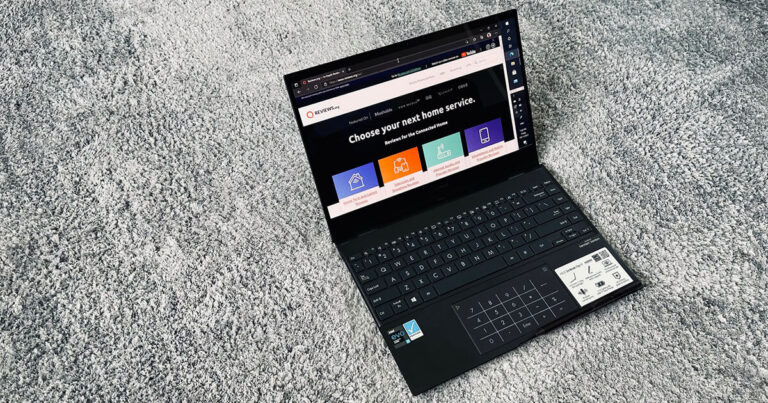
Essential processors should be able to handle the basics: email, social media and some light web browsing. Gaming or more advanced tasks like image and video editing are likely off the table.
Everyday processors should be able to confidently meet basic performance requirements for most people. Email, social media and web browsing shouldn’t be a hassle, and while they aren’t able to handle graphically-demanding AAA releases, they should be able to run some indie or casual games. This is typically where Chromebooks top out.
Enthusiast processors should be able to easily exceed the minimum requirements of most users and be powerful enough to handle some AAA gaming, though not at the highest fidelity. That usually excludes most ARM processors.
Extreme processors should be able to do anything you can think of. Games should run at high frame rates on the highest possible settings, and multitasking shouldn’t be limited in any significant way.
Is the ZenBook Flip 13 worth it?
I've never been able to find peace with smaller notebooks and 2-in-1 convertibles. After spending all day on a widescreen monitor with a mechanical keyboard (Logitech G512 Carbon) and an ergonomic gaming mouse (HP Omen Reactor); my brain (and eyes) simply won't bend to a cramped keyboard and display.
But the ZenBook Flip 13's thoughtful design and vivid OLED display are proof of how much the market for midway machines has grown.
Technology should be about making life simpler. Ideally, it should help relieve some of the stresses of an increasingly off-kilter work-life balance, not exaggerate them. This is what the ZenBook Flip 13 offers at a semi-premium price: a reliable all-day battery life, mindful touches for designers and data nerds and plenty of ports in an implausibly lightweight package. For me, it's worth the asking price especially if you're happy to settle for the cheaper i5 model.
How we review laptops
Whether you're looking at a mainstream computer brand like Dell or a dedicated gaming brand like MSI, there's an immense number of decisions you'll need to make when purchasing a laptop. If you're not sure where to start, here are a few important features to consider when shopping for your next laptop:
- Screen size and type: Unlike upgradeable components like your GPU, RAM and storage, you're stuck with the display you buy when you purchase a laptop. Is it a comfortable size? Does it offer a wide-viewing angle?
- Resolution: Similarly, you can't change your display's resolution after the fact. 1080p (Full HD) is the bare minimum these days and most laptops worth their price tag aim for 1440p at least (QHD or QuadHD) but you can also opt for 4K if you're willing to spend a little extra.
- Refresh rate: A screen's refresh rate is the measurement of how frequently it changes. If you play fast-paced multiplayer games like Call of Duty, you know that the difference a few milliseconds that a high refresh rate gets you can count for a lot. The higher the refresh rate, the better. Most conventional laptops offer 60Hz to 90Hz but fancier gaming laptops can offer 144Hz, 165Hz or even 240Hz screens.
- Ports and connections: Like your screen, ports will impact your everyday experience with a laptop, particularly if you use it for work. While you can work around this with USB hubs and adapters, a laptop with fewer ports than you need can quickly become a headache.
- Future-proofing: There are no hard and fast rules here but as a general suggestion, you'll want to sure you're laptop has the legs to survive a few years of technology improvements in any way you can. You can overshoot on your desired specs, spending more on a machine that's more powerful than you currently need, or opt for a model or brand that has support for upgrades down the track. Check which features of the machine are upgradeable. The Dell XPS 15, for example, supports additional RAM, while Apple MacBooks do not.
Check out our dedicated laptop buying guide for more suggestions on shopping for the best laptop for your needs or this more in-depth guide on how we review laptops.
Related Articles