You won’t feel blue with the high-quality recordings from the Blue Yeti X.
Blue Yeti X review: Broadcast from home
Our verdict
Just shy of $300 is a lot to fork out for a microphone, especially for those who aren’t in the business of hearing the audio results of their computer mics. But for anyone looking for professional-grade audio quality without having to deal with mixing decks, the Blue Yeti X is a great investment.
The lockdown realities of coronavirus have led to a sudden surge in interest for tech items. Overnight, monitors, webcams, and headsets became critical purchases for the remote worker. One of the items that should be added to that list – your colleagues and loved ones will certainly thank you – is a quality microphone.
Unless you’re recording to play back, the chances are good your only indication of the quality of your comms is the cringes and complaints of the people on the other end of the webcam or VOIP call. But purchasing a quality microphone, like the Blue Yeti X, is an investment in versatility. Recording great audio opens up possibilities for creating Twitch channels, podcasts, and laying down that future chart-topping track you always meant to record.
What’s in the Blue Yeti X box?
Crack the Blue Yeti X box open and the first thing you’re greeted with is a guide on the polar patterns. Behind that is the Blue Yeti X microphone folded in on its sturdy desk stand. The knobs to the right and left of the microphone let you loosen and tighten to set to the desired angle, or free it completely to use with a different Blue Yeti X-compatible boom arm. The box also includes a two-metre microUSB cable to connect the Yeti X to a compatible PC or Mac.
What are the Blue Yeti X’s main selling points?
The Blue Yeti X price is high because it’s intended as a flagship USB microphone. It’s marketed towards podcasts seeking high-quality sound (without a mixing deck), Twitch streamers looking to up their audio quality, and voiceover recordings for YouTube. That quality comes from the Yeti X’s four-capsule condenser array for broadcast-grade audio capture. The Yeti X also has live LED monitoring on the front for on-the-fly tweaks.

How to set up a Blue Yeti X microphone
It’s ready to go out of the box. Simply connect the USB cable to your computer and the Blue Yeti X drivers automatically install. From there, you can download either Sherpa or Logitech G Hub, both of which let you make changes to the Blue Yeti X’s sound (pick one or the other, though). The most important step on the Blue Yeti X mic, though, is to pick the correct polar pattern by tapping the button on the back to pair your recording situation with the appropriate sound capture.
Blue Yeti X polar pattern differences
Tap the button on the back of the Blue Yeti X to cycle between the four polar patterns. Cardioid mode is for basic you-vs-microphone speaking. Omni mode captures sound in a 360-degree pattern. Bidirectional mode is for one-on-one interviews, capturing front and back of the Blue Yeti X. And Stereo mode is more for the musos looking to lay down some tracks: it captures left and right channels with a narrow focus in front of the mic but wider to the sides and behind. Results won’t be flash if you don’t have the right setting, and keep an eye on the gain to avoid capturing pesky background noises.
Blue Yeti X sound quality
Blue claims that the Yeti X can record broadcast-quality sound, and it’s true in my tests. You can hear the audio quality of comboing the Yeti X with Audacity recording software in the clip from Red Bull’s The Wrap Up pilot (in the video below at 5:55). Whatever the use case, expect great results. Where gaming headsets – even impressive high-end ones like the SteelSeries Arctis Pro Wireless – hollow out the full depth of sound (particularly the deeper parts of my voice), the Yeti X makes transmission sound as though you’re in the room with the person or people you’re talking to online.
Blue Yeti X software
You really only want to download Blue Sherpa if you don’t already have Logitech G Hub installed. I used Logitech G Hub for this review because I have the Logitech G502 gaming mouse connected to my PC, which means it makes sense to have one bit of software to juggle multiple peripherals. G Hub lets you mess around with LED lighting and customise or select presets for the 3.5mm monitoring output. You’ll likely spend most of your time in the Microphone tab, though. Tweak the Yeti X mic gain here or just do it manually with the knob on the front of the microphone itself (press it to mute).
The most practical inclusion for tweaking is a mic test live loop that lets you record a snippet of sound, then hear how it changes with a variety of included presets, or you can create your own. These tweaks are done by enabling Blue Voice (just tick the box), then tweak to your heart’s content.
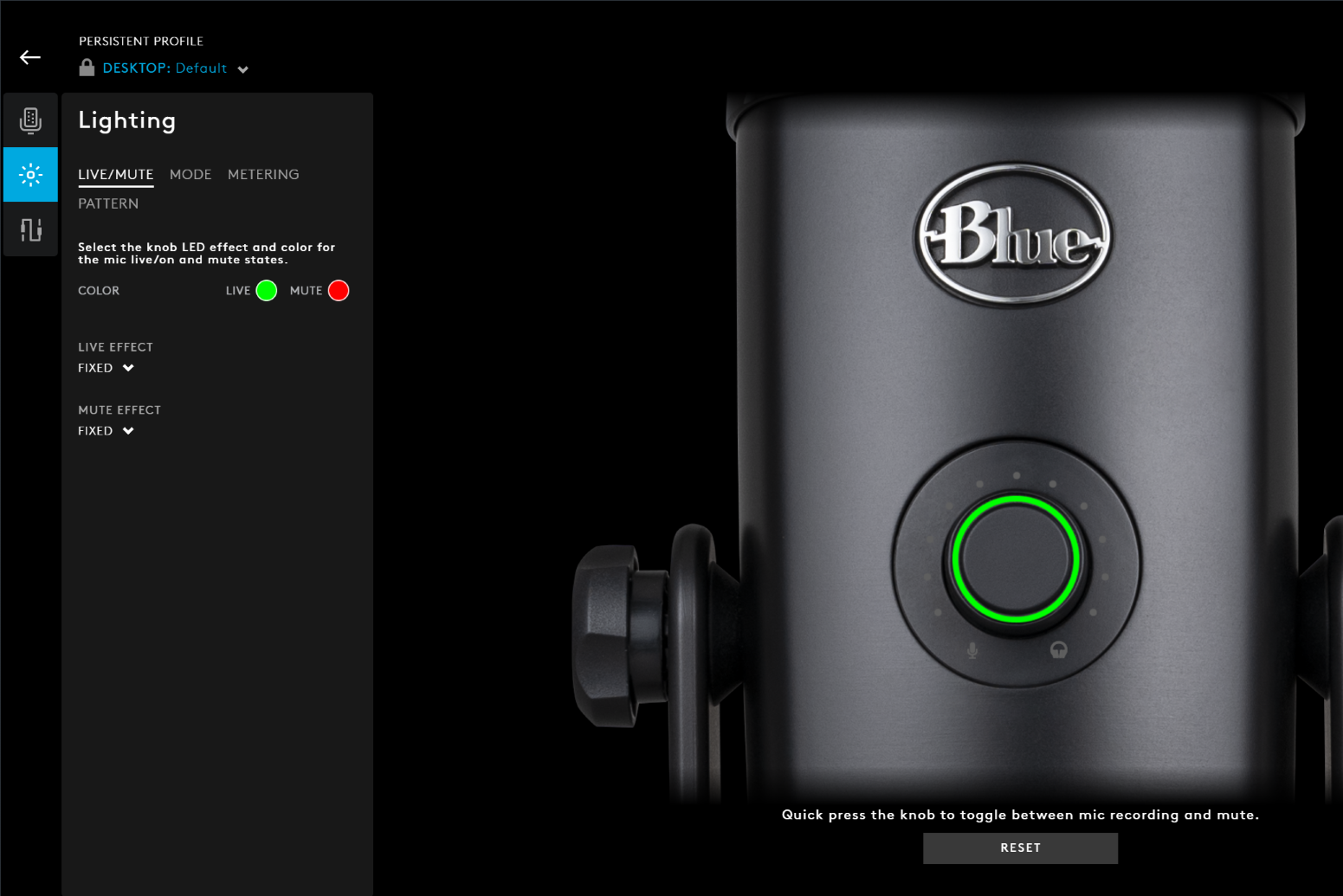
Is the Blue Yeti X worth the price ($299.95RRP)?
As you can see from the Blue microphone comparison table above, the Yeti X is most closely competing with the Yeti. If you already own a Yeti, it’s tricky to justify the price jump to Yeti X, especially because the polar pattern dial on the Yeti is better than the push-to-cycle button on the Yeti X.
If you own any other Blue mic (or any other USB mic for that matter), the Yeti X is absolutely worth the investment. Couple Blue’s highest-quality USB microphone with great software and the live-monitoring via the LED meter on the front, and the Blue Yeti X is the last stop for great audio before you start dealing with mics that need a mixing deck.
Related Articles







