The Espresso Display 15 Touch is a lightweight portable monitor that’s easy to use but pricey to tap into its full versatility.
Espresso Display 15 Touch portable monitor review
I’ve had my eyes on an Espresso Display for years. While I don’t need a portable monitor, I can’t help but feel restricted whenever I shift from my three-screen desktop PC to a single-display laptop alternative. Sure, laptop mobility is great and all, but there’s no turning back after discovering the productivity boosts of a second (or third) screen. This is where the Espresso Display 15 Touch steps in for laptop users seeking a straightforward and lightweight portable monitor solution.
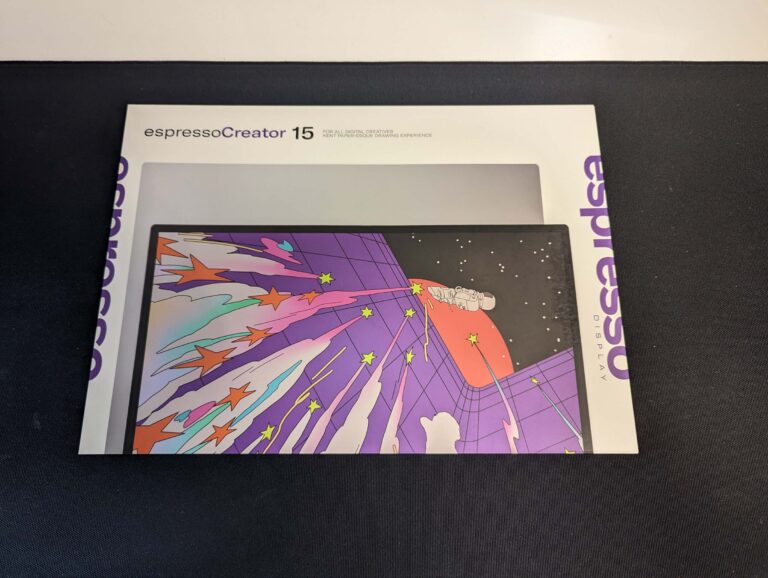
How much does Espresso Display 15 Touch portable monitor cost in Australia?

The easy con for any Espresso Display review used to be that you had to pay extra for any type of stand: the stand being effectively essential for practical use. Nowadays, the Espresso Display 15 Touch is sold with the EspressoStand, albeit at an $848 asking price. Comparatively, that puts the IPS portable monitor up against the likes of the Mobile Pixels Glance Pro OLED screen, with a range of cheaper options for hundreds of dollars less: the Lenovo ThinkVision M14t and LG 16MR70, for instance.
Bottom line: there are cheaper portable monitors out there, but the Espresso Display 15 Touch has some strong arguments to make on the value front.
Espresso Display 15 Touch design and ports

At just 5.5mm thick, the Espresso Display 15 Touch is an incredibly thin portable monitor with an equally impressive 865g weight. On the back of the display is an aluminium shell, which feeds around the sides, top and bottom of the front for about 3.5cm before you get into the 15.6-inch screen real estate.
Outside of that 3.5cm metal strip beneath the screen, there’s only a 1mm bezel surrounding the rest of the screen. On the model I was sent, there are two USB-C ports (no more mini-HDMI port) on the bottom right of the screen and two speaker ports on the left underside. It’s best to use the included USB-C cable to connect to compatible devices as not all USB-C cables are created equally.
Espresso Display 15 Touch setup and portability
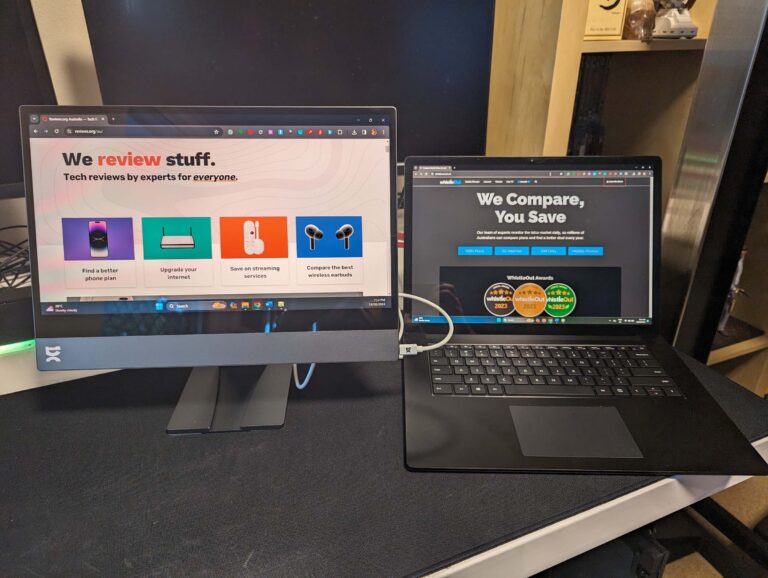
When you unbox the Espresso Display 15 Touch, you’re prompted to download the EspressoFlow companion software first. The thing is, it’s not essential. A big pro for the 15 Touch is how compatible it is as long as the device you’re connecting it to has a USB-C port.
That means there isn’t really any setup required, unless you do install EspressoFlow and want to go through the guided setup to get a grip on the controls. EspressoFlow also helps track laptop power, which is where the 15 Touch is drawing its power from as it doesn’t have an inbuilt battery. That’s less of an issue if your laptop is plugged into the wall but worth factoring in if you’re on device battery, more so depending on the device (handheld consoles, in particular).
According to estimates while testing with my Anker 737 Power Bank, the 15 Touch didn’t seem to draw any more than around 7W of power. That second USB-C port on the screen can also be used to relay power, which also feeds back to any compatible device connected on the second screen.
Espresso Displays also sent me the EspressoCase and EspressoStand to test with the 15 Touch. The EspressoCase is like a folio tablet case, which folds over to protect the screen during transportation and then folds out into a kickstand. Connection is a simple magnetic attachment at the top of the screen.
The EspressoStand is a bulkier but sturdier magnetic attachment that latches onto the back. It can snap anywhere on the back of the screen, which is easy to get up and going. That said, if you’re a bit obsessive like I am, it can be tricky to find the bang-on-centred spot to keep everything perfectly level. The EspressoStand offers better control over the viewing angle and height, plus it pairs well with the reality that you can use the 15 Touch in landscape or portrait mode.
Espresso Display 15 Touch everyday use and gaming

My biggest gripe with the Espresso Display 15 Touch is the missed opportunity to offer landscaped mode the right way up and upside down. Why would you want to do that? Given the shortish length of the included USB-C cable and the right-side positioning of the ports, you’re effectively forced to use the 15 Touch as a second screen that’s placed on the left of your device.
While that’s not an insurmountable con, it does mean you have to bend and run cables around the back if you want to use this as a right-of-device screen. Outside of that gripe, I had no issues with the 15 Touch as a second screen. It takes a few seconds to detect a connection with a compatible device, and you’re looking at a bright screen that really only suffers from reflections in well-lit rooms if you’re not looking at it directly.
The latency is incredibly low, particularly in my comparisons to free wireless Spacedesk software, and the image quality is great. Practically speaking, there’s no everyday-computing difference between a bulky powered external monitor and the 15 Touch display. Touch controls are intuitive and work well enough, even if I’ve never been a fan of leaving grubby fingerprints on my screens. Still, it’s nice to have.
Another optional purchase is the EspressoPen, which syncs automatically with the screen. Tap the only button for right-click functionality, but mainly it’s there to use as a digital pen. While the on-screen actions do lag a wee bit behind what you’re digitally doodling—more than my Samsung Galaxy Tab S7’s S-Pen—I was impressed with the EsoressoPen’s accuracy.
Though it’s not marketed as a portable gaming monitor, the 15 Touch performed better than expected in my tests. Admittedly, the 1080p 60Hz screen means you should be thinking less PlayStation 5 or Xbox Series X gaming and more Steam Deck and Nintendo Switch. I tested both of those latter consoles and sunk lots of hours into gaming with the 15 Touch attached. Basically, the 15 Touch is a great way to take 1080p consoles on the road with a better screen, even if the monitor’s speakers leave a lot to be desired.
Is the Espresso Display 15 Touch portable monitor worth buying?
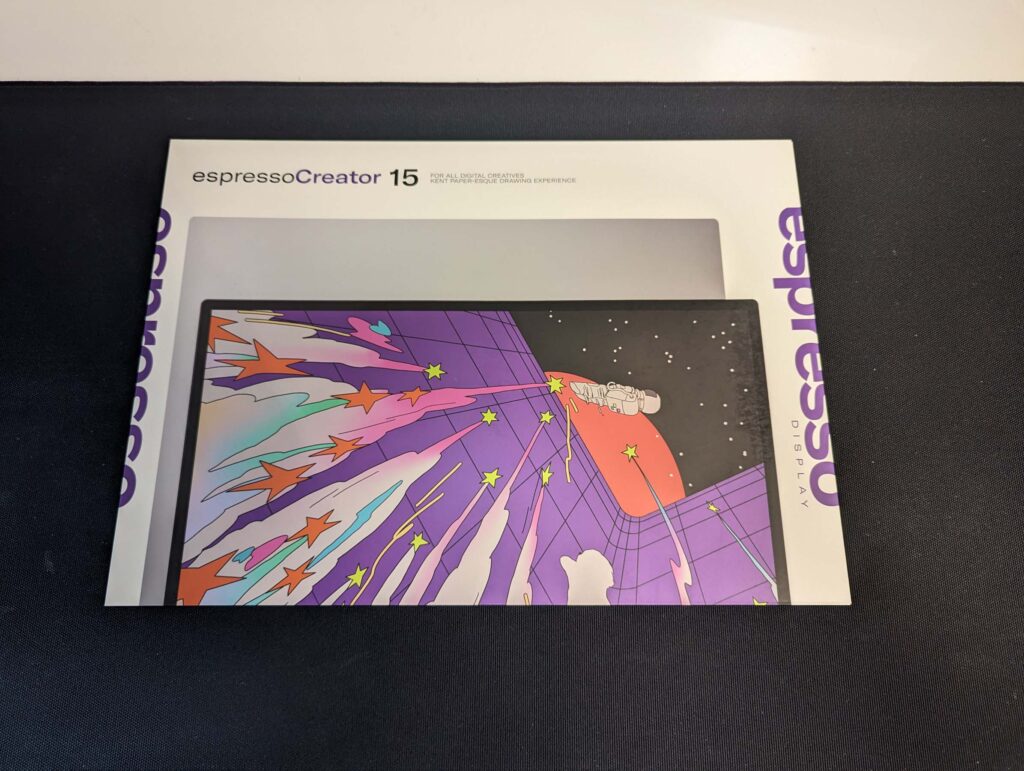
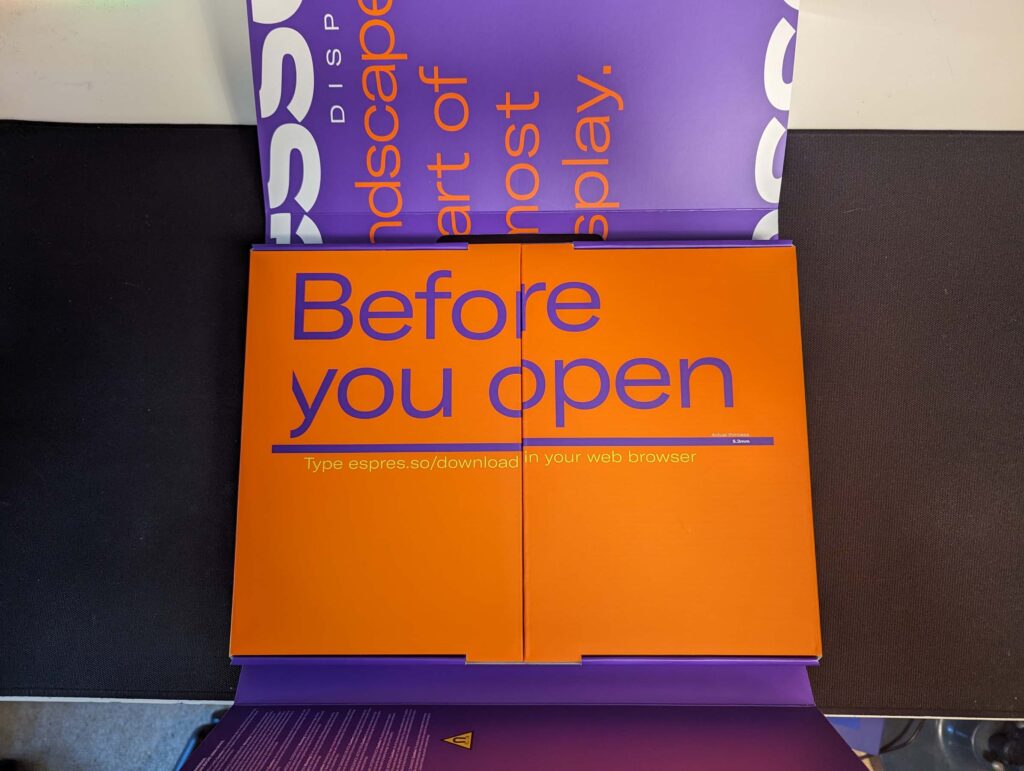




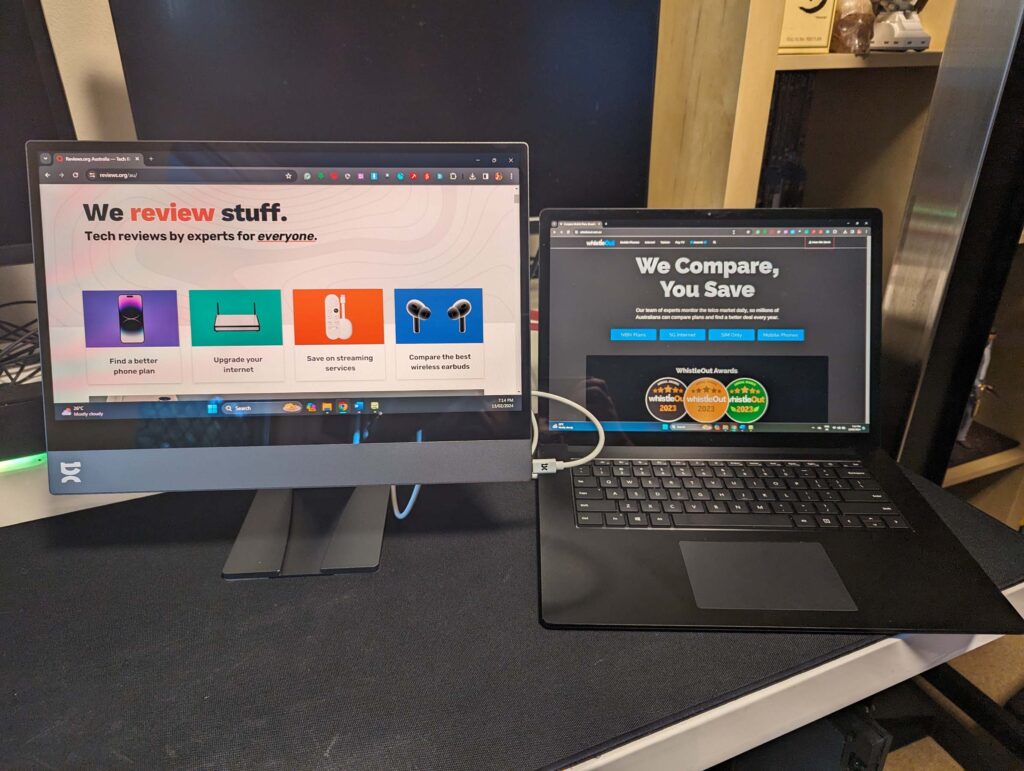
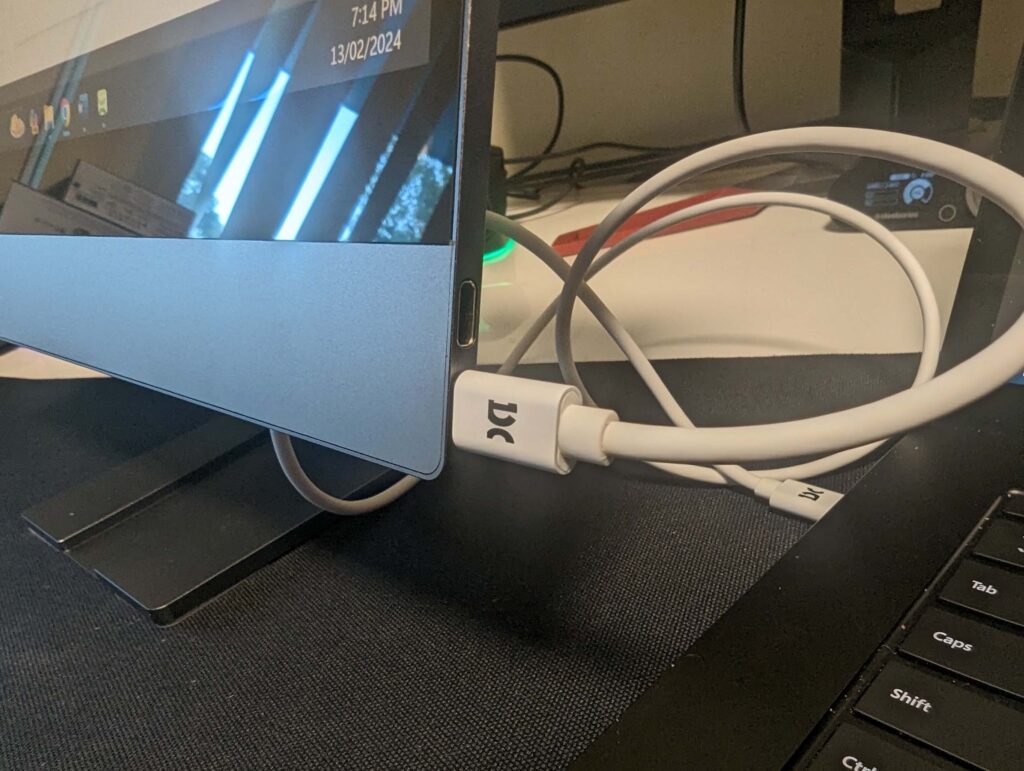

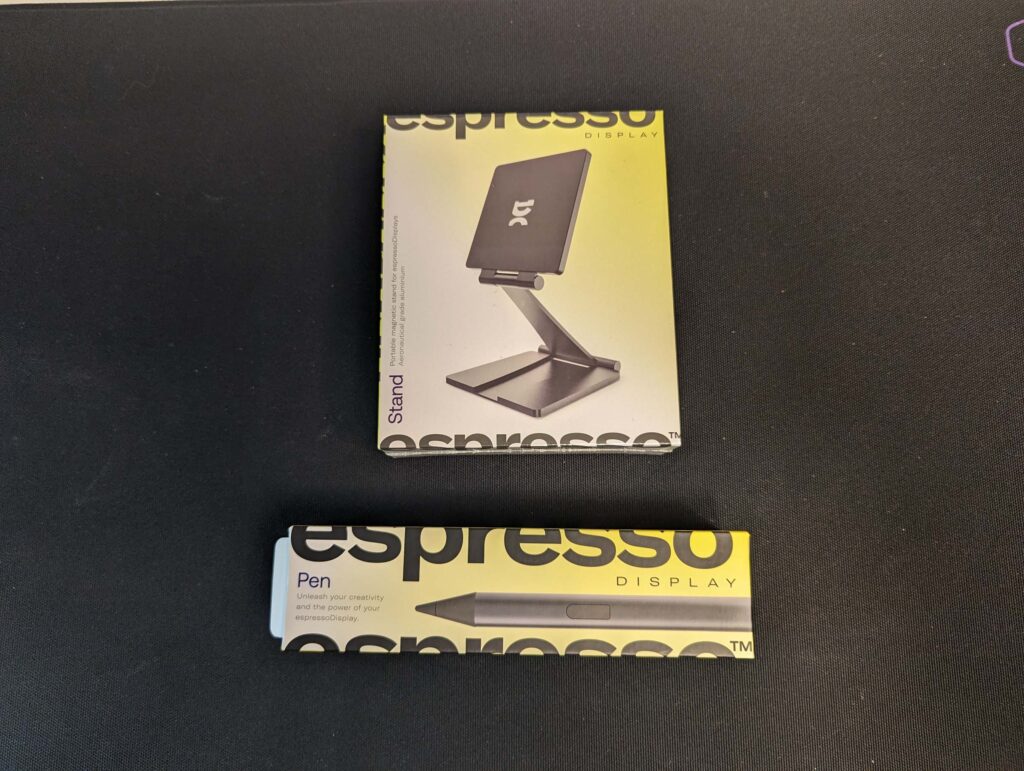
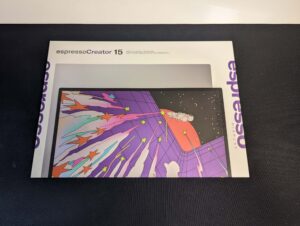
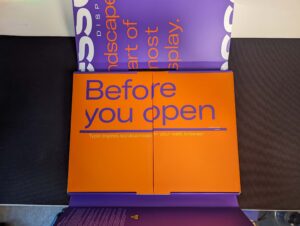








There are cheaper portable monitors out there, but the Espresso Display 15 Touch has enough value in its convenience and portability to help justify its higher asking price. As a plug-and-play display, it’s a cinch to use, plus its low-latency performance makes it a good choice for 1080p 60Hz gaming as well as everyday computing. The 15 Touch may not be perfect, but I’m still in love.
How we review monitors
Monitor reviews start with prices relative to features. For example, it’s okay for a widescreen high-resolution monitor to cost more if it has a fast refresh rate, lots of ports and a bright display. Similarly, we appreciate that portable monitors can be pricier relative to their portability, versatility and ease of use.
Before connecting, we have a look at the weight, mounting options and ports to appraise connection options and compatibility. Once connected, we love a monitor that’s plug and play. Companion software isn’t essential, especially if it takes up a USB port to track monitor usage, but it’s nice to have, particularly if physical monitor controls are missing or difficult to use.
The next step is to put the monitor through its paces as an everyday screen. This means using the monitor for basic computing, video playback and gaming to see how it performs in terms of brightness, viewing angles and colour accuracy. Extras like onboard speakers, headset brackets and other perks also help separate an average monitor from one that’s worth paying hundreds of dollars for.
Espresso Display 15 Touch frequently asked questions
Related Articles






