Sound that lights up.
HyperX QuadCast S microphone review
What’s in the HyperX QuadCast S box?
Unless you’re hoping for a boom arm, the HyperX QuadCast S is ready to use out of the box. Crack the box to find the ready-to-go microphone, some basic documentation and a lengthy USB-C to USB-A cable. The microphone itself is already inside a plastic shock mount with a pop filter, but there’s also an included boom arm attachment if you want to get it off the desk.
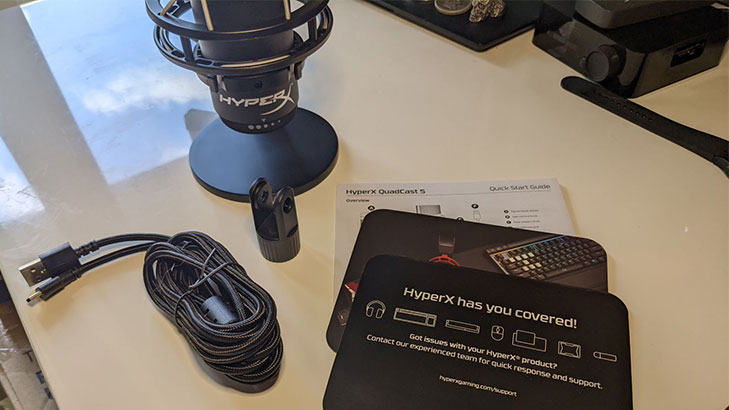
HyperX QuadCast S setup
Unlike the Blue Yeti X, where you have to tighten the desk stand screws to use it, the HyperX QuadCast S is ready to record in desk mode out of the box. Just connect the USB-A cable to your PC then the USB-C cable to the microphone to get going.
I tested the QuadCast S predominantly on PC, so the drivers automatically installed, but it’s great to see this USB mic is also compatible with Mac, PlayStation 5 and PlayStation 4. For Windows users, you’ll want to download the HyperX Ngenuity software for quick volume and monitoring tweaks or to personalise the RGB lighting. But that’s where the tweaks end in Ngenuity. The descriptions for the four polar patterns are a nice reminder, but Ngenuity feels less featured than the Blue Yeti X’s Logitech G Hub software. You also have to manually change polar patterns via the mic’s hardware dial and can’t do it in the software.
Speaking of hardware controls, while the polar patterns dial is hidden out of the way on the back of the QuadCast S, simply rotate the bottom to tweak gain on the fly and tap the giant mute button on top to pause monitoring. The biggest frustration in terms of setup is the finnicky USB-C connector. The desk mount is designed in such a way that you’re evidently intended to thread the USB cable through the metal arm, which connects easily enough, but it’s quite sticky when it comes to disconnecting.
HyperX QuadCast S recording in action
The HyperX QuadCast S is built to plug and record out of the box, and my gripes about the USB port are moot for anyone who keeps the QuadCast S permanently connected. Even without installing the optional HyperX Ngenuity software, the QuadCast S is a cinch to use.
Cardioid will likely be the right setting for most people, speaker-vs-mic, but you can also flick the QuadCast S to bidirectional for one-on-one chats, stereo for recording music and omnidirectional if you fancy a mic setting to record everyone around a table. The mic’s Discord certification also meant my typical squaddies were gifted with what they reported to be quality audio.
Being able to quickly control the gain on the fly is easy, even if it would have been great to have the RGB lighting used to indicate changes to these settings. That might sound petty but that suggestion is linked to a compliment: the giant easy-to-use mute button completely disables RGB lighting so you know when you’re muted, which is why it’d be great to see that practical functionality extended without the need for a dedicated meter.
For PC users with Nvidia graphics cards, I’d strongly advise pairing the QuadCast S with Nvidia Broadcast, which is fantastic at removing background noise, including pesky frequent keystrokes for gamers. This meant I felt comfortable placing the QuadCast S behind my keyboard (which is further away from my mouth care of a wrist rest) and was impressed that it could still clearly pick up my voice even when I switched from sitting upright to lean-back mode.
If you want an idea of how it sounds, check out the short recording below:
For comparison, you should note the fuller, crisper sound of the recording above in comparison to the microphone on a gaming headset:
Is the HyperX QuadCast S worth it?
If you already have the HyperX QuadCast, the extra $80 on the RRP gets you RGB and a USB-C port instead of a USB-A port. For original QuadCast users, it’s not worth the upgrade, but for anyone in the market for a quality USB microphone that looks as good as the audio it captures, the HyperX QuadCast S is a worthy contender.
Related Articles







