The Intel NUC 13 Pro is a pricey mini PC that’s as light on upgrades over the previous generation as it is on consumer-grade use cases.
Intel NUC 13 Pro mini-PC review
If you want to save space with a PC, avoid a desktop tower. There are, of course, a range of the best laptops that cut down on desk real estate while also adding in much-appreciated mobility. The other alternative is a midpoint between the two: a mini PC, which is smaller than both albeit with mobility that hinges on adding key peripherals, including a monitor. So where exactly does a mini PC like the Intel NUC 13 Pro fit into things?
Intel NUC 13 Pro value for money

Mini PCs are still very much in vogue these days, with options from Asus, MSI, HP and AMD to name the key players. Prices for a barebone kit start at under $500. But barebones mini PCs only have the enclosure, motherboard, ports and a processor. You still need to factor in extra costs for internal storage, memory as well as external peripherals: a monitor (or even a 4K TV), keyboard, mouse and some sort of sound solution.
The barebones version of the Intel NUC 13 Pro is $1,000 RRP, which is the price you can expect to pay from brands like Asus and MSI but with storage and memory. For a decked-out Intel NUC 13 Pro, expect to pay around $1,500 and that’s before you get to the necessary peripherals to start using it. Bottom line: it’s a fair barebones price for an Intel NUC but not an overly competitive one next to competing mini PCs.
Intel NUC 13 Pro design and setup

The Intel NUC 13 Pro is about the size of an XL coaster with the thickness of a good airport novel. There are four Philips head screws on the bottom for getting to the internal components with vents on both sides and the back. I’m also a fan of the generous number of ports: four USB-A ports (3x 3.2 Gen2 and one USB 2.0), two USB-C ports, two HDMI ports and one 2.5G Ethernet port.
Two of those speedier USB-A ports are on the front alongside a 3.5mm audio jack and a reasonably sized power button. Assuming you’ve bought a bundled version or have installed RAM and an internal hard drive, you’re basically ready to roll with a keyboard, mouse and monitor.
For my tests, I connected the Intel NUC 13 Pro to an Acer XB273K 4K monitor, a Mad Catz R.A.T. Pro X3 mouse and a Razer Huntsman Tournament Edition TKL keyboard. You’ll want to use a USB keyboard and mouse for initial configuration but if you want to preserve ports, the Intel NUC 13 Pro also has Bluetooth 5.3 for wireless peripherals.
I had one major hurdle with my initial configuration: a ‘defaultuser0’ account with no password. To get around it, I had to hold down shift while restarting the NUC to access the Advanced Recovery Options menu and effectively reinstalled Windows 11. While an unexpected config hurdle, the reinstallation was a speedy process and I had no other issues with setup.
Intel NUC 13 Pro everyday computing
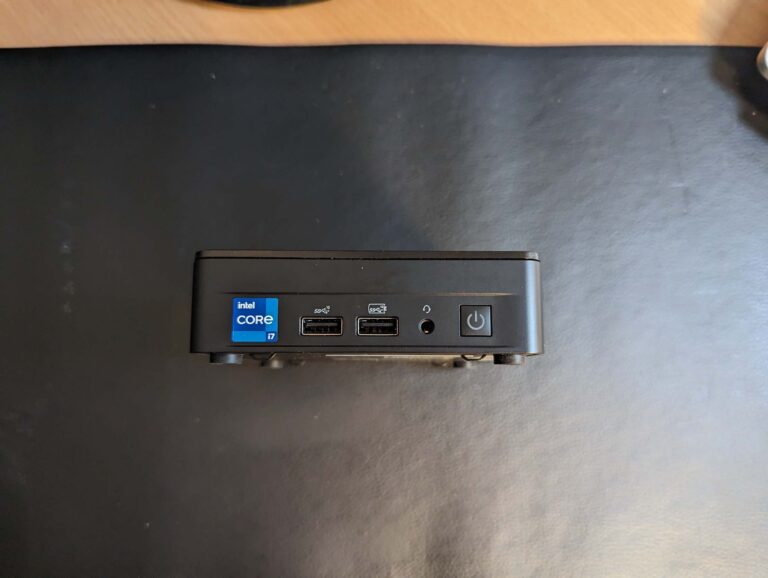
The Intel NUC 13 Pro is a speedy performer for everyday computing tasks. From powering on and restarting to multitasking, web browsing and other basic tasks, the Intel NUC 13 Pro is a speedy performer that doesn’t skip a beat. Granted, the review version that Intel sent me had 32GB of memory and a 512GB M.2 drive, so this is the kind of performance I expected.
Everyday computing is where the Intel NUC 13 Pro shines, care of the powerful Core i7-1360P processor. This CPU has a 2.2GHz base and can boost up to 5GHz depending on the task. It also has Intel Iris Xe integrated graphics, which is why it’s worth going with 32GB of memory because integrated graphics use up to half a system’s total RAM. The memory catch with the NUC 13 Pro, though, is it’s still DDR4, which is a missed opportunity from Intel to support speedier DDR5 compared to the NUC 12 Pro.
I benchmarked the Intel NUC 13 Pro with Geekbench 6, Novabench and Cinebench and it offered decent scores. In the Geekbench benchmark, it scored 2,636 for the single-core test, 11,226 for multi-core and 16,422 for the GPU. For context, that single-core performance is slightly better than the Lenovo Legion Pro 5i laptop (with a noticeably better GPU score), while multi-core lags behind the 13,466 score for the Asus Expertbook B6 Flip.
The Novabench 2,732 score for the Intel NUC 13 Pro was behind the Expertbook B6 Flip’s 3,602 score but comfortably ahead of the Lenovo Yoga Book 9i’s 1,518 result. For Cinebench, the Intel NUC 13 Pro scored 1,917 for single-core and 11,894 for multi-core, putting it around the single-core performance for the Legion Pro 5i’s 1,956 score but behind the Expertbook B6 Flip’s 14,907 result.
Intel NUC 13 Pro gaming and versatility

The Intel NUC 13 Pro is more designed for everyday computing and business use-cases rather than gaming or other versatility. My game tests were a mixed bag of wins and fails. Here’s a look at the gaming wins with recommended settings:
- BattleBit Remastered: 60–85fps at 1080p on 254-player servers
- Weird West: around 35fps at 1080p with medium settings
- Dave the Diver: around 30fps at 4K
- Gears Tactics: 60–70fps at 1080p with mostly low settings
- Hades: 40fps at 4K and 70fps at 1440p (the latter felt better)
- Hollow Knight: 50–60fps for Hollow Knight at 4K
- No Man’s Sky: 40–60fps at 1080p
Those are some great results, particularly for BattleBit Remastered, Dave the Diver and Hollow Knight. Admittedly, none of those games are particularly taxing for modern computer hardware. Still, if you only want to play indie games or older titles, the Intel NUC 13 Pro can handle some gaming even if it’s not a Steam Deck (nor is it trying to be). What I really appreciated was the very tolerable max 52dB fan noise when the Intel NUC 13 Pro was under load.
In terms of the gaming fails, I struggled to get a consistent 30fps with Amnesia: The Bunker and Sons of the Forest at 720p and I had to drop The Outer Worlds to 720p with low settings to get a manageable 40fps. Suffice to say, when you’re dropping games to 720p and also tanking fidelity to low, games don’t look great, so the Intel NUC 13 Pro isn’t a recommended way to play more demanding games.
Outside of mainstream gaming, the Intel NUC 13 Pro is also reportedly a decent contender for emulation, particularly for older consoles. You could also use it as a media server, but I’d recommend a network-attached storage (NAS) solution instead.
Is the Intel NUC 13 Pro worth buying?


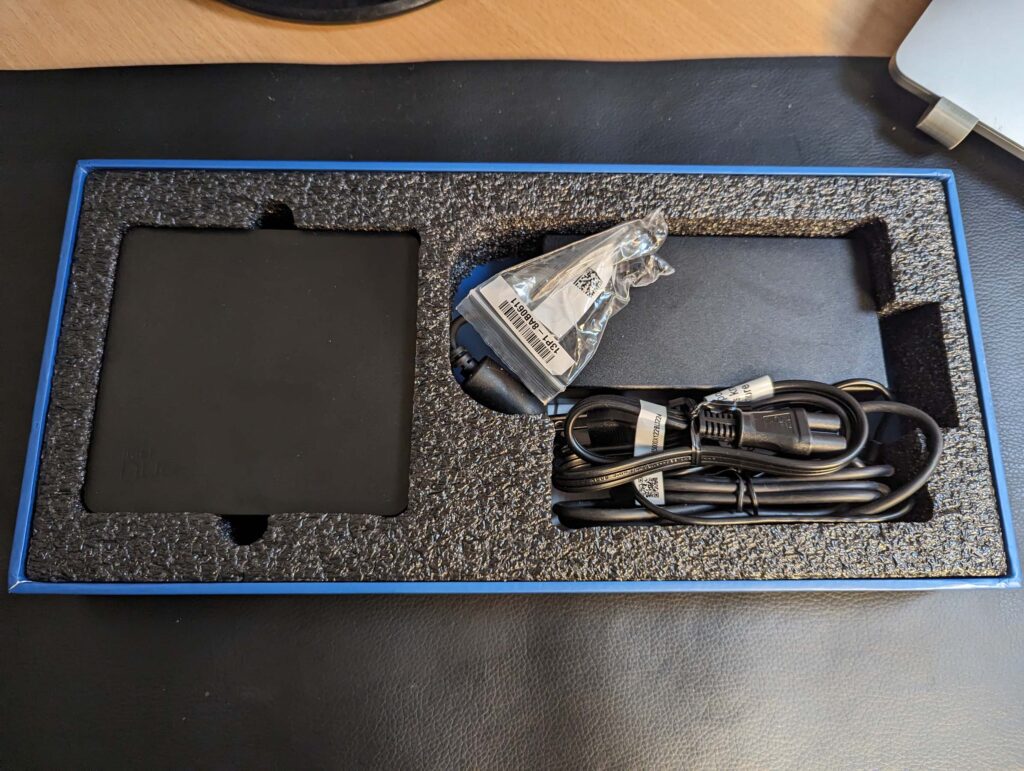





















If you’re willing to spend $1,000 on a barebones Intel NUC 13 Pro kit, you may as well consider a decked-out mini PC from a competitor. Sure, they’re built on AMD processors, but AMD CPUs have come a long way in recent years, holding their own against Intel. The main reason you’d pay the Intel premium is because you want the baked-in long-term reliability of Intel Core processors.
How we review mini PCs
Our mini PC reviews start by comparing prices and specs to competitors on the market, noting the differences between the costs of barebones kits and ready-to-use models. We then take a closer look at the I/O situation, checking for the number and type of ports on the front and back.
After all, to start using a mini PC, you at least need two USB ports for a keyboard and mouse, plus at least one HDMI port (bonus points for more than one display input). We connect the necessary peripherals and scrutinise the onboarding experience: mini PCs are, after all, supposed to be user-friendly with minimum fuss.
Then it’s on to testing. These comprise a mix of everyday use, industry-standard benchmarking software and game tests. We make note of any issues, including excessive noise and/or heat as well as other quirks that may arise as part of everyday use.
Intel NUC 13 Pro frequently asked questions
Related Articles






