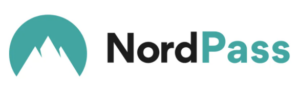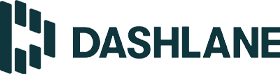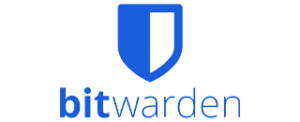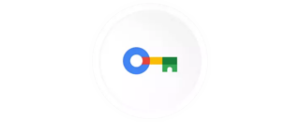NordPass looks to rely on the great reputation for NordVPN to tempt you away from other password managers.
NordPass password manager review
It’s tight competition between the best password managers in Australia. Dashlane may be the top pick but there are contenders that are more than worth considering. Take NordPass, for example. From the creators of NordVPN, NordPass has competitive initial pricing in Australian dollars, plenty of features and it’s easy to use.
NordPass value for money
Like virtual private network (VPN) software, password managers have an unfortunate trend of displaying monthly prices on their websites but charging annually. There’s also a tendency to charge in US dollars, which sometimes you won’t realise until you get to the checkout.
On the pros front, NordPass offers competitive initial pricing in Australian dollars and a free version for a single user. If you want the cheapest premium password manager, it’s tricky to go past the $15-ish annual cost for Bitwarden but NordPass Premium is the next cheapest thing. For a family plan, Bitwarden is again the cheapest with NordPass just behind LastPass.
NordPass Family supports up to six users, which is the same as LastPass and Bitwarden (and one more than 1Password). Despite the extra cost, there’s better value from the Dashlane family plan, which supports up to 10 users and includes a Hotspot Shield VPN subscription.
Password Manager vs other password managers
How easy is NordPass to use?
Like most other password managers, your NordPass journey starts with the inputting of an email address and the creation of a master password. For those starting with NordPass Free, there’s an included 30-day trial; refreshingly, no credit card details are required.
NordPass supports a range of platforms, including desktop software for PC, which is a great addition. For my tests, I imported credentials data from Dashlane, and it was great to see a range of supported browsers and password managers for importing. The nicer touch is the guides that detail how to export and import data, which is handy for people looking to shift from another password manager.
Importing hundreds of credentials took about 30 seconds with the NordPass Windows app. I much preferred testing via the Windows app rather than the NordPass web portal, if only because there’s some double handling online. Confusingly, I had to input my Nord credentials and then input my master password to access the NordPass web portal.
Regardless of which you prefer, they both have the same look, even if there was some dissonance between the two in my tests. The browser portal told me I was all set up—admittedly, part of a handy initial convenience guide—but the Windows app said I hadn’t yet downloaded the NordPass mobile app (which was true).
Use the NordPass portal/app to manually search for passwords, access secure notes or check your added credit cards or other personal info. It’s a logical layout that makes it easy to learn the ropes without having to read a guide. NordPass also lets you add folders to sort items, and it has a range of handy tools including a password generator and health checker, emergency access and a data-breach scanner. The password health tool offers an at-a-glance view of weak, reused and old passwords, although you’d better be willing to change them individually if you want to clear these warnings.
For everyday browsing, it’s best to use a NordPass browser extension. In relevant credentials fields, a NordPass logo pops up to either fill in automatically chosen credentials or to recommend a password for a new site. I still prefer Dashlane taking it a step further by automatically populating the field, but NordPass chose the correct accounts automatically and I was logged in to my test sites after a few clicks.
Note that NordPass asks you to log in every time you start a device. That’s a great security measure but it’s not overly convenient, more so when the NordPass Chrome browser extension regularly got stuck authenticating. Ensuring I logged into the NordPass Windows app before using the extension helped mitigate this. Otherwise, the recommended solution was impractical but worked: disabling and re-enabling the extension in Chrome. For context, I haven’t had this issue with any of the other half-a-dozen password managers I’ve tested.
What is NordPass?
How secure is NordPass?
Outside of Travel Mode, which is seemingly a 1Password unique feature, NordPass is great for security. While most other password managers stick with AES 256-bit data encryption, NordPass uses XChaCha20. According to NordPass, XChaCha20 is faster, simpler and better for the future.
Password managers like Dashlane offer active phishing protection, but I couldn’t find any documentation around this for NordPass. Regardless, NordPass has all of the other security features you’d expect, including biometric authentication, end-to-end encryption and breach notifications. Unlike LastPass, NordPass hasn’t had a data breach. NordPass is also open to and has passed multiple independent security audits.
Password Manager devices and number of users
The Free and Premium versions of NordPass are for a single user but NordPass Family supports up to six users. That’s shy of the 10 on offer for Dashlane but comparable to other password managers like LastPass and Bitwarden.
NordPass is available on expected mainstream devices, which includes Windows, MacOS, Linux, Android and iOS. There are also browser extensions for Google Chrome, Mozilla Firefox, Microsoft Edge, Brave, Opera and Safari.
Is Nordpass worth it?
NordPass is a great all-rounder password manager. While the phrasing on the pricing page suggests prices are likely to change in the future, there’s otherwise competitive pricing for an individual or up to six users. Some Windows issues aside, what you get is a future-focused and fully featured password manager.
How we review password managers
We use a detailed schema to compare password managers across price, features, security and compatibility. Because password managers tend to advertise prices in a monthly breakdown but charge annually, we like a service that offers Australian pricing.
A high-scoring password manager is one that offers plenty of features. The basics are a given—namely, secure credentials storing, a password generator and autofill—but premium password managers should also offer other features like secure document storage, password sharing and a digital wallet. We also like password managers that offer a free version so users can try before they buy or some other form of trial.
Because a password manager’s job is to securely store sensitive data, we appraise security carefully, which starts with military-grade encryption. A good password manager offers end-to-end encryption, biometric authentication options and breach notifications when a user’s credentials may have been compromised. Bonus points for services that can be used as authenticators, offer breach protection, and ones that haven’t had a recent data breach.
NordPass frequently asked questions
Related Articles