Synology's software is the secret sauce

Buying Network Attached Storage (NAS) can cause what’s known as comparison paralysis. Even if know the brand you like, you’ll find yourself scanning a catalogue of very similar looking products, each with an incremental twist from the product before it.
The DS723+ is part of the Synology Diskstation ‘Plus’ range, which is the second of four tiers of NAS devices, and arguably the best and priciest of the Synology devices we’d consider setting up at home.
The new AMD Ryzen processors in the DS723+ are what sets the last generation of DiskStation Plus units apart from older models. We’ve found the DS723+ to be extremely responsive, despite only having 2GB of memory to work with.
How much does Synology DS723+ DiskStation cost in Australia?
Data effective 21/04/2023. Prices subject to change.
The Synology DS723+ has an MSRP of $799 in Australia, and the street price is holding strong at the time of writing this review. You may be able to save $20 - $50 with savvy shopping, but you’ll need to wait if you are hoping for a larger discount.
As you’re comparing prices, you need to remember that the DS723+ doesn’t include any storage, so you’re going to need to factor in the price of compatible hard drives, which adds a couple of hundred dollars to fill both drive bays.
While this may sound expensive, this price tag puts the DS723+ in the ballpark with other diskless NAS boxes, like the QNAP TS-253D, and storage ready units from Western Digital and Netgear.
Synology DS723+ design and setup

Source: Reviews Australia
If you can say one thing about the Synology approach to NAS design, it’s that the team clearly values consistency. We recently reviewed the Synology DS920+, a popular NAS from the previous generation (the DS923+ is now available), and the two boxes share essentially the same aesthetic.
And like the DS920+, this newer NAS is fantastically simple to pull about and set up for use. Inside the box is the same collection of cables; 2 x ethernet cables, a power supply, and a packet of screws and a screwdriver, for installing 2.5-inch SSD hard drives.

We tested the D723+ with a pair of Seagate IronWolf 125 SSDs and a third Seagate M.2 NVMe SSD for caching. IronWolf drives are designed for use in NAS systems and can be left running 24/7. Seagate also offers its Rescue Recovery service, which gives you access to Seagate techs if one of the drives fails.
You can use cheaper storage in a NAS, but we'd recommend considering NAS-specific hard drives if the data you're storing is important to your business, or precious, irreplaceable person files, like family photos.
Read our Seagate NAS drives review for more detail.
The drive bay housing is thoughtfully designed, with clip-in attachment for 3.5-inch drives, and the aforementioned screws for smaller drives.
There is also two more slots accessible underneath the DS723+ where you can install faster M.2 NVMe storage, though these drives are only used for caching and you can’t add the storage to your total shared pool.

Source: Reviews Australia
Setting up the DS723+ is a breeze, and takes very little effort. You’ll need to have a basic understanding of the different RAID options, and an idea about how you want to protect the data you send to the NAS, but otherwise it is essentially plug and play.
Synology DSM 7 interface and apps
The key to the Synology experience is the DiskStation Manager service. You access it in a browser window over your local network, but the look and feel of DSM 7 is a lot like a desktop operating system.

There are large app icons on the virtual desktop, an app store to grab new tools, and a Control Panel where all device settings can be found. For clarity, though I use the term ‘app store’, all of the tools are free to download.
It is a marvel to see how much the Synology team has packed into a single browser window. When you click on an app icon, the new service opens in a tab within the browser tab, so you don’t end up with a dozen browser windows to manage.
There is tonnes of things we could point out about this excellent management tool, but as a cheat sheet, here are a few tools that should be of interest to a home user:
- Hyper Backup - This is data backup on steroids. Schedule backup tasks and choose where you want the data to end up, either on the local disks, a cloud service like Dropbox or Google Drive, or even a different, remote NAS device.
- Plex Media Server - set up your media server on the DS723+ and stream media you have stored to any device with a Plex client, like your TV, Xbox or smartphone.
- Surveillance Station - connect to compatible networked security cameras (and doorbells) and keep your recordings without having to pay an exorbitant subscription fee.
- Wordpress - host and manage a Wordpress site from the DS723+.
On top of a long list of Synology created/approved apps, you can also point the Package Center (read: app store) to external collections of compatible apps, and expand the functionality of this NAS immensely.
What about Synology Photos?
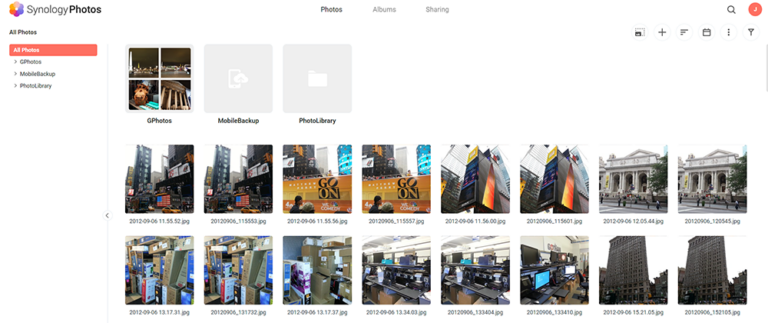
Moving data from Cloud to local storage is a key reason people add a NAS to their network. While cloud storage services, like Google Drive, are convenient, there’s always uncertainty when you trust a big company with your beloved memories and essential documents. Will the service be hacked? Will the subscription price go up?
Synology seems aware that while moving documents to local storage is an easy choice, leaving Google Photos, and its various machine-learning tools, is a bigger undertaking.
Synology Photos is the answer, and it’s a great first release. In many ways, Photos looks like any photo gallery tool, but with a few extra smarts. There is a mobile app for iOS and Android with the option to auto-upload all new photos you take to your Synology Photos account.
The spotlight feature is face recognition, where Photos scans your images as during indexing, and collects similar faces under a single name tag. From within the ‘Albums’ tab you’ll find ‘People’ where all of your familiar faces are together.
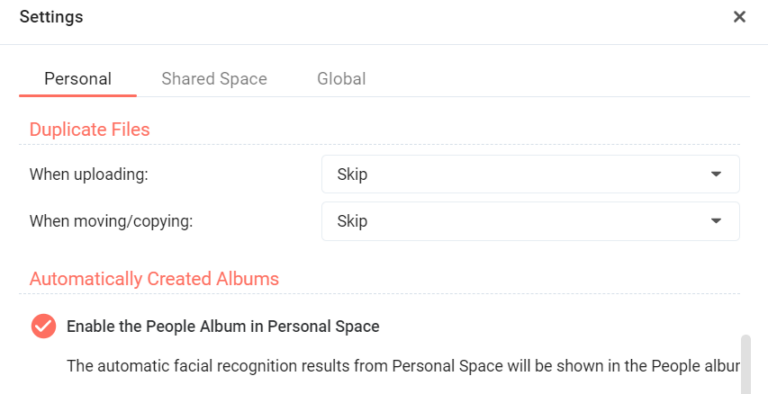
This feature works pretty well, but needs fine tuning before it drives us all from Google Photos. It is excellent at defining faces in photos, but not as good at identifying matches in other images.
For example, I have about a billion photos of my son (a conservative estimate), so he features heavily in the several thousands photos I’ve uploaded to the DS723+. As you can see below, Photos recognises his face, but has left me a big clean up job as I now need to manually tag each with his name.
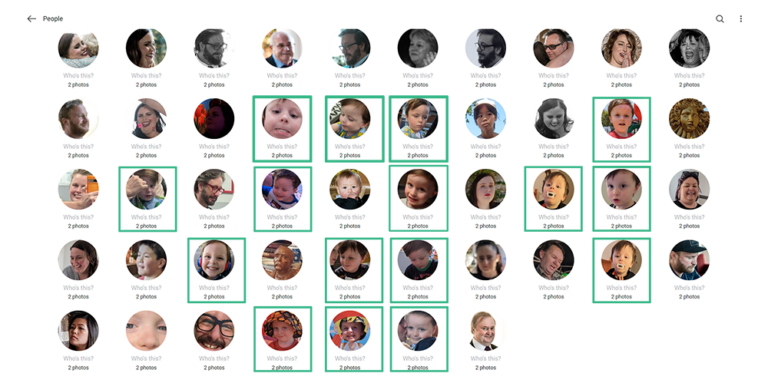
Synology Photos identifies faces, but struggles to match similar faces to the same person.
It’s also a shame that Synology Photos can’t identify non-human objects. I regularly search Google Photos using the word ‘receipts’ to find the photos I need for expense reports. I tried similar searches in Synology Photos, but it found no results. This search feature can find details in the metadata of your photos, like the camera used to take the photo, for example.
On the plus side, Synology Photos is impressively fast, especially with the processing grunt of the AMD Ryzen chipset inside the DS723+. After all of your photos have been indexed, the thumbnail display is near instantaneous, even when you are scrolling down an enormous list of files.
Is the Synology DS723+ worth buying?
The Synology DS723+ is a solid choice for small to medium-sized businesses and prosumers who require a reliable and powerful storage solution. Its compact form factor and solid build quality make it a great addition to any office or home setup. It might be overkill for a basic home media server setup, but the extra power from the Ryzen processors will be welcome if the price tag doesn’t phase you.
Does the DS723+ support hot-swappable drives?
Yes, the DS723+ does support hot-swappable drives, but it is worth reading the Synology guide about this feature to understand its limitations.
Is the DS723+ NAS noisy?
No, it is incredibly quiet with Synologu estimating the unit produces only 20 decibels when in use, which is about the volume of someone whispering. It’s is definitely quiet enough to have in a home office without the noise ever distracting you.
How much RAM is in the DS723+ and is it expandable?
The Synology DS723+ ships with 2GB of memory installed, and the option to expand this up to 32GB. We didn’t test the impact of a RAM upgrade during our tests, but anecdotal evidence from users suggests it makes the user interface feel much snappier.
Related Articles






