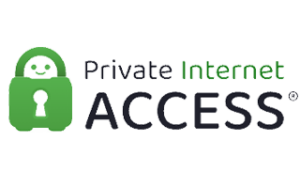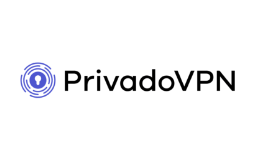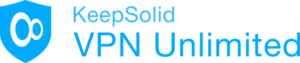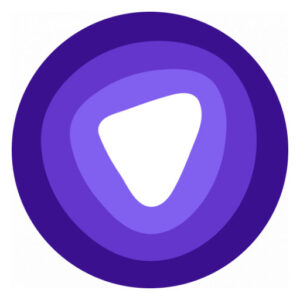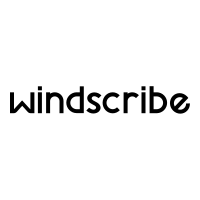Using a VPN on a compatible smart TV is a savvy way to access more content. Here are a few of our top picks.
VPNs that work with smart TVs (and how to set them up)
The best smart TVs let you access a wealth of content from inbuilt app stores. But there’s a way to boost that content or change what’s available in the libraries of familiar services. Using a virtual private network (VPN) unlocks a world of possibilities, but not every VPN plays nice with smart TVs. Some of the best VPN services for smart TVs are outlined below.
Data effective of last page update. Offers and availability may vary by location and are subject to change.
Pricing and plans are only accurate as of last page update.
What does a VPN do on a smart TV?
VPNs are incredibly versatile tools when used with computers, smartphones and tablets, but they’re a bit more honed in their focus when it comes to smart TVs. Sure, using a VPN on your smart TV will anonymise your connection, but given there’s not a lot of personal data stored on TVs, it’s less of a concern than those other devices listed above that can hold a lot of sensitive personal information.
That said, if you’re worried about a potentially snooping internet provider, use a VPN to stop them from seeing what you’re watching on your tele. The main use for a VPN on a smart TV is to remove geoblocks—locational licensing blocks for services or specific content within Australian streaming services—to give you more options when it comes to content.
Which VPNs work on smart TVs?
Any TV that uses Google’s Android TV is the easiest way to find a compatible VPN. Like using an Android smartphone or tablet, a smart TV that uses Android TV lets users explore a store to find installable apps. From there, it’s a case of finding a compatible VPN. Android TV operating systems include models from Sony, Sharp, TCL, Philips and Xiaomi. Samsung TVs made before 2015 may have Android TV, but newer models use a custom Tizen operating system, which is trickier (but not impervious to bypassing).
From the dozen or so VPNs we’ve reviewed, here are the ones that are compatible with Android TV:
- NordVPN
- ExpressVPN
- Hotspot Shield
- Surfshark VPN
- CyberGhost VPN
- PureVPN
- IPVanish
- Mullvad VPN
- Windscribe VPN
- Private Internet Access VPN
- PrivadoVPN
- ProtonVPN
Of those VPNs, I’ve had a lot of experience streaming with Hotspot Shield and NordVPN, both of which offer fast download speeds. Because connecting to a VPN will always slow your internet connection in some way, it’s important to go with a VPN that has fast speeds for the most seamless streaming experience.
Once you’ve downloaded a smart TV VPN, log into your account, then select a country or location where you’d like to access streaming services (for example, an American server for accessing the Netflix US library).
What can you watch with a VPN on a smart TV?
Technically, any streaming service that’s available in another region where a smart TV VPN has servers can be accessed with a VPN. Popular choices are American streaming services that aren’t available in Australia, such as HBO Max, Hulu and Peacock. By default, these services will be unavailable to devices with an Australian IP address, but they are available to American IP addresses.
Note that in some instances Android TV is smart enough to detect your primary region outside of a VPN, so you may have to sideload legitimate APK files for these types of streaming services. Whatever the solution, you’ll need to have a VPN active whenever you want to watch content that’s not typically available in Australia.
Admittedly, this can be more effort than it’s worth, particularly if you already have multiple streaming services. HBO Max content, for instance, tends to end up on Binge and Hulu content is mostly found in the Star section of Disney Plus.
Short of that, there are other workarounds. The slightly easier one is to opt for a VPN service that uses Smart DNS. While a proper VPN connection anonymises and protects your connection, a Smart DNS won’t do that. But a Smart DNS will spoof your location to access additional streaming services and content libraries. For VPNs with an included Smart DNS feature, look at these options:
- NordVPN
- ExpressVPN (called MediaStreamer)
- Surfshark
- CyberGhost
- Private Internet Access
Once you have the Smart DNS details, you’ll need to go into the network settings of your smart TV to update the primary and secondary DNS settings with the ones from your VPN. Note that you may need to remove these DNS settings if you want to use your smart TV with typical Australian locational functionality.
It’s a similar level of complication for the other workaround. Certain VPNs can be used on compatible routers. When a VPN is activated at a router level, every device connected to that router will perform as though it’s connected to a VPN. For example, if the router is connected to a VPN server in America, all devices (including smart TVs) in the home will perform as though they’re in America, including higher latencies and slower download/upload speeds.
The Smart DNS and router-level VPN workarounds are the best options for getting a VPN running on Apple TV devices.
Temporary content blocks
VPNs on smart TVs FAQs
You can absolutely install a VPN on a smart TV if it’s using an Android TV operating system. If not, you’ll have to use a Smart DNS or router-level VPN workaround.
First, create an account with a VPN provider that offers a smart TV app. Then download the VPN app on the smart TV, enter your login credentials, and connect to a server that’s related to the country you’d like to watch content in (e.g. a US server for HBO Max).
If your smart TV is on an Android TV operating system, there are plenty of free VPN options. But we strongly advise against using them; stick with a premium product that offers the speed and reliability for uninterrupted streaming.
Related Articles