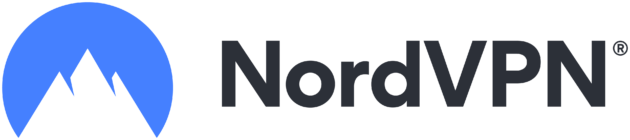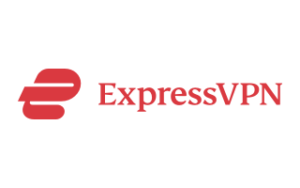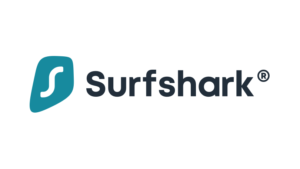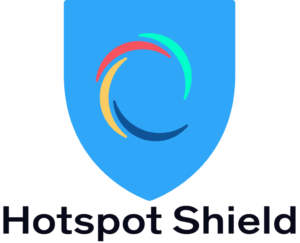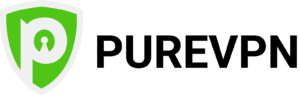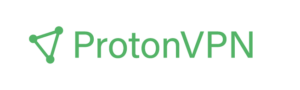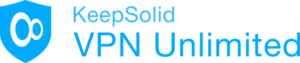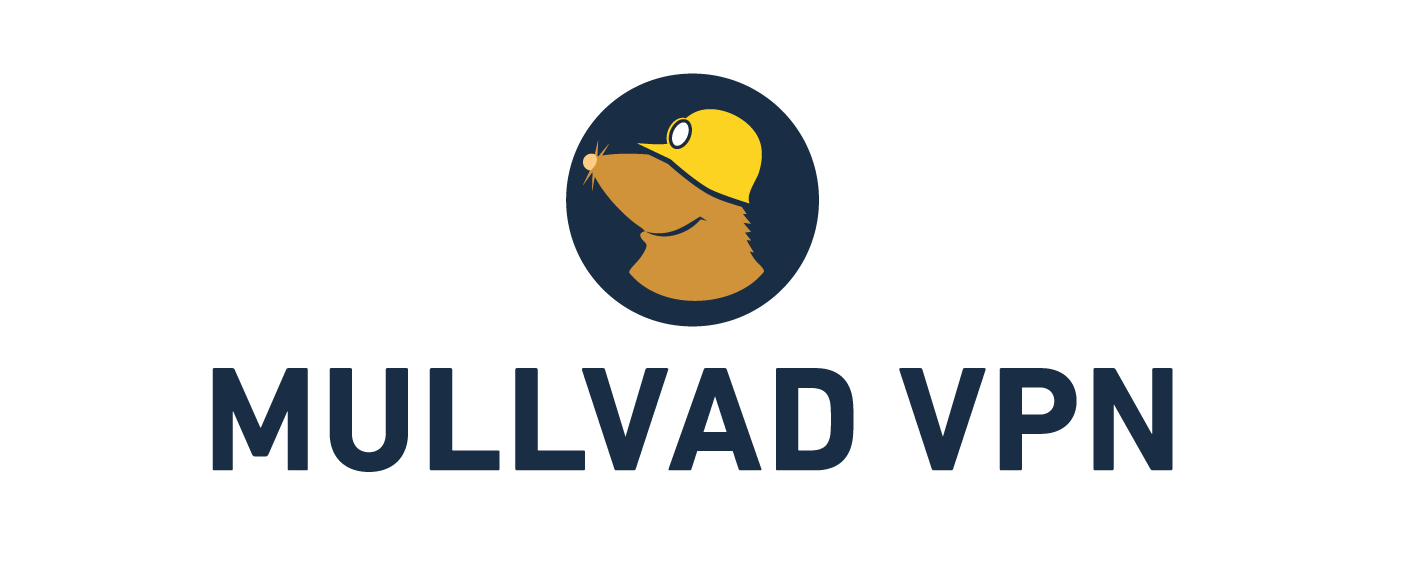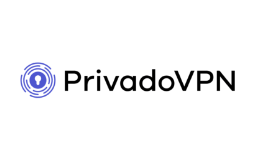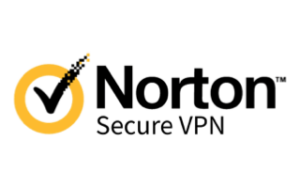VPNs may seem like a complicated topic but, thankfully, using one is as easy as downloading an app and following the prompts.
What is a VPN on iPhone (and how do you use one)?
So you’ve gone and got yourself a shiny new iPhone handset, maybe purchased outright or possibly as part of an iPhone plan. That’s step one out of the way. Step two is pairing your iPhone with the best mobile phone plan. Step three is to download a whole lot of apps to add extra versatility to your iPhone, and one of those apps should absolutely be a virtual private network (VPN) service.
Below is a daily updating list of the most popular iPhone 14 128GB Postpaid plans if you do want a new Apple handset.
What is a VPN on iPhone?
A VPN service for an iPhone is the same as a VPN service for any other device. While we have pages dedicated to explaining what a VPN is and how a VPN works, the long and short of it is that a VPN service lets you create a secure internet connection between your iPhone (or any other supported device) and the internet.
Using a reputable VPN is great for securing your internet connection, mobile or WiFi, via data encryption and protecting your privacy by changing your IP address. While it’s not illegal to use a VPN, they are a great choice whenever you’re connected to any unknown or public WiFi, and they can also be used to access typically geoblocked content, including streaming services like HBO Max and Hulu.
Which VPN is best for iPhone?
The best VPN for iPhone really boils down to personal preference. There are some great free VPNs available, but we typically advise using a VPN trial instead. Of the 17 VPNs we’ve reviewed, all of them are compatible with iPhone and iPad devices. Ultimately, you’re spoiled for choice.
The table below offers a breakdown of the highest-rated VPNs that we recommend using for iPhone.
How do I install a VPN on iPhone?
If you don’t know what VPN service you want to use on your iPhone, head to the App Store and search for ‘vpn’. This will give you an idea of the best-rated and most popular VPN apps for iOS, but be warned there are a lot of choices, which is why we recommend sticking to one of the top options listed above.
To see why we recommend these top VPNs, check out the corresponding reviews below for our favourite picks for iPhone.
- Best VPN overall: NordVPN
- Best cheap VPN: Proton VPN
- Best VPN for newbies: ExpressVPN
- Best VPN for speed: Hotspot Shield VPN
- Best VPN for families: Surfshark VPN
- Best VPN for versatility: CyberGhost VPN
- Best VPN for streaming: Windscribe VPN
- Best value VPN: VPN Unlimited
- Best VPN for servers: Private Internet Access VPN
If you’re after a free iPhone VPN, there are a few options that we recommend. Surfshark has a seven-day trial on iOS devices. Alternatively, these are some of the best free VPN services that are limited by data caps, connection locations and/or slower speeds:
- Hotspot Shield (500MB per day)
- Windscribe (10GB per month)
- PrivadoVPN (10GB per 30 days)
- TunnelBear VPN (500MB per month)
How do I use a VPN on iPhone?
Once downloaded, open the VPN app by tapping on the icon. If you’re not prompted to do so, you’ll either need to sign up or use existing login details to connect to a VPN account. When you’re connecting to a VPN service for the first time, you’ll likely see a pop-up asking you to allow the service to add VPN configurations to filter network traffic. Tap ‘Allow’ for the VPN service to work.
Outside of allowing that iOS permission, there shouldn’t be any other VPN settings changes required to connect to a VPN server. Automatically connect to a nearby server and do what you’d normally do online, albeit with a secure and anonymised internet connection. Alternatively, connect to a VPN server in another part of the world to access content that may normally be geoblocked.
How do I connect to a VPN on iPhone?
To make life easier, VPNs tend to let you tap a ‘Connect’ button to connect to a nearby server or the server you last connected to. You’ll have to bring up a server list from the menu to connect to a VPN server in another city or country, and this will depend on which VPN servers are active and which country your VPN provider offers servers in.
How do I turn off a VPN on iPhone?
VPN services are designed to run in the background, but only after you’ve manually connected to a VPN server. Because this connection is manually activated, it also must be manually disconnected. Swipe up from the bottom of your iPhone screen to see open apps, then scroll to your VPN service. Tap the same button you tapped to connect to disconnect and turn off the VPN on your iPhone.
iPhone VPN FAQs
Related Articles