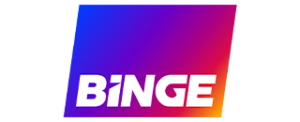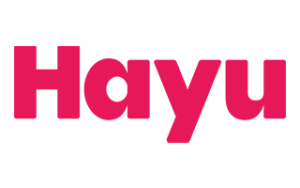Amazon brings the Fire in 4K at a very reasonable price.
Amazon Fire TV Stick 4K review: Ultra High Disclaimers
How much does the Amazon Fire TV Stick 4K cost in Australia?
You won’t find the Amazon Fire TV Stick 4K at Harvey Norman (but it is at JB Hi-Fi). The streaming device has an RRP of $99 and can be shipped for free if you order it from Amazon Australia.
What's in the box?
I swear, Amazon hired Marie Kondo to help pack the Fire TV Stick 4K. Despite the lightweight and small package, there’s a lot inside. Pop the box to get to the manual, USB charging cable, HDMI extender cable, two AAA batteries, a wall charger and, of course, the Amazon Fire TV Stick 4K with the all-new Alexa voice remote.
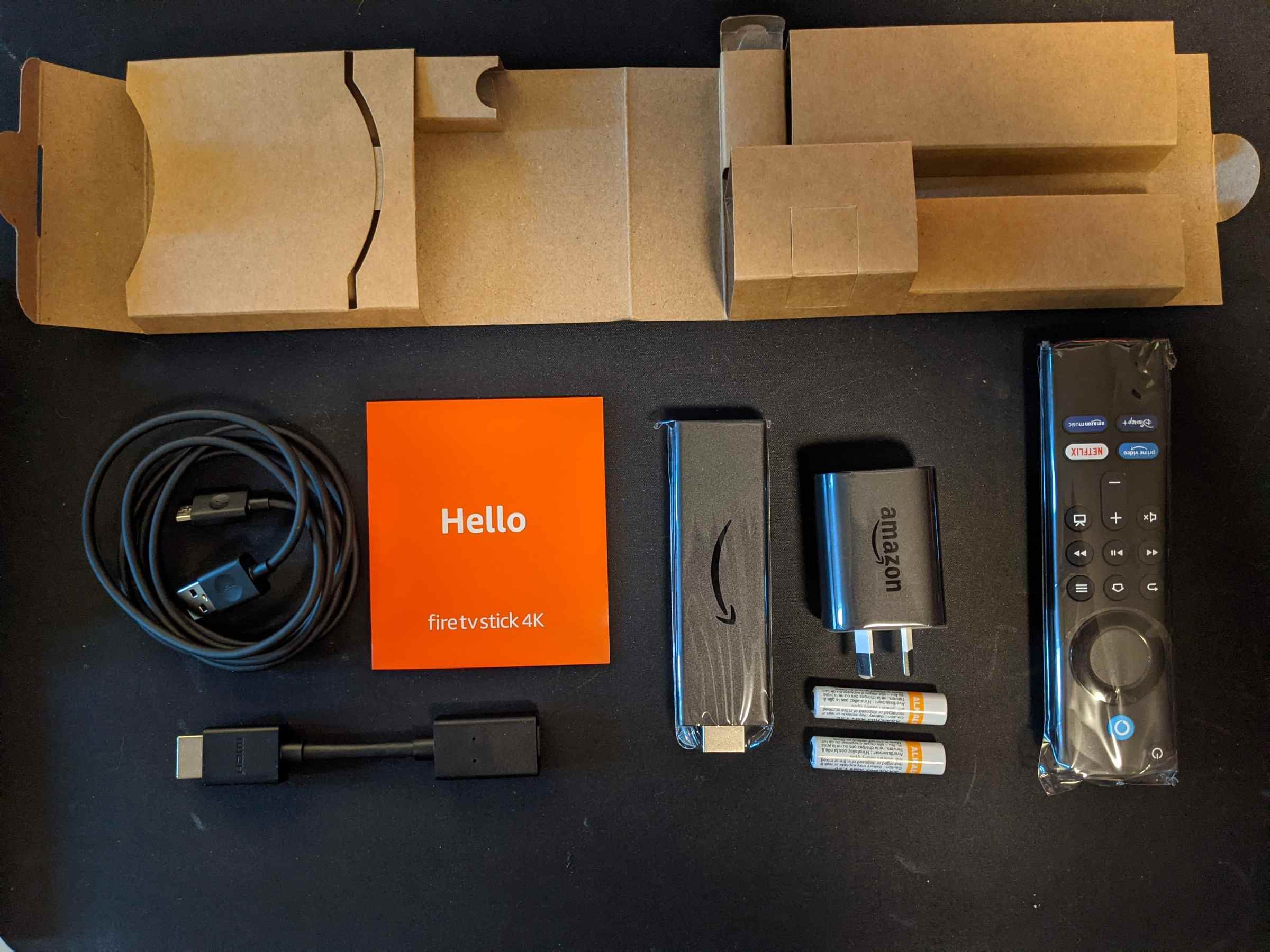
Amazon Fire TV Stick 4K setup
The Amazon Fire TV Stick 4K is so easy to set up and use that you could probably send it to your grandparents. Batteries go in controller and the Fire TV Stick 4K goes into an available HDMI port. That’s the long and short of it. You’ll have to input some basic details to get the Amazon Fire TV Stick 4K connected to your local network but, after an update or two, you’re off to the entertainment races.
Let’s spend some time with the remote for a breath. It’s small enough to not take up a whole lot of precious coffee table real estate, but big enough that you don’t risk misplacing it (side of the couch notwithstanding). The main wheel and button have a great tactile feel, which makes for responsive no-look navigation. More impressively, the remote acts as a pared-down universal device of sorts. After minor manual input, the remote’s power button turned on/off the Fire TV Stick 4K, my TV and my receiver, while the volume controls changed the volume on the receiver. Very cool.
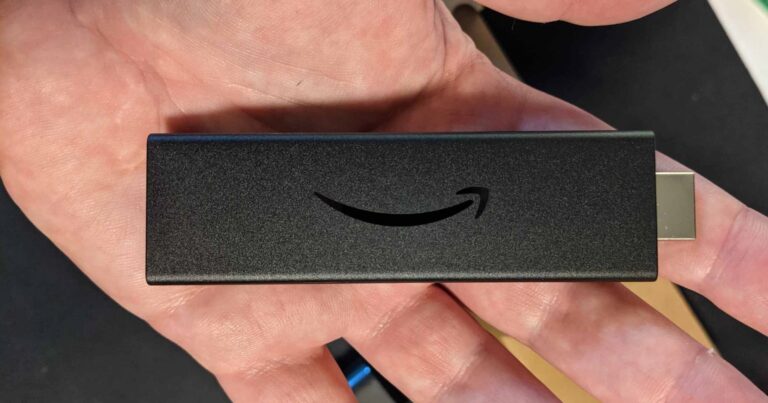
What apps are available for Amazon Fire TV Stick?
You’ll be prompted to add a bunch of entertainment apps – including free-to-air apps as well as Netflix, Stan and YouTube – and their ease of adding is dictated by the streaming providers. Some are straightforward with QR codes or website companions. In contrast, others require you to input username and password information manually (I’m shaking my head at you Disney Plus and SBS On Demand). Unfortunately, Apple TV got stuck in an authentication loop and wouldn’t log me in, but I’m not about to blame that on the Fire TV Stick 4K.
Finding other apps is a bit of a pain. There’s an easy-to-access library at the top of the home screen, but this shows what you have installed, not what’s available. The easiest way I found to access the full app library was with the Alexa voice controls, which do work incredibly well. That said, the app store doesn’t have a proper search function and, outside of recommendations, is separated into categories, some of which have a lot of scrolling to see everything. Frustratingly, you’ll receive an email for every app you download, too, even the free ones.
Speaking of apps, there are some notable omissions. Horror-streamer Shudder may not be the most popular streaming app around, its absence should be noted here. Still, sports fans have plenty to work with. The Amazon Fire TV Stick supports Binge, Kayo, Optus Sport and Stan Sport (accessed via Stan).
Compare streaming apps
Fire TV Stick 4K Australia hands-on
Out of the gate, the Fire TV Stick 4K is incredibly fast to load. If your main streaming service is Prime Video, you’ll be right at home with the home screen, which is skewed more towards Prime Video content than anything else. Watched something else recently on another streaming service? The Fire TV Stick 4K will acknowledge this by letting you return to the app, but won’t add a quick resume for the specific content you were watching.
While the lack of content-level personalisation is disappointing, browsing recommended content by category from the home screen is fantastic. Pick a show or movie you like, and it’ll tell you which streaming service (or sometimes multiple services) it’s available on. You can view a trailer then select a specific season or episode to be taken directly to that content on the corresponding service, including free-to-air apps.
Streaming apps are incredibly fast to load, which is a breath of fresh air when it comes to Prime Video and its arduous loading times on the Nvidia Shield TV. Quitting out of apps isn’t as responsive, though, with a noticeable lag between quitting and getting back to the main screen. Additionally, while the 4K content that I checked out was quick to play and fast to buffer up to UHD resolution, there was Stan content that wasn’t available in 4K, but it was playable in UHD resolution on the Xbox Series X.
The screen ratio was slightly off (too full), which meant the automatic detection didn’t do its job properly, and there was one instance where the remote inconveniently decided to automatically update while I was navigating the menus (with no option to pause or manually trigger the update). Finally, I also got the black-screen bug – wherein the Fire TV Stick 4K would start up normally but then lose signal – which was easy enough to fix thanks to an Amazon support page and there’s even a video guide on the Fire TV Stick 4K.
On one hand, it’s great to be able to quickly fix this issue. On the other, the video is of no use if you can’t see the screen; similarly, if this issue is common enough that help is a few clicks away on the device itself, it makes you wonder why it hasn’t been fixed.

Is the Amazon Fire TV Stick 4K Australia worth it?
If you mainly use Prime Video and are comfortable being entertained by the apps the Fire TV Stick 4K does have in its app store, it’s a well-priced streaming device. The focused universal remote and intuitive Alexa controls make using the Fire TV Stick 4K even easier to use.
That said, if you’re interested in niche services like Shudder, the Fire TV Stick 4K starts to fall short. There are other minor issues that are more frustrating than truly disappointing, but the Fire TV Stick 4K has missed a trick at being a true contender against the Chromecast and other streaming devices.
Related Articles