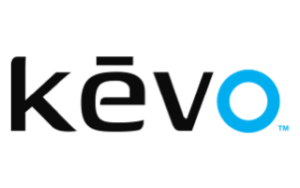The Kevo Touch-to-Open has some compelling smart home features and one-touch entry.
Kwikset Kevo Touch-to-Open Smart Lock Review
The Kevo Touch-to-Open Smart Lock has been around for a while. But is it still one of the best smart door locks around? Well, sort of.
The first generation of the Kevo came out in 2013, and the second iteration in 2016 added new smart home integrations and connectivity. We think the Kevo Touch-to-Open still has some compelling perks, but we’ve seen even better features from options like August and Schlage.
But, if you want that cool tap-to-open sensation, the Kevo won’t let you down.
Amazon.com List Prices (as of 8/23/22 14:35 PST)
* Smart home integrations require separate Kevo Plus hub.
Kevo Touch-to-Open Smart Lock features
The Kevo has a keyhole, but you might not ever use it. This lock works with Bluetooth to connect to your phone (or Android Wear smartwatch) and open your door for you.
When the lock detects that your device is outside the door (and you’re probably there with it), it lets you tap the metal exterior to unlock your door. It flashes a fancy blue LED light when the door unlocks and voilà, open sesame.

Source: Kwikset
This is a bit like the auto-unlock feature we’ve seen with some other smart locks, like the August Smart Lock Pro. But while other locks with auto unlock just go ahead and unlock your door for you when it senses your device, the Kevo waits for you to touch it.
That’s a good thing, even if it doesn’t feel like it when you’re standing on your porch with both arms full of groceries trying to find a way to touch the lock.
We’ve seen other auto unlocks malfunction sometimes and unlock people’s doors when they enter through their garage. This means your front door could just be sitting there unlocked without you realizing it.
Kevo Touch-to-Open Smart Lock features:
- Bluetooth functionality
- Control through the Kevo app
- Electronic “eKeys” you can send to guests who need access
- Backup keyhole
- SmartKey rekeying feature
- Two design options (round and square)
- Power by four AA batteries
- DIY installation
- ANSI/BHMA security Grade 2
Kevo security grade
The Kevo gets an ANSI/BHMA Grade 2. The ANSI is the American National Standards Institute, which works with the Builders Hardware Manufacturers Association (BHMA) to assign security grades to door locks of all kinds, smart or not-so-smart.
The grades go from grade 1 to grade 3, with grade 1 being the best and most secure. The Kevo, with its Grade 2 rating, is pretty average. Most smart door locks we’ve seen are Grade 2, and that’s fine. But if you want to up your security game a bit, we recommend the Schlage Encode Smart Wi-Fi Deadbolt.
Kevo Touch-to-Open Smart Lock home automation
Smart lock integrations can be kind of hit or miss. You have things like the August Smart Lock Pro that play well with all kinds of other smart devices, and you have others that can barely connect to their own mobile app.
We’d say the Kevo Touch-to-Open is somewhere in the middle. It does have some cool integrations, like with Ring and Skybell doorbell cameras. It also works with Amazon Alexa and Honeywell thermostats.
But if you want access to any of the Kevo’s available integrations, you’re going to need to subscribe to Kevo Plus.

Kevo Plus is half service, half product. You “upgrade” to Kevo Plus through the Kevo app, which will cost you a cool $99.99, and then Kwikset sends you the Kevo Plus Bluetooth-enabled gateway. (You can also order the lock and the gateway together if you prefer.)
It’s the gateway that lets you do all of Kevo’s cool smart home stuff. And it’s not weird for a smart lock to need a gateway or bridge before you can control the lock remotely and have it work with other smart devices. But $99.99 is a bit pricey for that kind of device. For example, the August Connect Wi-Fi Bridge costs around the neighborhood of $80.
You need the Kevo Plus Bluetooth-enabled gateway before you can control your Kevo lock remotely. With it, you can check your door lock’s status and lock or unlock it from anywhere. Without the gateway? No dice. You either have to be within Bluetooth range, or you’ll have to lock your door the old fashioned way.
Kevo eKeys
A lot of smart door locks have guest access codes you can give a babysitter, dog walker, or anyone else who needs temporary access to your house. Since Kevo doesn’t use a keypad, temporary access with this lock isn’t quite so simple.
Instead of codes, Kevo uses a feature called eKeys. You can send digital eKeys to guests, including temporary, scheduled, or “anytime” guests. Temporary guests will have access for 24 hours. Scheduled guests will have access during set timeframes you assign. And anytime guests will have access, well, anytime. (That one’s a bit obvious.)
The annoying thing about eKeys is that your guests have to download the Kevo app and give it access to their device’s location. Your technophobe great aunt Sarah might not want to give the Kwikset overlords her location info. (And really, who can blame her.)
Of course, you can always give guests a good old fashioned metal key to use instead. But we prefer the ease and customization of access codes on a keypad.
Kevo does have a separate keyfob you can give to people instead of a metal key. The fob also works well if you have kids who don’t have smartphones yet but need a door key.
Kevo Touch-to-Open Smart Lock installation
If the phrase “DIY deadbolt” raises your eyebrows, you’re not alone. But it’s a lot easier than it sounds. If you can work a screwdriver, then you can probably install the Kevo Touch-to-Open Smart Lock. The hardest part is ripping out your old lock so you can switch out the parts.

If you already have a Kwikset deadbolt (even if it’s not a smart lock), then you probably don’t even have to change the actual deadbolt. You’ll just need to swap out the exterior mechanics, which is, again, not as hard as it sounds.
Kwikset gives you step-by-step guides and illustrations in the Kevo box, or there’s a full installation walk-through on the Kevo app. Expect to spend about 20 minutes getting everything put together.
Recap: Is the Kevo Touch-to-Open Smart Lock good?
The Kevo Touch-to-Open Smart Lock has some compelling features. We like the tap-to-open thing, and that the lock doesn’t scream “Smart lock!” when you’re looking at it from afar. We also like Kevo’s smart home integrations.
That said, we prefer smart locks with keypad entry, especially if you have a lot of guests who need access codes.
Features: Kevo works with Bluetooth to let you open your door with just a tap, which is pretty neat. It also has several smart home integrations, including Ring and Amazon Alexa.
Home automation: Kevo has some decent smart home features, but you’ll need a Kevo Plus subscription to get access to them. The subscription/necessary Bluetooth gate will cost you about $100.
Installation: Deadbolt installation looks intimidating, but it’s actually not too bad. Plan to spend around 20 minutes installing your Kevo Touch-to-Open Smart Lock.
Do you use a smart door lock? Do you prefer a keypad, or would you rather use your phone? Tell us about your experience in the comments!
Certain content that appears on this site comes from Amazon.com. This content is provided “as is” and is subject to change or removal at any time. Product prices and availability are accurate as of the date/time indicated and are subject to change. Any price and availability information displayed on Amazon.com at the time of purchase will apply to the purchase of this product. Reviews.org utilizes paid Amazon links.
Related Articles