For most of us, latency isn't a big deal. But for gamers and satellite internet users, latency can make online activities a drag. Here's what you need to know about it, plus how to fix high latency.
What Is Latency and How Do You Fix It?
Latency (also called ping, lag, or ms) measures how much time it takes for your computer, the internet, and everything in between, to respond to an action you take (like clicking on a link). For most of us, latency won’t affect our video streaming, Spotify listening, or Instagram surfing. But if you game or use satellite internet, latency can have a big impact on your online experience.
You know how you’ll be watching the news, and the host will cut away to a reporter on the scene, but the reporter will stand there, smiling blankly at the camera for an uncomfortable amount of time? That delay between the in-studio news anchor and the reporter is similar to the latency you experience online. Only in this case, you’re the news anchor, and the reporter on the scene is the link you’re clicking on, hoping it will open up.
In other words, latency affects how responsive your internet connection, streaming, or video game performance feels.
Low latency internet providers
Google Fiber's lightning-fast download speeds and affordable unlimited data plans make it one of the best providers for low latency and Reviews.org's #1 choice for internet.
Verizon Fios is the next best choice. Our speed tests show Verizon's Fios fiber plans have the lowest average latency compared to other major providers. Plus, all Fios plans offer unlimited data with speeds up to 2Gbps.
AT&T Internet has the largest fiber-optic network in the country—which is good news for those who can't access Google Fiber or Verizon Fios. While it's a tad pricier than cable internet, AT&T fiber delivers reliable and fast speeds without any data caps, contracts, or price hikes.
Best ISPs for low latency
Ideally, your latency would be zero milliseconds—but chances of this happening are lower than chances that we find a secret alien base on the dark side of the moon. Luckily, there are a few ways to lower your latency that we’ll go over in a minute. (Or you can skip ahead.)
You can also test your own internet latency at home.
What causes latency?
Latency is affected by several factors: distance, propagation delay, internet connection type, website content, Wi-Fi, and your router.
Some of these factors are fixable, while others are just part of everyone’s online experience. So if you’re wondering why your latency is so high, here are some likely culprits.
1. Distance
Distance is usually the main cause of latency—in this case, it refers to the distance between your computer and the servers your computer is requesting information from.
For example, if you live in Madison, Wisconsin, and you visit a website hosted by a server located in Chicago, Illinois, the response time of the website should be pretty quick. That’s because your request has to travel a relatively short distance of 147 miles and back.
But if you live in Miami, Florida, and try to access that same website hosted by a server in Chicago, the response time will be slower. This is because your request has to travel 1,381 miles to the Chicago server and back to you in Miami.
Round-trip time (or RTT), is the amount of time it takes for your request (like hitting enter on a Google search) to reach a server, and then have that server’s response get back to your computer.
Your request → the server’s response → your computer
2. Propagation delay
Real quick, let’s talk about propagation. In physics, propagation is the transmission or spreading of light or sound waves and motion. When we’re talking about the internet, propagation is the action of sending out your data packets to a server.
Your data packet → the server
This brings us to propagation delay: this is how long it takes for your data packets to reach that. (But it doesn’t include the time it takes to cross the full distance back to your computer—that’s round-trip time.) Propagation delay is just one piece of the puzzle when it comes to how much latency you experience.
3. Internet connection type
Your internet connection type can also play a role in how high or low your latency is. For the most part, DSL, cable, and fiber internet tend to have lower latency, while satellite internet tends to have higher latency.
Latency by connection type2,3
- DSL: 24–42 ms
- Cable: 15–27 ms
- Fiber: 10–15 ms
- Satellite: 594–612 ms
4. What’s on a website
Ever clicked on a link and waited several minutes for the website to load far too many GIFs, ads, or large images? Yup, you just experienced latency thanks to someone plastering The Office memes all over their Angelfire page.
If a website is home to lots of large files, like HD images or videos, or multiple third-party ads (the horror), your web browser has to download all of those files and ads to show them to you. And if those files or ads are hosted on a server that’s far away from you, there’s going to be a little latency thanks to distance.
5. Wi-Fi vs. Ethernet cable
If you want to reduce your latency as much as humanly possible, you’ll want to use an Ethernet cable to connect to the internet.
Does Wi-Fi affect latency?
Wi-Fi is great, yes, but your wireless signal is more susceptible to noise, meaning your data packets likely need to be re-sent, or retransmitted, if they become lost.
Wi-Fi also has to jump through a few more hoops, like encryption protocols, to travel back and forth from your computer. And usually, those wireless signals fade, or lose strength, over distance faster than an Ethernet connection.
6. Your router
An old, slow router can bog down your computer’s connection to your internet provider’s modem, whether you use Wi-Fi or an Ethernet connection. This is especially true if your router doesn’t support the internet speed you’re paying for or if you have a lot of people and devices connected to your router at the same time.
Upgrading to a new router may decrease your latency, but, unfortunately, it likely won’t have too huge of an impact.
Some modern routers come with a feature called Quality of Service (QoS). By enabling QoS, you can tell your router to prioritize certain traffic over others.
For example, you can tell your router to prioritize your desktop computer over your kiddo’s tablet. This means that your computer gets the best possible online performance, possibly at the cost of your child’s tablet getting a slower internet connection. (Shh, we won’t tell.)
By signing up, you agree to our Terms of Use and Privacy Policy.
What’s the difference between latency and bandwidth?
Latency is a measure of how much time it takes for your computer to send signals to a server and then receive a response back. Because it’s a measure of time delay, you want your latency to be as low as possible.
Bandwidth measures how much data your internet connection can download or upload at a time. Sometimes bandwidth gets confused with download speed, but internet speed and bandwidth aren’t exactly the same.
You can think of bandwidth like a straw. Let’s say you order up a tasty chocolate shake from McDonald’s, but the server gave you a regular straw by mistake. The regular straw is like low bandwidth. You can’t slurp up much chocolate shake through that small straw, just like you can’t download a lot of data with low bandwidth.
But if you ask your server for a larger straw, now you’re able to enjoy all that chocolatey goodness with no problems. Just like a plan with higher bandwidth lets you download a whole lotta internet goodness with no (er, few) problems.
Does more bandwidth reduce latency?
Yes, more bandwidth can reduce latency since there’s a wider pipeline for more data to travel through, which reduces the chance data packets will get delayed.
And, on the other hand, high latency can also create a bottleneck that reduces your effective bandwidth—at least until those delayed data packets get through.
What is a good latency?
Any latency at 100 ms or lower is considered decent. Even at 100 ms, you can play most online games without much frustration.
Low latency is especially critical if you’re playing a first-person shooter (FPS) game like Call of Duty or any other games where timing is critical (like League of Legends or Need for Speed).
Is 4 ms latency good?
A latency of 4 ms is excellent. We’re jealous if you’ve got this kind of ping.
Is 20 ms latency good?
Yup, 20 ms is considered great latency. As long as your latency is under 100 ms, you shouldn’t notice any lag.
Is 200 ms latency bad?
A latency of 200 ms will make certain online games or activities frustrating. Even in games where timing isn’t critical, you may experience rubber-banding or stuttering.
Rubber-banding is where your in-game character runs toward a location, then seems to jump backward a few seconds later, almost as if they’re stuck to a giant rubber band that snapped back.
Stuttering is similar to rubber-banding, but instead of snapping back to a position they were in several seconds ago, your character will freeze in place and skip ahead to the location you were aiming for. It almost looks like you’re teleporting a few steps every few seconds.
How do you fix high latency?
There are some things you can do to fix high latency (besides cursing your internet connection). Take a look:
- Turn off any downloads, and be sure to check for anything that’s downloading in the background.
- Close any unused applications or browser tabs.
- Check for malware. We once had a bug on our computer that was using up most of our bandwidth. Not fun!
- Use an Ethernet cable to connect your device to your router or modem, if at all possible.
- If you can’t use an Ethernet cable, you may want to invest in a mesh Wi-Fi system, like the Google Nest Wi-Fi.
- Update your router’s and modem’s firmware—outdated firmware can even cause slow internet speeds.
- Turn on your router’s QoS feature and set it to prioritize your device or activity.
P.S. If you’re stuck with satellite internet, high latency is sadly a fact of life. But there are some things you can do to speed up your satellite connection.
Jitter can affect your experience when using apps like Zoom, Skype, or other VoIP services.
Zoom recommends a latency of 150 ms and jitter of 40 ms or less. Anything past that will likely make your video conference extremely choppy and unbearable.
FAQ
According to Starlink, residential internet plans have a latency ranging between 25 and 60 ms, while mobile internet packages have a latency of less than 99 ms.
Want to know more? Check out our Starlink review.
Testing your latency is as easy as giving our free speed test a go. Click “Test Your Speed” and within a few minutes, you’ll know your current download speed, upload speed, and ping.
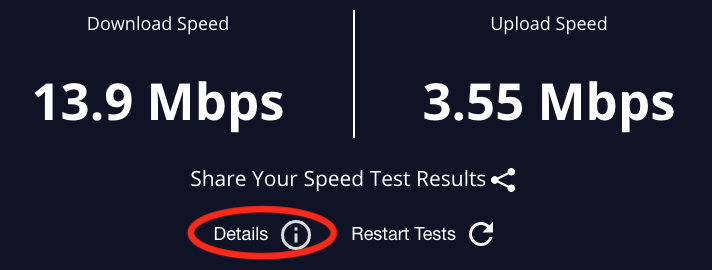
To find your ping (latency), click “Details” on your speed test results.
This opens a new mini window that shows your minimum and maximum RTT, or latency. You’ll also see your jitter, which is the delay in time between data packets getting sent through your network.
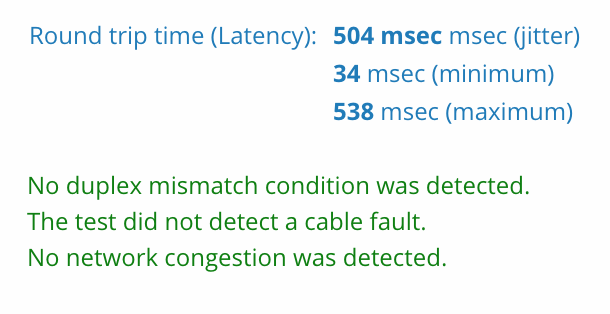
Related Articles



