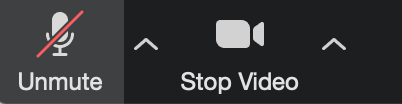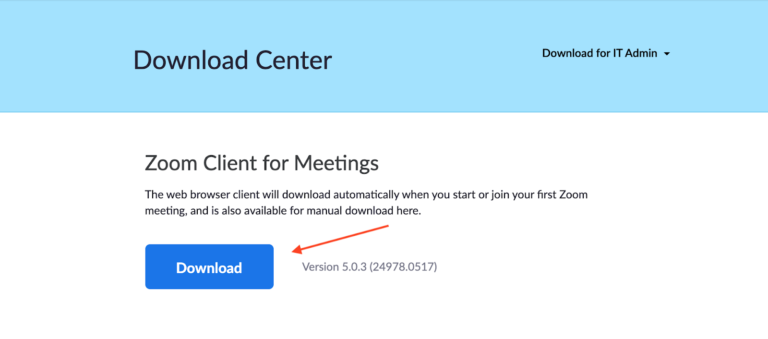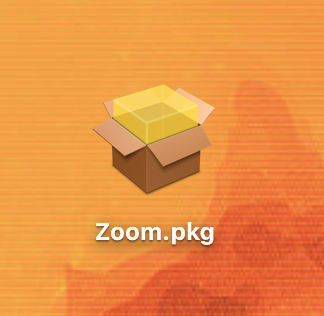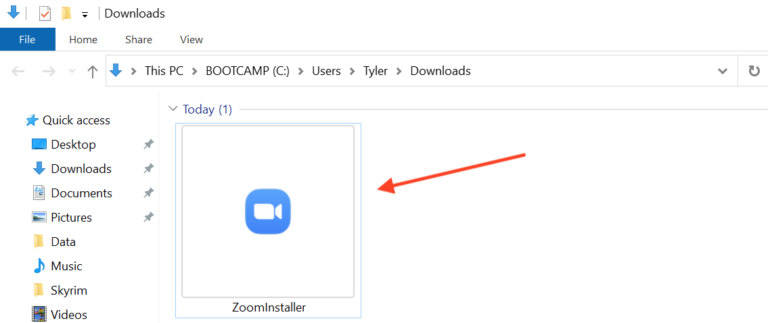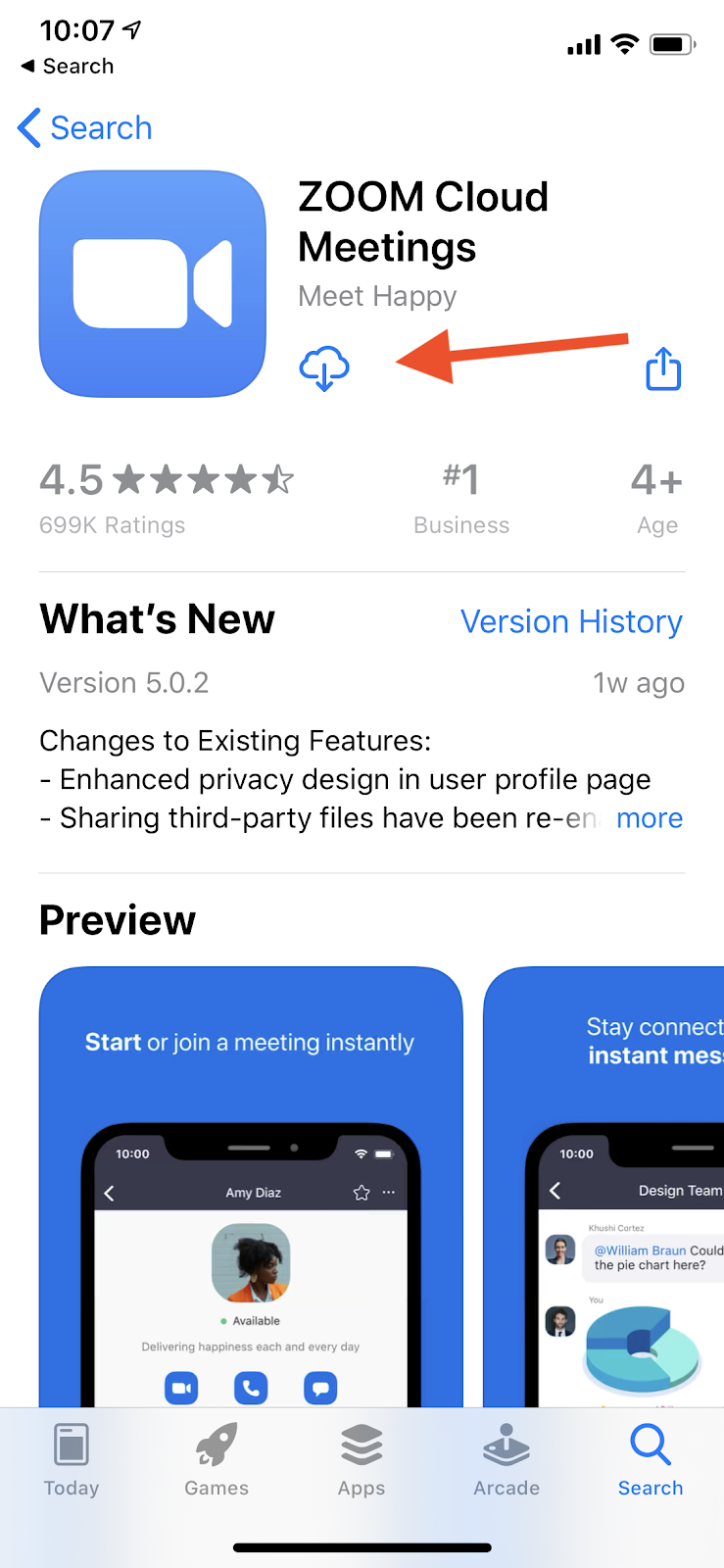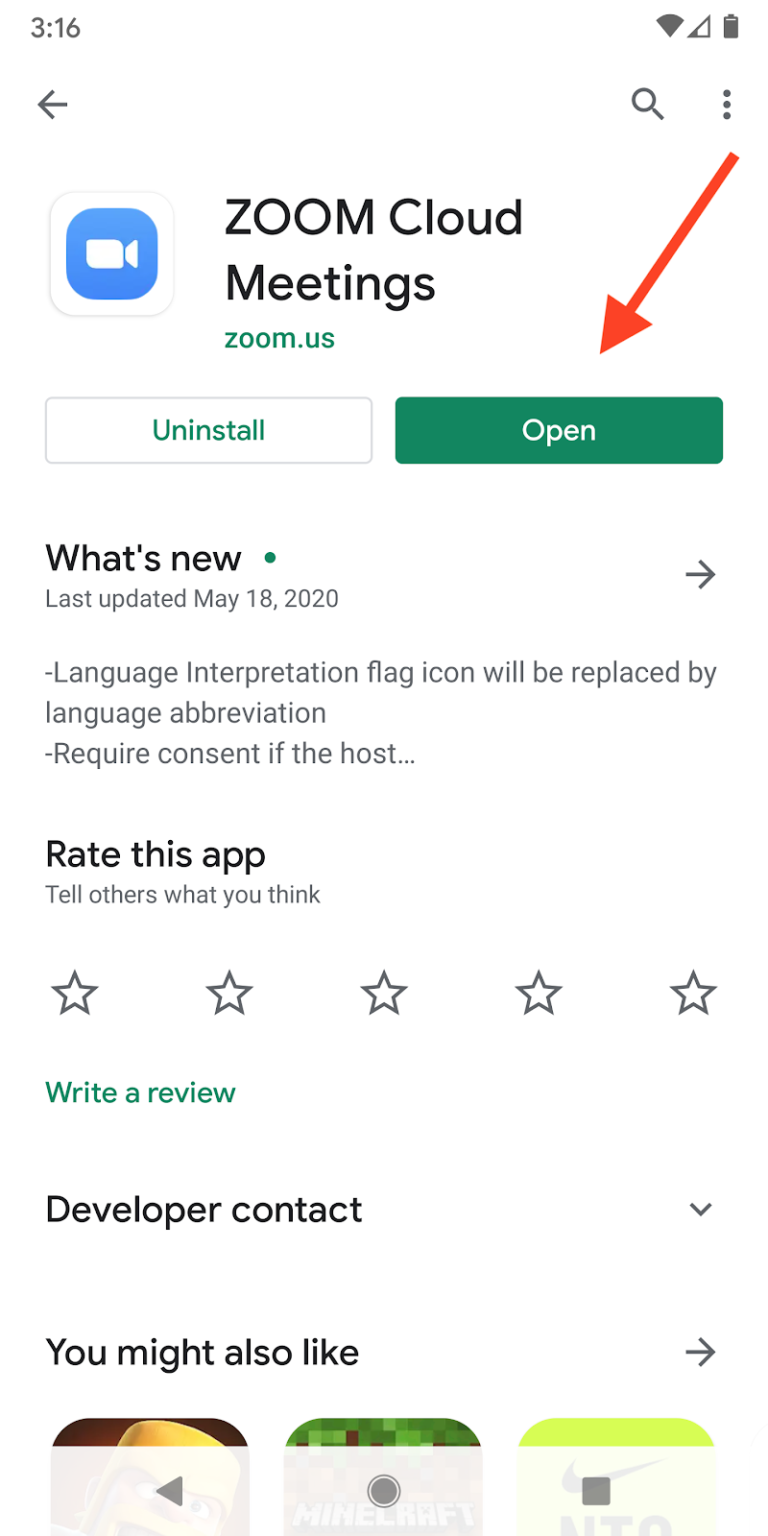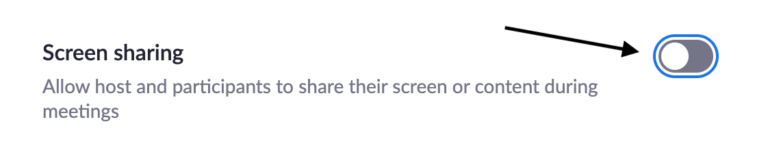Whether your child is learning remotely or in person these days, Zoom is used so often that it's important to know how to stay connected using the platform.
Let’s talk about how you can safely set up your kids to use Zoom for school, socializing, and extracurricular activities.