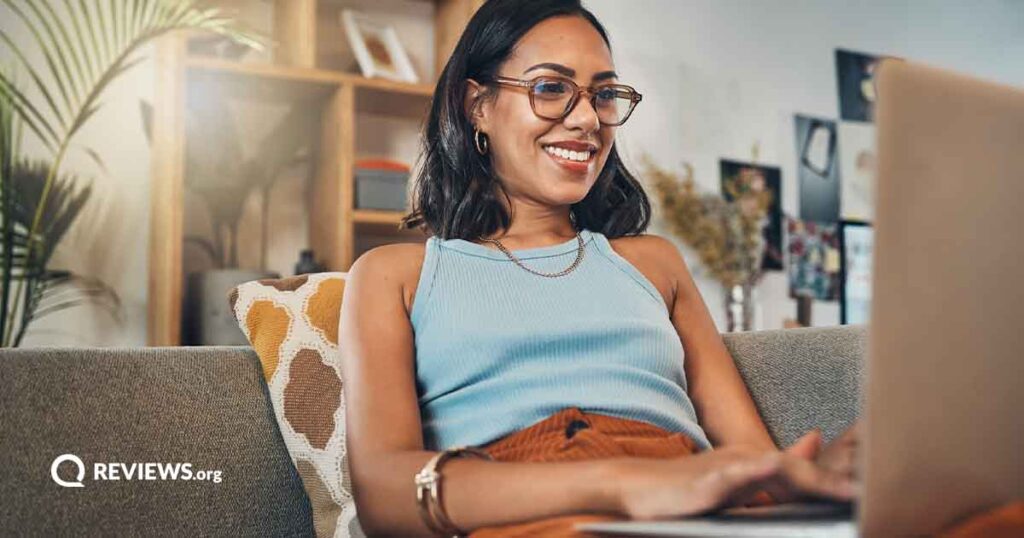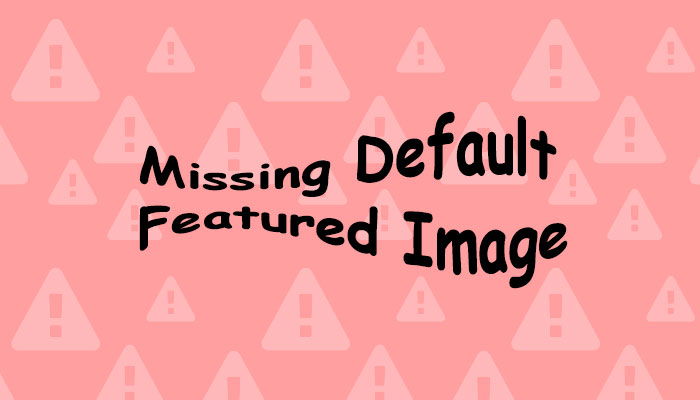A step-by-step guide to turning your AT&T phone into a Wi-FI hotspot.
How to Use an AT&T Hotspot
Cell phones help us stay connected to everyone and everything. But sometimes we need to use another device, whether it’s a TV for streaming our favorite show or a laptop computer for doing our homework. This is when hotspots come in handy.
Your AT&T plan’s data connection can be transferred from your phone to one or more other devices. And you might be surprised to see just how fast your data speeds are (in some cases they can be faster than a home internet connection).
In this article, we’ll walk you through how to set up an AT&T hotspot on an Apple or Android device. But first, let’s make sure that your cell phone plan and device are hotspot-capable.
New and existing mobile customers who purchase AT&T wireless AND new AT&T Fiber service are eligible for 6 months of free Fiber service (via reward card). See our Best Internet Deals guide for more information.
How hotspots work and what you need to make one
When you create a hotspot you’re basically turning your phone into a Wi-Fi router, like the one you may have at home. Other devices, like computers, tablets, and other phones, can then tether to your phone to get an internet connection.
A mobile hotspot will have roughly the same data speeds as your phone does. If you’re on a 4G LTE connection, then your speeds will be around 25 Mbps (you can learn more about how much internet speed you actually need in our handy guide).
There are two main things you’ll need to set up a hotspot: a phone plan and a phone. Let’s talk details.
Is your AT&T plan hotspot capable?
Not all AT&T plans include hotspot capability or hotspot data allotments. But you can purchase a dedicated AT&T hotspot plan that doesn’t have any talk or text.
Here’s how much hotspot data AT&T’s unlimited plans offer:
- Unlimited Starter® SL: 5GB of hotspot data included
- Unlimited Extra® EL: 30GB of hotspot data included
- Unlimited Premium® PL: 60GB of hotspot data included
If you’d like to upgrade to a plan with more hotspot data, here’s the price difference between AT&T’s three main unlimited plans.
Is your AT&T phone hotspot capable?
Another thing you’ll need before you can set up an AT&T hotspot is a phone or other hotspot capable device.
Most phones, even those a few generations old, are equipped with hotspot/tethering technology. But if you’re working with an older phone, you could potentially need to upgrade.
Here’s a list of the most popular phones from leading brands that are offered through AT&T.
Setting up an AT&T hotspot on Apple devices
Setting up an AT&T hotspot on an Apple device is simple. Just follow these steps if you’re using an iPhone:
- Go to the Settings section (the icon with the gears).
- Select the Cellular Data option at the top.
- Then select the Personal Hotspot option.
- Switch to the on position (the bar will be green).
Once your hotspot has been enabled on your phone, it will show you a password.
To connect your other device(s), you need to find the Wi-Fi network that says your phone’s name (usually it will be “[your name]’s iPhone”) and then enter the password from your phone.
Once you’re connected you should see a blue bar at the top of your iPhone screen telling you that the hotspot is enabled and how many devices are tethered.
And you're done! Good work.
Setting up an AT&T hotspot on Android devices
If you use an android device, setting up a mobile hotspot on the AT&T network is easy. Just follow these steps:*
- Go to the Settings app.
- Click on Connections or Network.
- Click on the Hotspot and tethering option.
- Turn the Wi-Fi Hotspot toggle switch to on.
*There are many different types of Android phones, and sometimes phone manufacturers will create custom settings for their devices. Still, the process for setting up a mobile hotspot should be similar to the one described here.
Using this same settings page you can change the security settings and password for your mobile hotspot.
Once your mobile hotspot has been enabled in the settings section of your Android device, you can turn it on either in settings or using the “quick settings” and clicking the Wi-Fi hotspot icon.
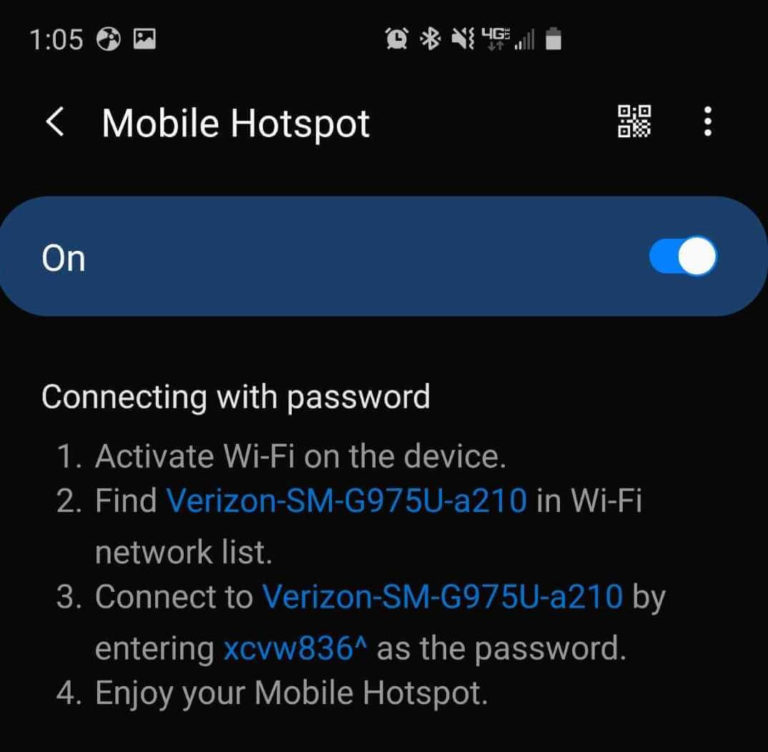
Once your hotspot is configured on your Android device, you should be able to tether other devices (the same way you’d connect to a Wi-Fi network) using the password that you’ve set up.
That’s it. Woohoo!
How to set up other hotspot devices
Your phone isn’t the only device that can be turned into an AT&T hotspot. There are dedicated hotspot devices out there and, in some cases, you can even turn your car into a hotspot (basically it will be KITT from Knight Rider).
Setting up dedicated hotspot devices
AT&T can turn pretty much anything into a hotspot. Seriously, the company sells hotspot security cameras, pet collars, glasses, computer plug-ins, and more. These devices offer a handy way to connect to the internet wirelessly without purchasing a phone plan.
If you’re wondering how much an AT&T hotspot device is, the answer is: it depends. But generally you can expect to pay $100+ (AT&T offers monthly installments on many devices).
Each hotspot device will have its own specific instructions for setting up, but don’t worry, it shouldn’t be difficult. Just make sure that you’ve got compatible gear before you buy!
Setting up in-car Wi-Fi with AT&T
Yes, you can turn your ride into a mobile hotspot that can tether to ten other devices. Your family road trips just got a whole lot easier.
Some cars come with built-in Wi-Fi hotspot technology. With other vehicles, you’ll have to buy a separate plug-in device from AT&T. Older cars might not be compatible at all, even with a plug-in device (*sad trombone*).
To learn more about turning your vehicle into a mobile hotspot, look at your vehicle’s manual to see if it has built-in hotspot technology, or check out this plug-in device from AT&T.
Sources:
Related Articles