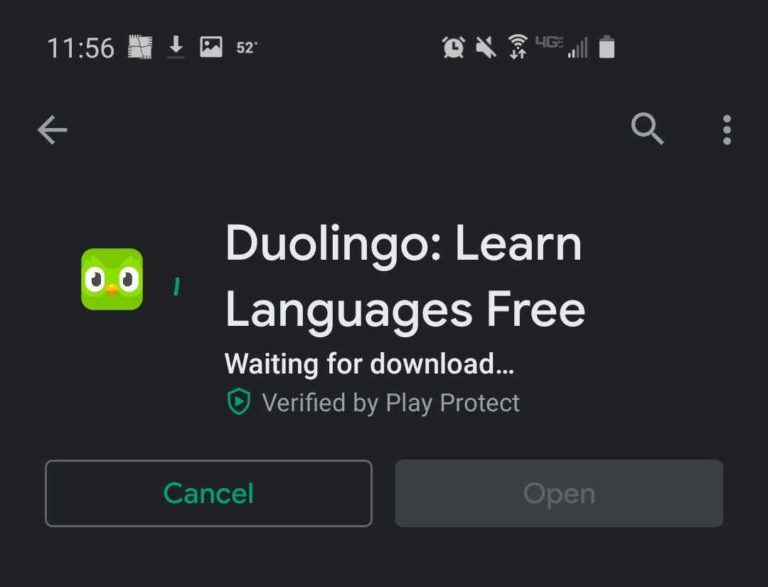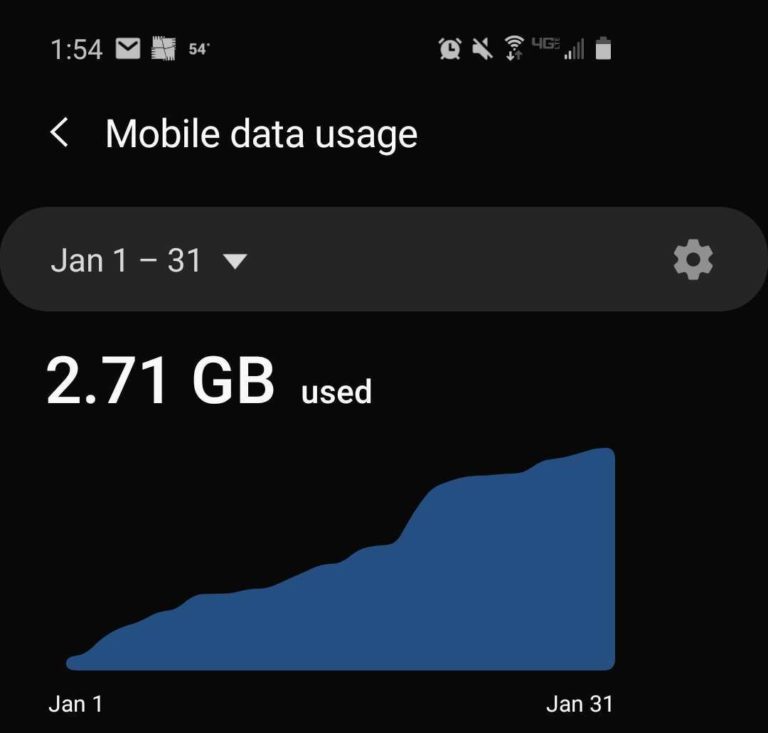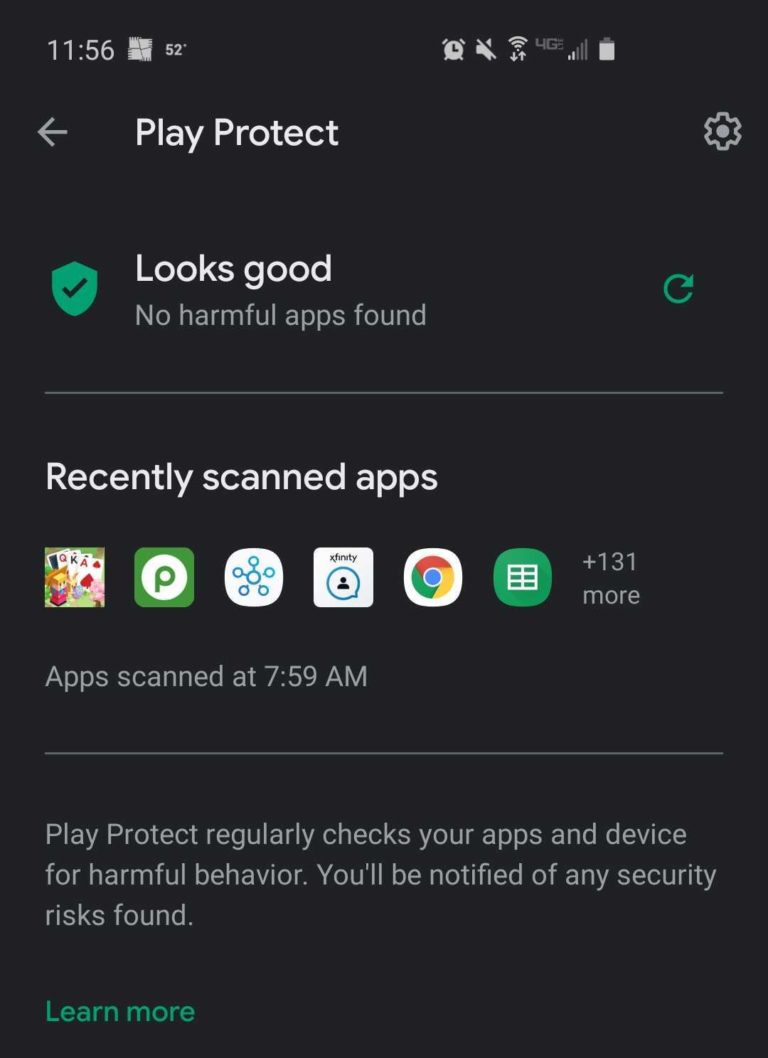We all know we shouldn’t download anything from sketchy links or websites, but sometimes even trustworthy app stores can be home to bad downloads. In 2021 alone, more than 300,000 users downloaded apps from the Google Play Store that got around the security detections of the store to install malware1
And third-party app stores? Flat out avoid them.2
But lucky you, Apple users, because the Apple App Store has been named one of the safest places to download apps.2
Okay, that’s great for Apple fans. But for those of us who can’t or don’t use the Apple App Store, how do you spot a bad app before you download it? Don’t worry, we’ve got you covered. Here are a few tips for identifying and protecting your phone from apps that might just be hiding something vile.
- Avoid unverified apps.
- Read the app description.
- Keep an eye out for suspicious pop-ups.
- Check your data use.
- Protect your phone with security software.
- Uninstall bad apps.