What do you say we cut out those same annoying spam calls we get everyday, and why not block our ex’s number while we’re at it? Let’s detoxify our lives and start blocking numbers together. Yes, I too have been holding off doing this for some reason, and I will block numbers right alongside you.
How to Block a Phone Number
How to block a number on an iPhone
There are two kinds of numbers that we can block—the people that you know on your contacts list, and the random unknown number that calls you everyday at 5:45 p.m. (in my case).
How to block a number on your contact list
1. Go to your Settings and tap the Phone option.
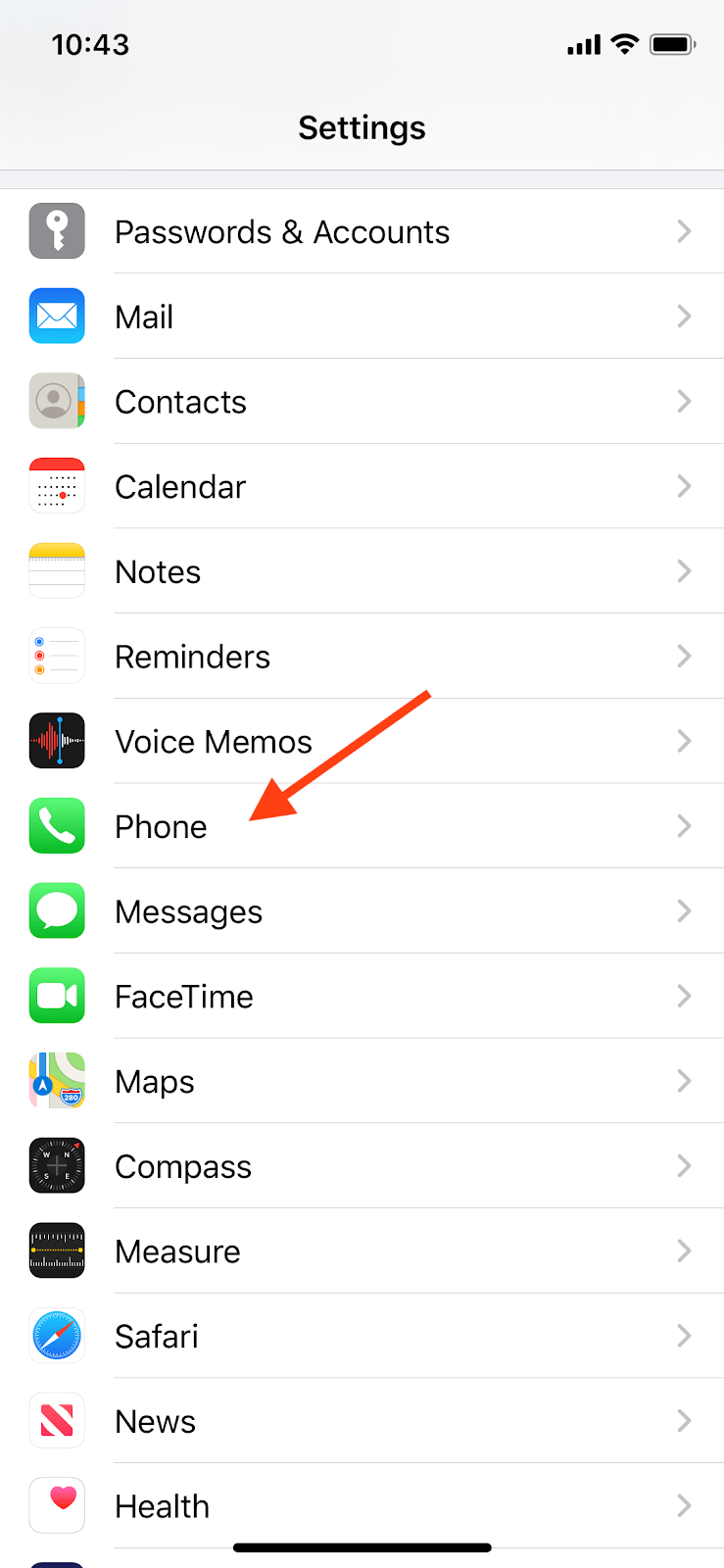
2. Scroll down until you see Blocked Contacts and tap.
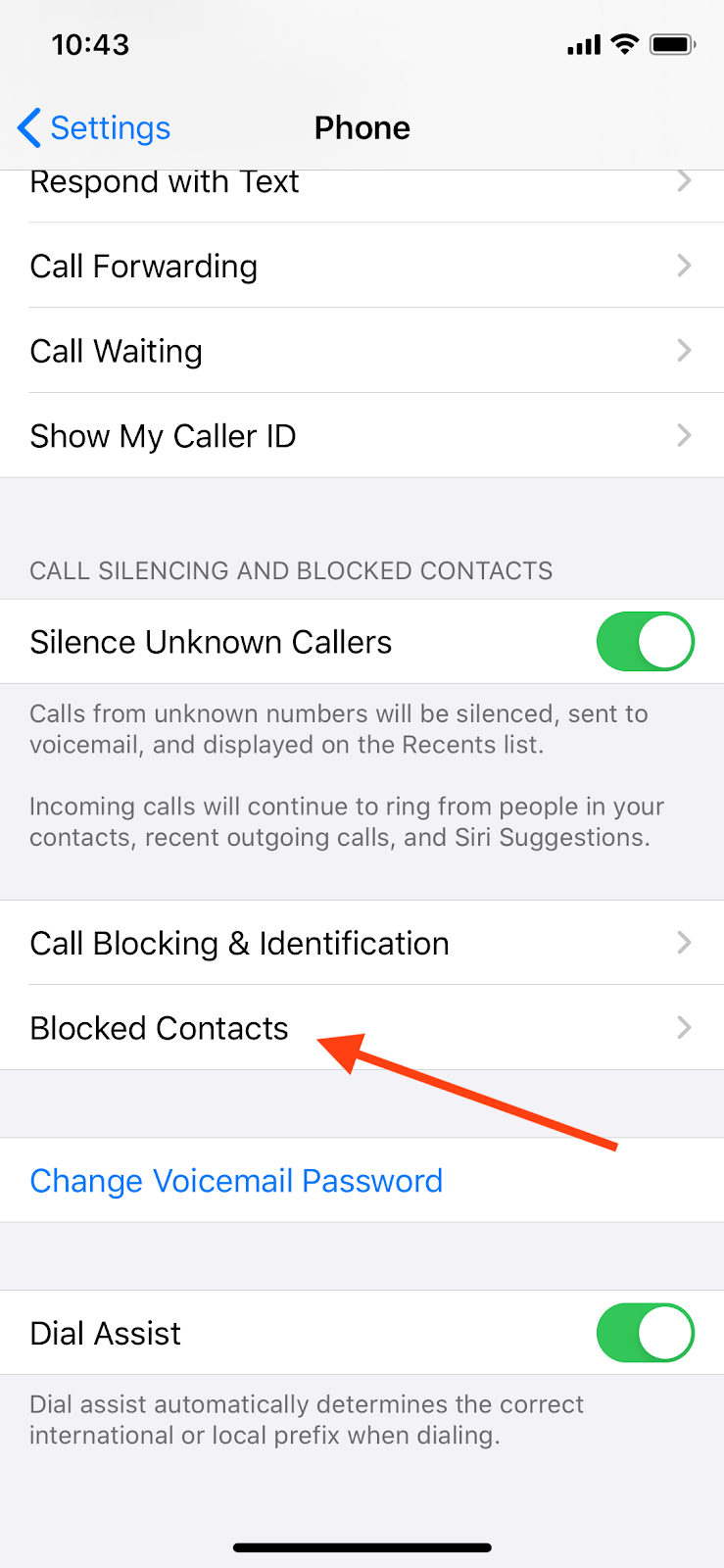
3. Now you’ll see all the numbers you’ve blocked so far. You can see that I’ve already blocked a few (but still not enough!). At the bottom of the list you’ll see an option to Add New numbers to the list. Tap that option and you’ll be sent to your contacts list.
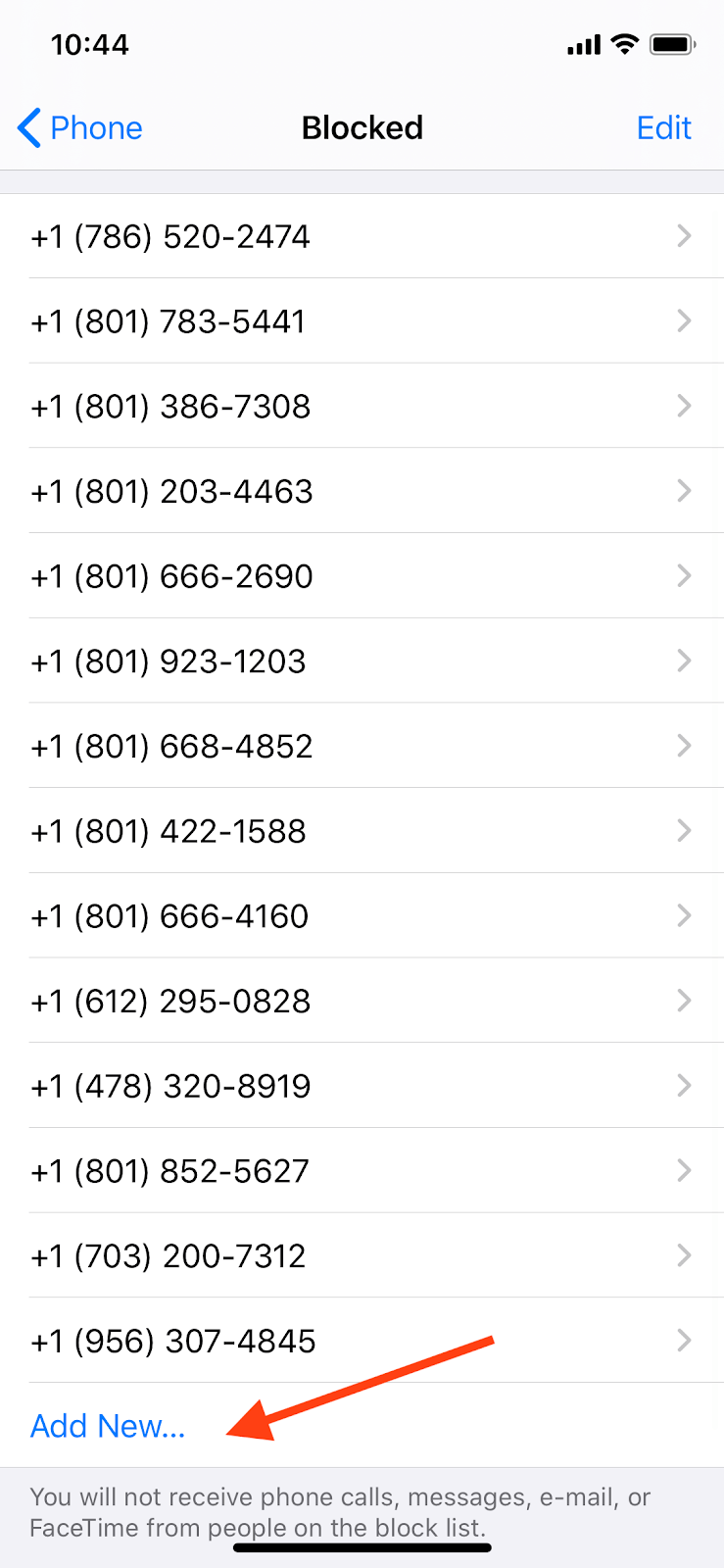
4. Once you see your contact list, you can just tap a contact you want blocked and it will automatically be added to your blocked list.
How to block numbers not on your iPhone’s contact list
The second you get a spam call, you can follow these steps to make sure that number can’t call you back again.
- Tap your green Phone app like you normally would to make a phone call.
- Hit the Recents tab on the bottom. Apologies for the 19 voicemails I have, ironically, those are all from spam callers.
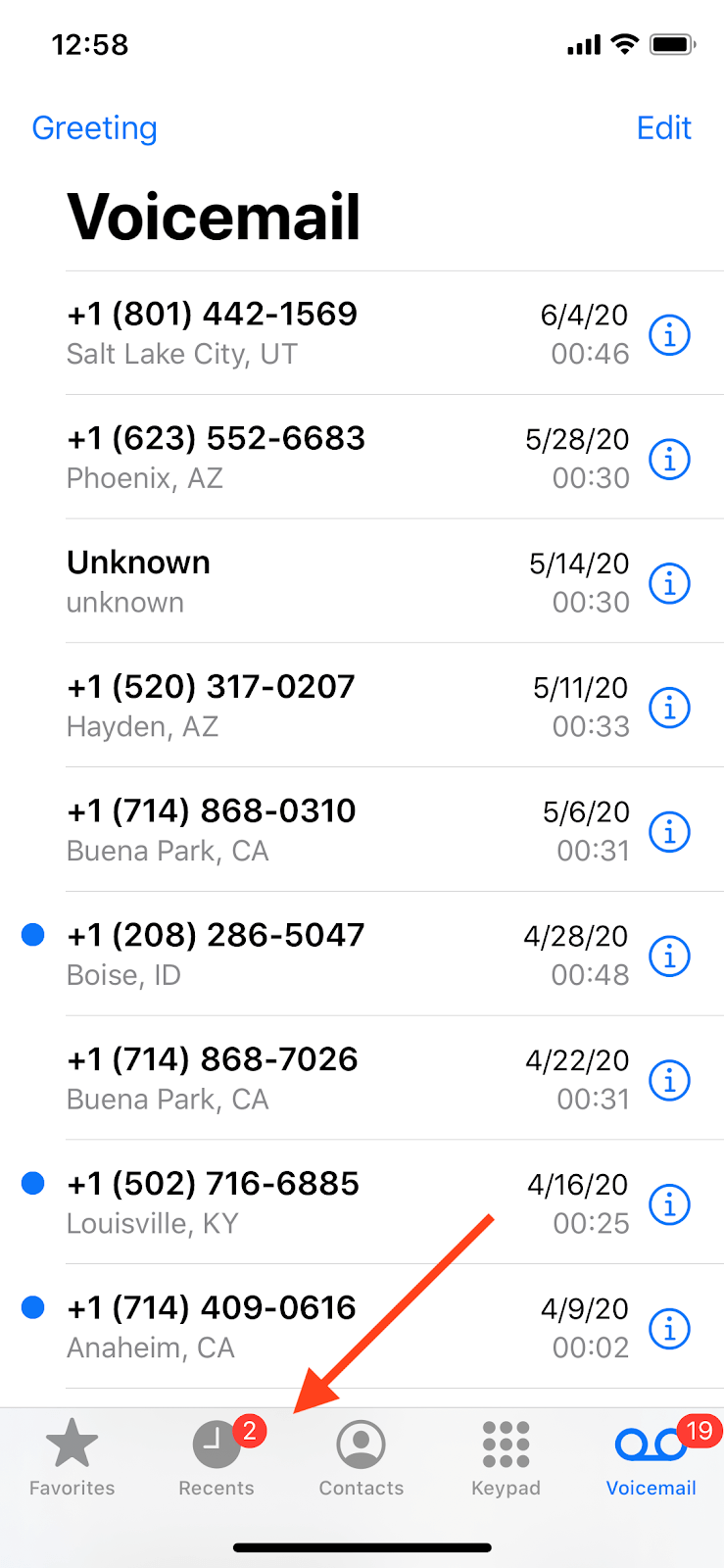
3. Here you’ll see all the numbers you’ve recently called, or have recently received a call from. Tap the blue I icon next to the number you want to block.
4. Scroll down the contact page until you see “Block this Caller.” You know what to do.
If you get a text from a source you want to block, you can click their phone number and portrait at the top of the screen, and tap the blue icon again. From there, it’s the same exact process.
How to block a number on your Android phone
Not all Android phones follow the same process like iPhones, but your Android phone should follow a similar pattern. This is what the steps were for our Samsung Galaxy S10.
- Open your phone app like you’re going to call someone.
- Hit the Recents tab, and look for the phone number that you want to block.
- Tap the I icon that pops up after tapping the phone number you want to block.
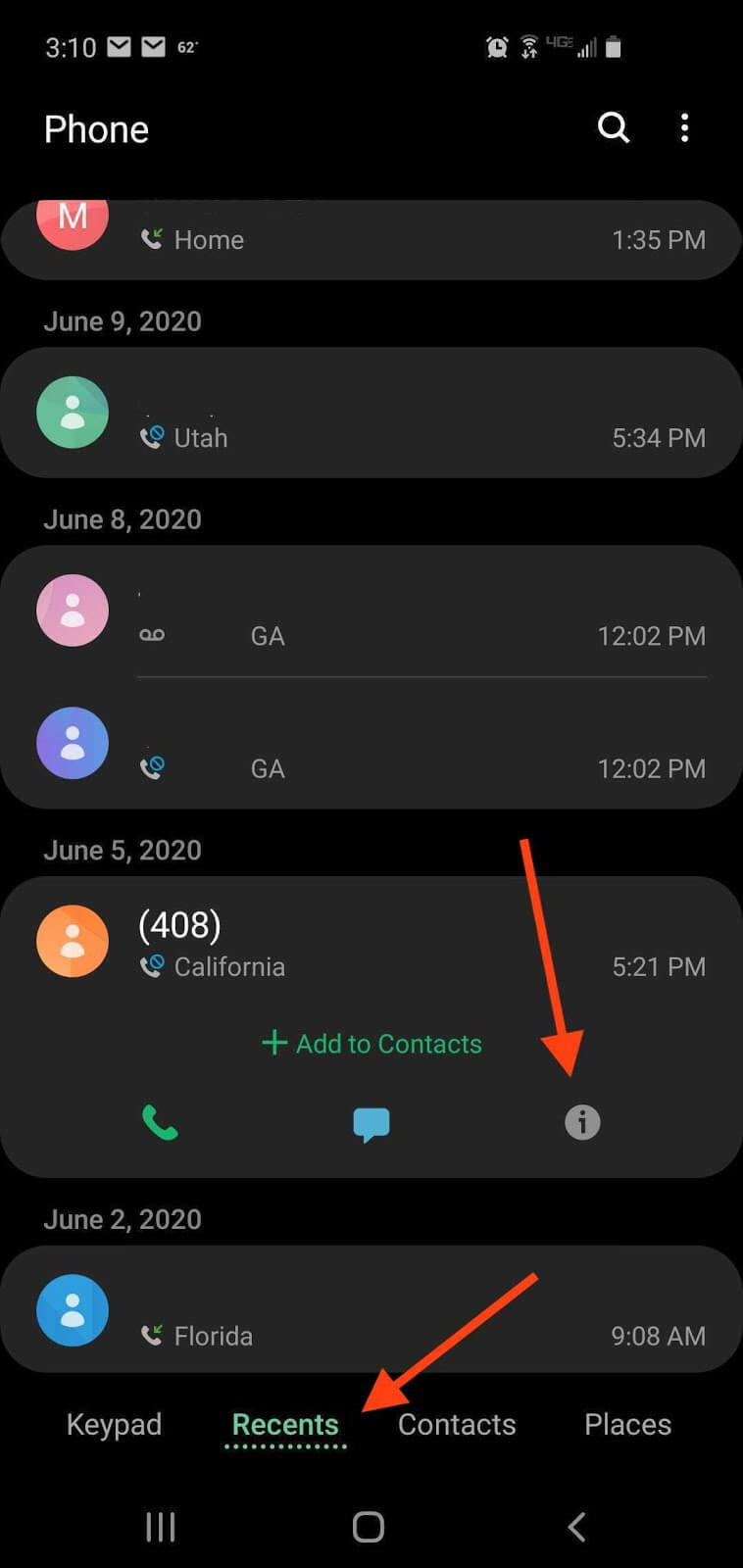
4. Tap the Block number option and confirm your block.
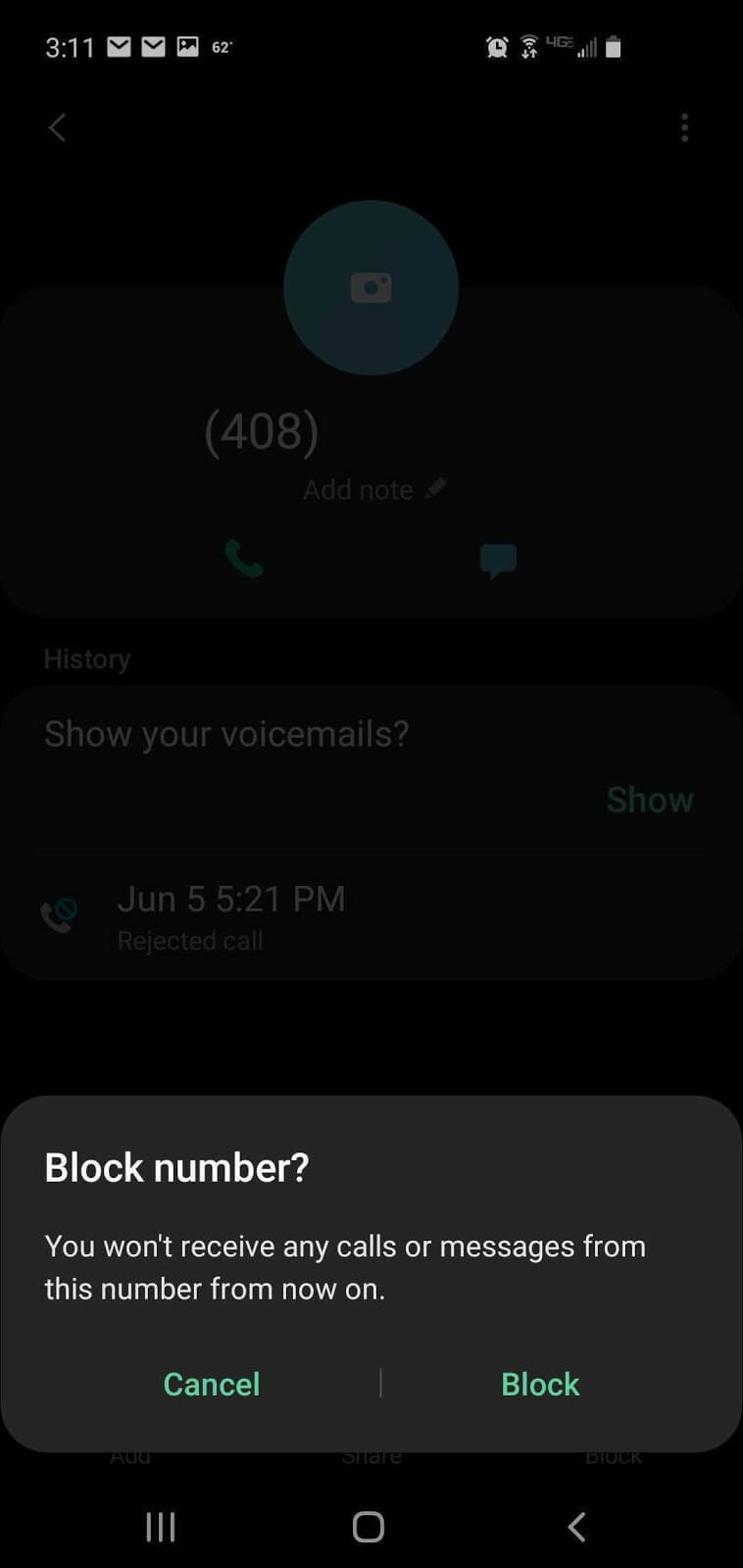
5. Wag your finger back and forth like Dikembe Mutumbo and say “Not in my house!”
All you have to do is select the contact you want to block from your contacts list, and scroll down to the Block number option, It will look just like the image directly above this box.
How do I block my cell phone number from Caller ID?
If you want to make it so folks can’t see your number when you call them, you can actually deactivate Caller ID from someone else’s phone. All you have to do is dial *67 before the phone number and the receiver won’t be able to see your phone number.
Permanently hide your number on iPhone
You can also permanently hide your number from every device you call from your iPhone. Here’s how you hide your number on iPhone.
- Go to your Settings and tap the Phone option.
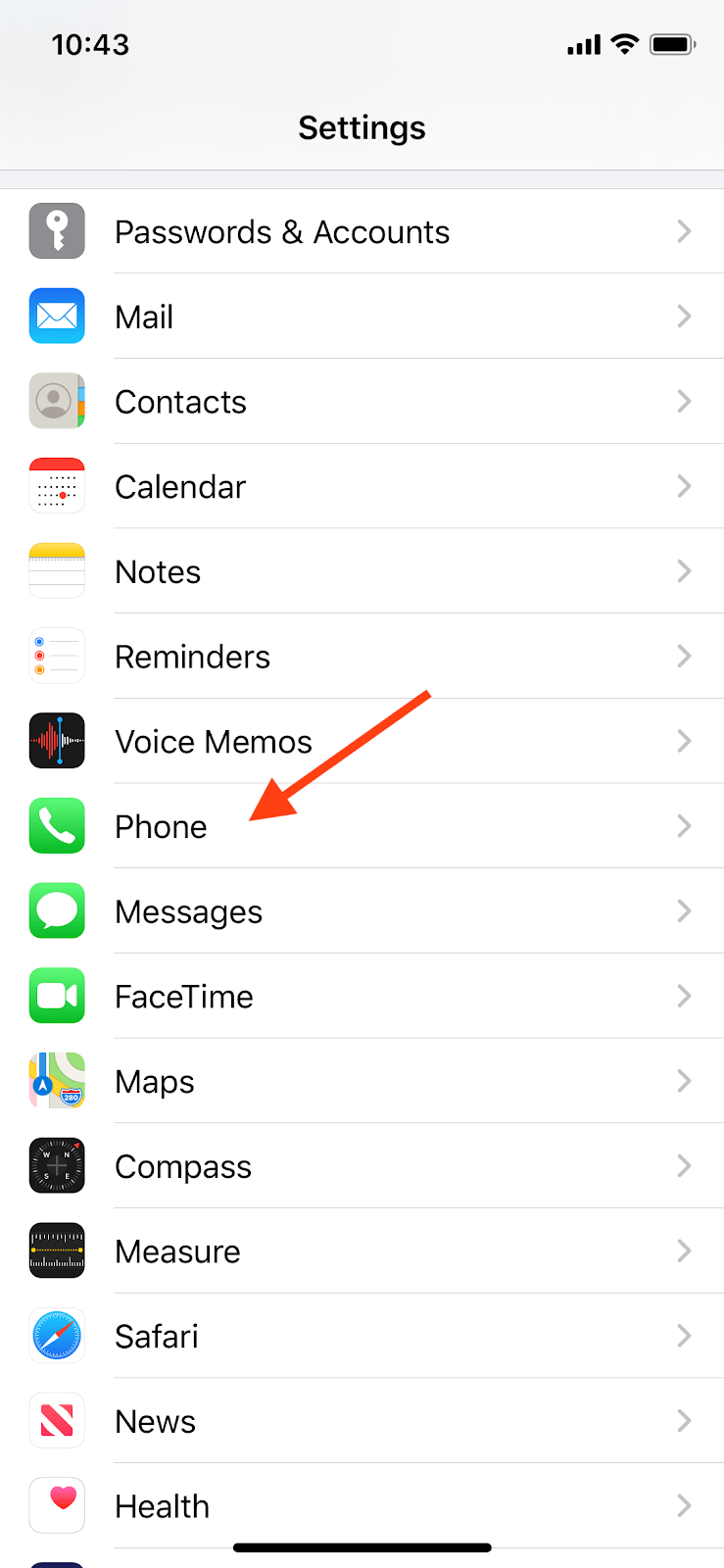
2. Scroll down until you see the Show My Caller ID option.
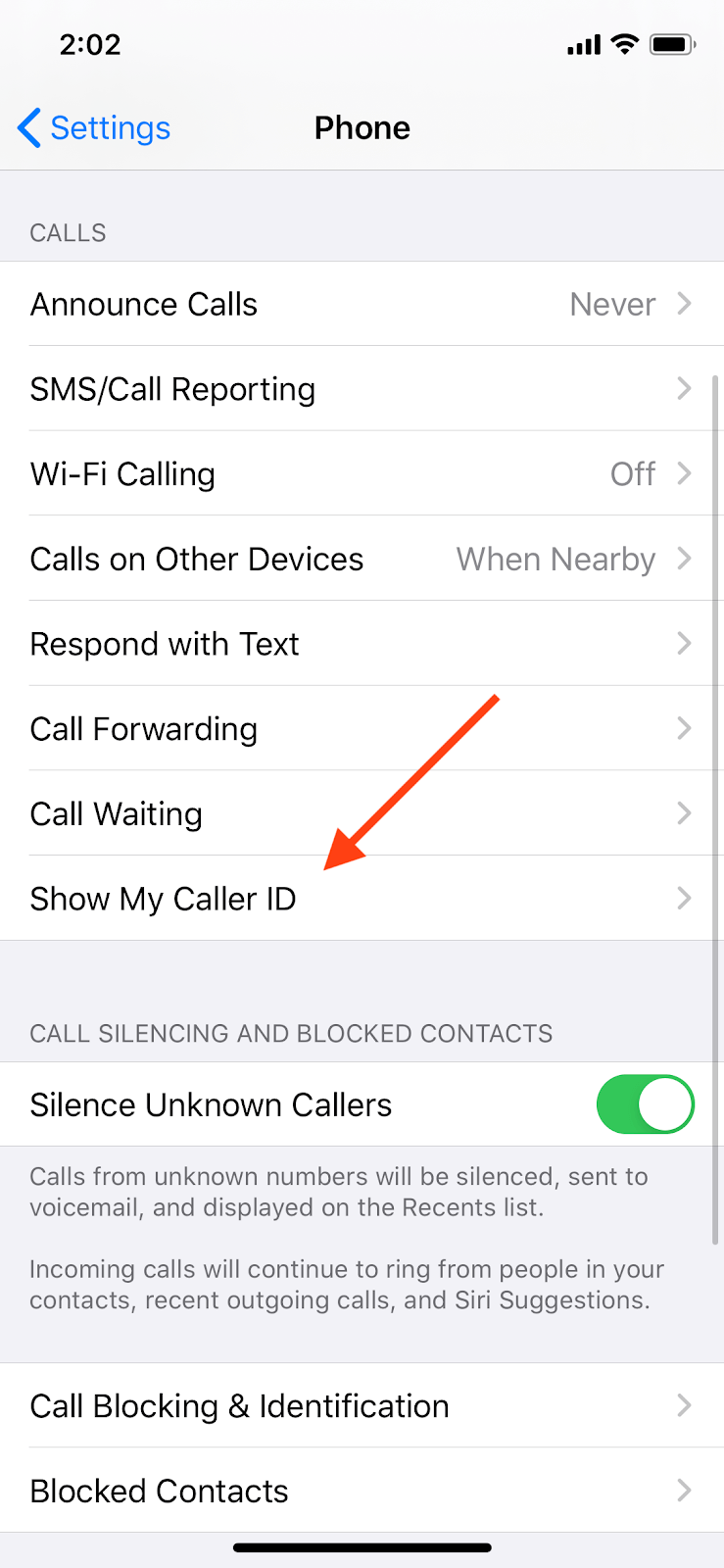
3. Toggle the switch off to hide your caller ID.
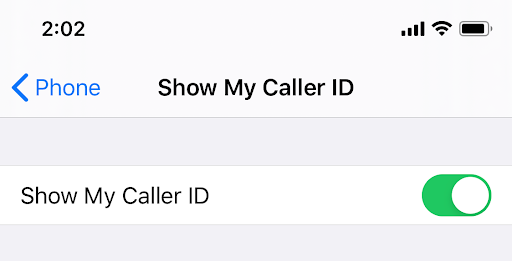
Permanently hide your number on an Android device
The process for hiding your caller ID looks different depending on what Android device you’re using. We’re using a Galaxy S10, and this what the steps looked like for us. Generally, your Android device should follow a similar path.
- Press the Phone icon
- Hit the menu icon on the top right. It’s the three vertical dots.
3. Click Settings on the drop-down menu.
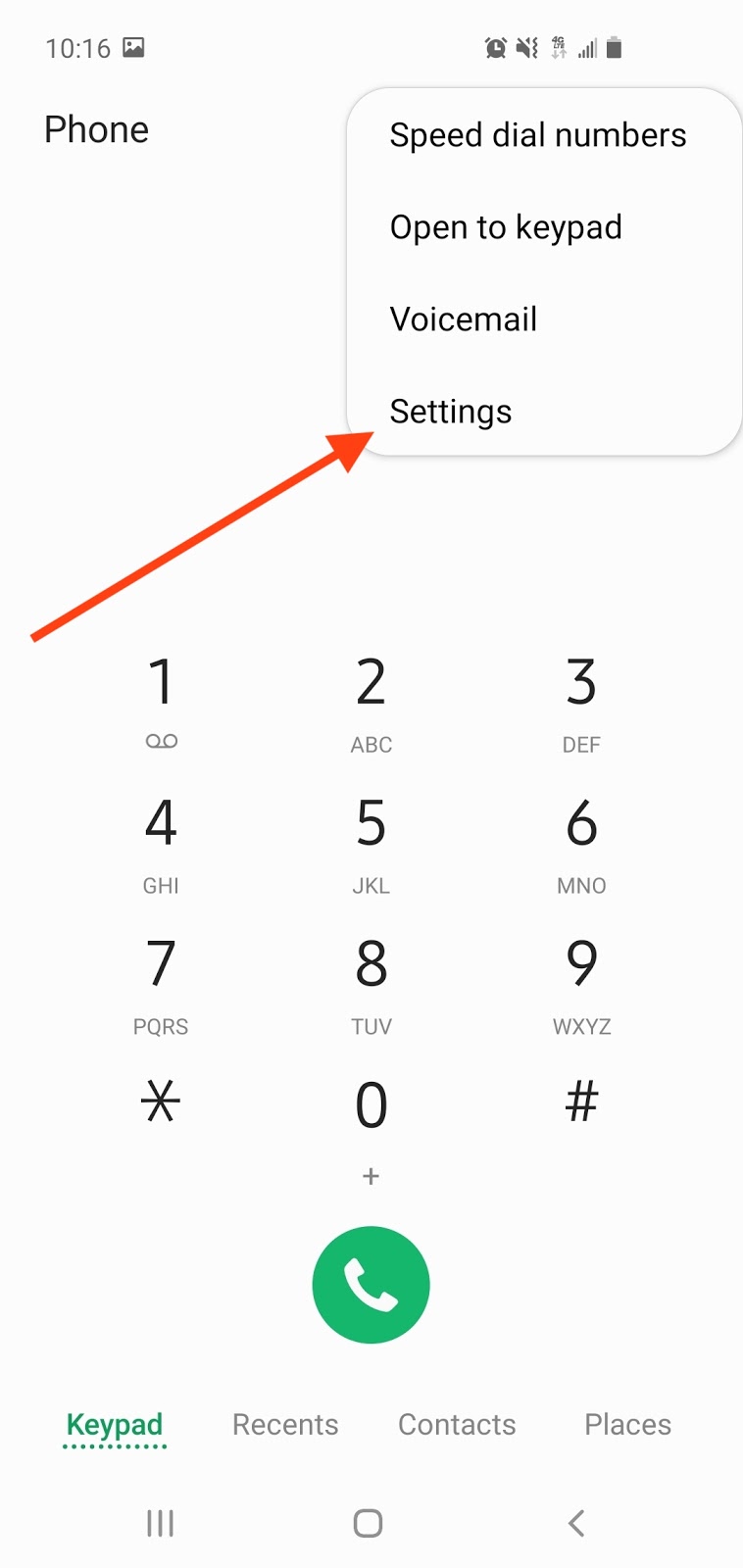
4. Scroll down until you see Supplementary services.
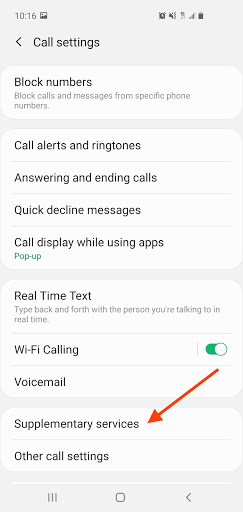
5. Tap Show my Caller ID.
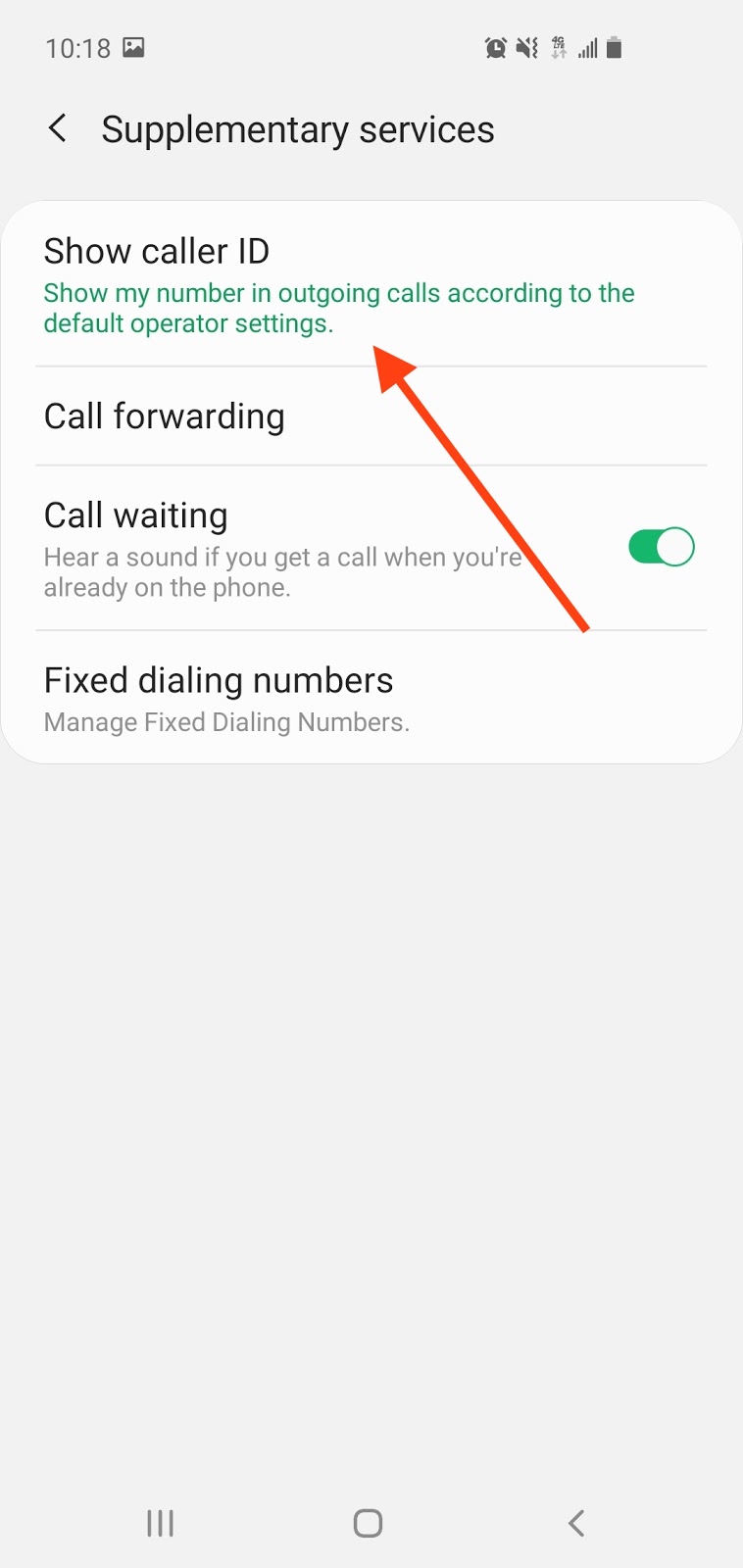
6. Tap Hide number and now your number will be hidden.
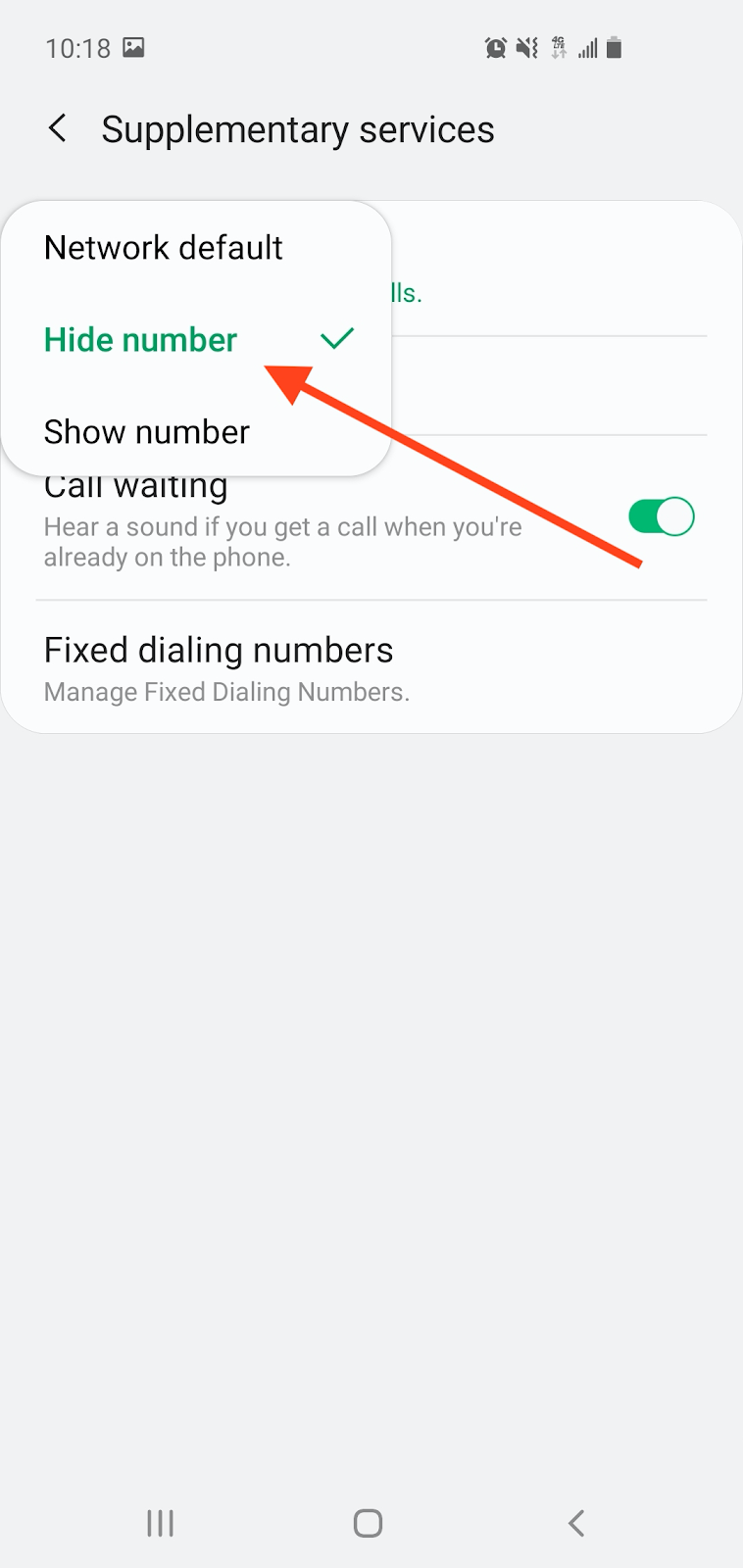
Related Articles



