Make your data last longer.
How to Reduce Data Usage
We all try our best to not be glued to our phones, but it’s just hard not to be. Reducing your data usage can help you avoid hitting your data caps, improve your battery life, and heaven forbid, prevent incurring any extra fees.
Do you feel that pit in your stomach when you get a text from your carrier about using up all your data? It kind of feels like being broken up with over text, but somehow worse.
Let’s walk through the steps of how you can reduce your data usage and avoid getting that dreaded text from your wireless provider.
1. Stick to Wi-Fi whenever you can.
If you’re using Wi-Fi, that means you’re not using wireless data for your internet access. It’s kind of like being taken out to lunch on someone else’s dime. You get to enjoy a delicious meal, but the payment isn’t coming from your own wallet.
Wherever you go in this big world, look for a free Wi-Fi signal and connect to it. A lot of public places have free Wi-Fi, like coffee shops, libraries, stores, and restaurants. Take the extra 15 seconds it takes to connect to the Wi-Fi, and you’ll be free to check Instagram or refresh Twitter without stressing about using up your wireless data.
You’ll want to exercise some caution when sharing your Wi-Fi password. Only give your Wi-Fi password to folks you trust, otherwise you could be facing a security risk.
2. Save downloads for when you’re connected to Wi-Fi.
As a rule of thumb, you should always say no when your phone asks you to update or download something with your wireless data. Tell your phone to wait until you get connected to a Wi-Fi signal and ignore the prompts to update to the new iOS or new version of your favorite app.
Updating and downloading apps are the two obvious ones, but there’s a lot of death-by-a-thousand-paper-cuts kind of data drains too. Try to save your streaming, online gaming, and TikTok scrolling for when you’re connected to Wi-Fi.
Here’s an idea of how much data is used up for different activities on your phone:
Based on AT&T data calculator estimates. Amounts may vary.
3. Deactivate Wi-Fi Assist or Smart Network Switch.
Apple iPhones and Android devices have built-in features that will use your wireless data to boost your Wi-Fi signal. For iPhones, it’s called Wi-Fi Assist, and for Android devices, it’s called Smart Network Switch. Basically, if your Wi-Fi signal is moving at a snail’s pace, then these functions will use your wireless data to improve performance. It’s like when you drive over those little arrows on Mario Kart and you go way faster. But in this case, we want to avoid the little arrows.
How to turn off Wi-Fi Assist on your Apple iPhone
- Go to Settings.
- Hit Cellular.
- Then scroll down (below all your apps) and you’ll find the slider for Wi-Fi Assist.
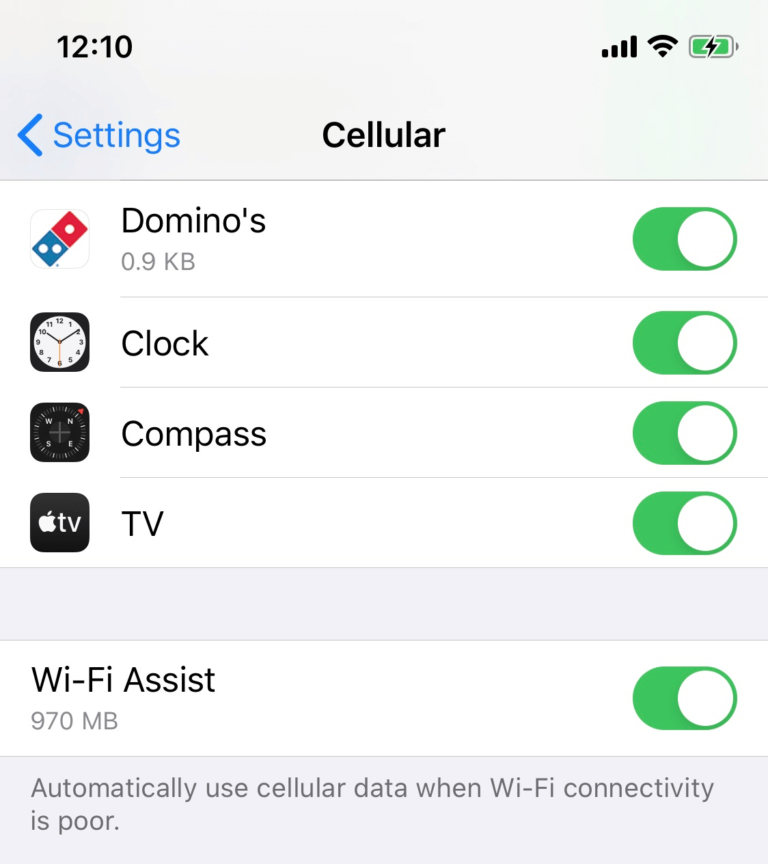
How to turn off Smart Network Switch on Android
- Go to Settings (the cog icon).
- Go to Connections.
- Go to Wi-Fi.
- Hit the three dots in the corner and then select Advanced.
- Here you’ll find the slider for “Switch to mobile data.”
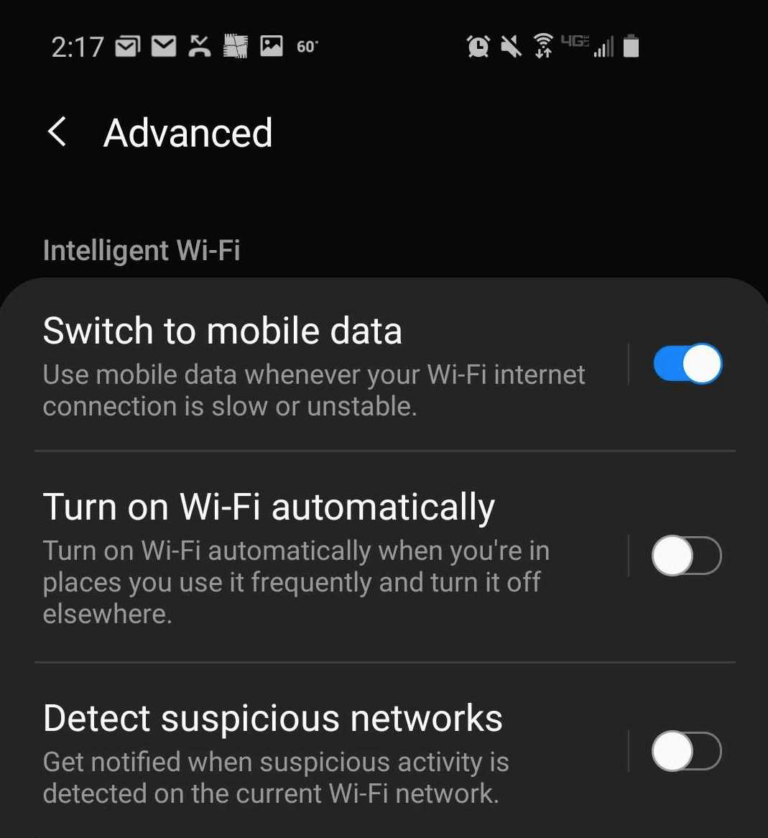
4. Don’t set your video apps to autoplay.
Whatever video app you’re using, making sure you have autoplay turned off. You can usually turn this feature off in the settings option for any video app. Who knows how many times I’ve had YouTube videos running on repeat in my pocket because I forgot to turn off autoplay. Make sure you turn off autoplay so you don’t have videos constantly running that drain your data.
Here’s how it looks on the YouTube app:
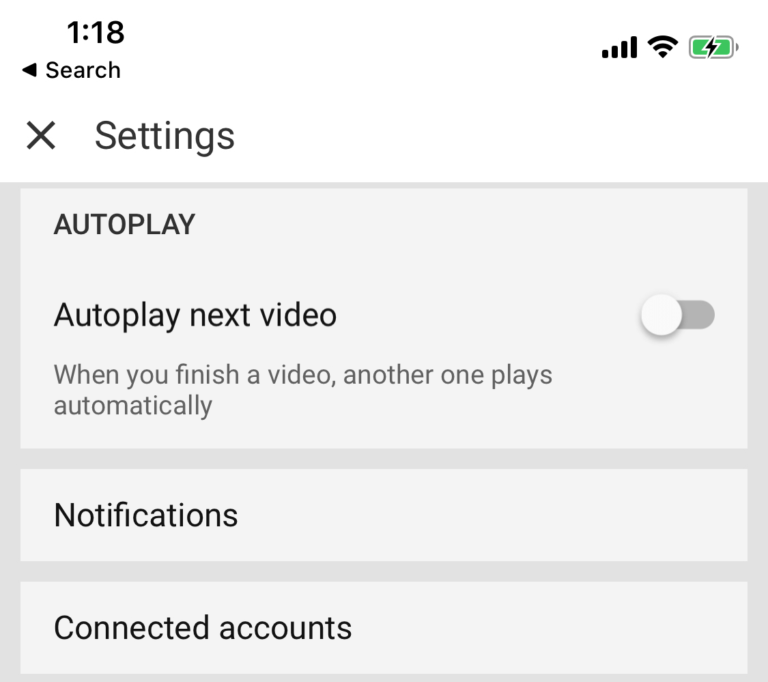
5. Cancel out of your apps after using them.
Do you have the habit of leaving apps open after using them? Me too. We both need to stop.
As apps run in the background, they can continue to use our precious data. I am especially guilty of leaving my favorite mobile games open in the background, and I’ve already used more than a GB of internet data because of it.
How do I cancel out of my apps on an iPhone?
If you have anything older than an iPhone X, all you need to do is press your home button twice, and just swipe up on the apps you want to cancel.
For those of you who don’t have a home button (iPhone X and above), you’ll need to just swipe from the bottom to bring up your apps, and then just swipe them away.
How do I cancel out of my apps on my Android?
Here’s the steps to close your background apps on Android
- Close one app: Swipe up from the bottom of your device, hold, then let go. Swipe up on the app.
- Close all apps: Swipe up to about the middle of your screen, swipe all the way to the left until you see the Clear all option.
6. Take your GPS maps offline.
Your navigation apps can suck up a lot of data, especially while you’re traveling. Thankfully, you can download maps off of Wi-Fi and get directions without using any data. It sounds scary to trust your maps app without internet access, but it actually worked beautifully in getting me from tube stop to tube stop in London. For the record, that’s not a humble brag—London is like the one interesting place I’ve been to in my life.
How to download maps off Google Maps
- Open your Google Maps app.
- Find the general location you want saved.
- Tap the toolbar on the bottom and scroll to the left until you see a download button.
It will look like this:
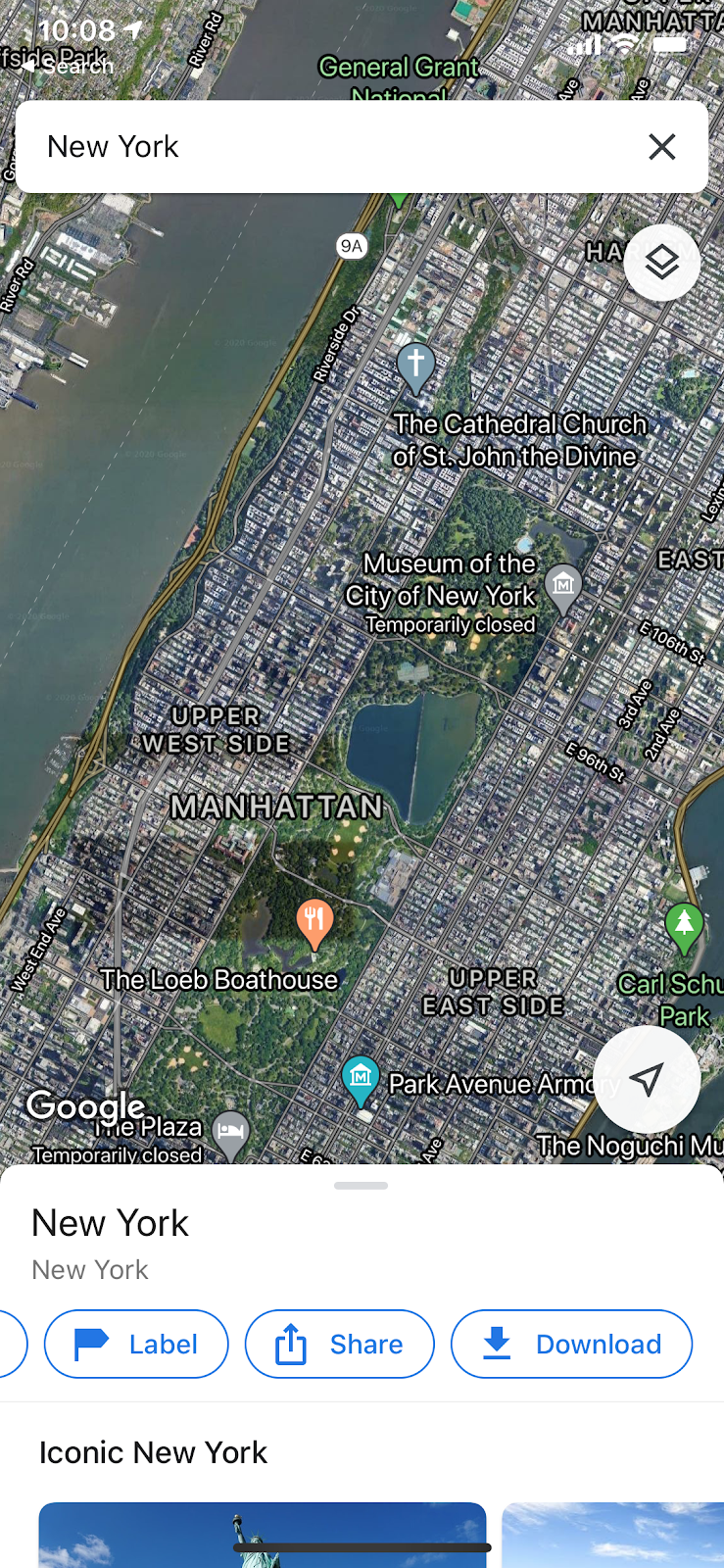
How to download maps off Apple Maps
- Make sure you’re connected to the internet (preferably via WI-Fi).
- Find the general location on your map you want downloaded.
- Wait for the map to completely load (until you can see all street names).
That’s it! Apple Maps automatically caches the maps you’ve pulled up, so you can use them even when you’re offline. You can turn your wireless data off on your phone, pull up your Apple Maps app, and you’ll still have the map you loaded ready to go.
7. If all else fails, you can just change your smartphone habits.
I know, this suggestion sounds like it’s coming from a parent or something. It’s purposely on the bottom of the list because it should be a last resort.
If you’re consistently finding that you use too much data, you can always just set the phone down and do something else. Try turning on a movie, playing a video game, or heck, read a book. Make sure your ringer is on so you can hear any incoming calls or texts, of course.
You can also use your iPhone or Android's built-in features to ensure you don't go over your data. Turning on your devices Low Data Mode will actively pause background tasks and automatic updates unless connected to Wi-Fi.
- For iPhone users: Starting in your phone's Settings, click on Cellular. From there, select Cellular Data Options and then Data Mode and you'll have the option to select Low Data Mode.
- For Android users: Starting in your phone's Settings, select Cellular. Then click on Cellular Data Options and from there you will be able to switch to Low Data Mode.
8. You can always upgrade your data plan
If all this data usage has got you feeling stressed out, you can upgrade to a cell phone plan with unlimited data. Understandably the biggest barrier to entry to unlimited data plans is price.
Do you have any other tips for reducing data usage?
If you’ve got any more pro tips on how to reduce your data usage, please let us know in the comments below. Honestly, we could use all the help we could get.
If you're tired of worrying about data limits, check out an unlimited cell phone plan.
Thinking of upgrading your cell phone plan? Check out the best providers.
Related Articles



