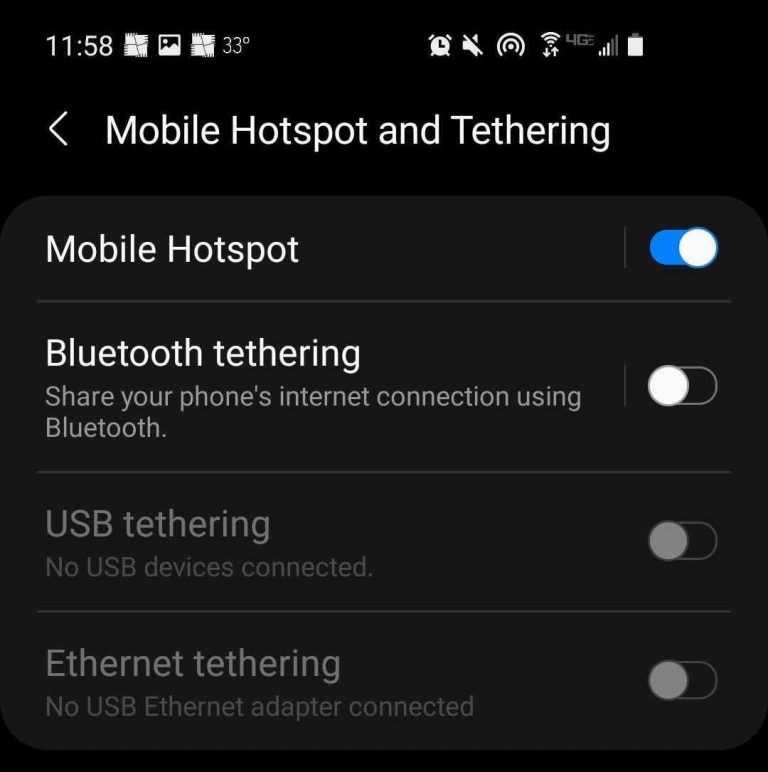Using a Comcast or Xfinity hotspot is easy to do. If you’re on a cell phone, just download the Xfinity WiFi Hotspots app and follow the instructions in the app. If you’re on a laptop, then you’ll need to connect to the Wi-Fi hotspot and sign in using Xfinity ID and password.
Most Xfinity Wi-Fi hotspots are only available to Xfinity Internet and Xfinity Mobile customers (Comcast customers may also be eligible, since it owns Xfinity). However, there are certain “featured hotspots” that are free to all users.
If you want to learn more details about setting up and using Comcast Xfinity hotspots, read on.