Here’s everything you need to know about iMessages vs. SMS messages
iMessages vs. SMS Messages
If you’re an iPhone user, you may have noticed that some of your text bubbles are blue, while others are green. There’s actually a reason for this: blue bubbles are iMessages and green ones are regular SMS messages. Here’s an example of what they look like.

So, what’s the big deal? Is Apple just trying to make everything in the world begin with an “i”? Well, maybe. But there actually are some real differences between iMessages and SMS messages. We’ll go over those differences here, and help you configure your iPhone for optimal messaging.
What are the two types of messages?
Let’s start with some basic definitions of iMessages vs. SMS messages.
- SMS message: SMS stands for Short Message Service. This is one of the original forms of text message technology, and is still the most widely used today. It allows you to send up to 160 characters in a single message and uses just a cell phone network (no data) to send the message.
- iMessage: An iMessage is a type of text message that can only be sent from an Apple device to another Apple device, like an iPhone or an iPad. An iMessage can include standard text like an SMS message, but also photos, videos, and other add-ons like GIFs. iMessages require an internet connection (either through Wi-Fi or a data plan) and are automatically encrypted.
Data use for iMessages
One of the biggest differences between iMessages and regular SMS messages is that iMessages require the internet to use. That means if you don’t have a data plan, you won’t be able to use iMessage unless you’re connected to a Wi-Fi network.
Unless you’ve got an unlimited data plan, this can be a bit of a problem. You want to save that pricey mobile data for more important things, like watching Youtube videos and playing Clash Royale.
Fortunately, iMessages don’t use a ton of data. For example, this is a screenshot of how much data I used sending and receiving iMessages over the last two months.
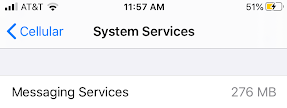
276 MB of data won’t make a huge dent in your mobile data cache, even if you’re on a super-cheap data plan.
What are the advantages of iMessages?
The question remains:
Are iMessages just glorified text messages?
The answer is yes, but that’s a good thing. Here are a few things that make iMessages better than standard SMS messages.
- Encryption: iMessages have end-to-end encryption built in. That means you can send messages without fear of your information being snatched out of the air by hackers and other miscreants. (You should consider adding extra security with a VPN).
- Device syncing: You can read and send iMessages on your Apple computer, your Macbook, your iPad, or any other Apple device. Isn’t it lovely when your world is in sync?
- Stickers and effects: The standard emojis are so early aughts. It’s time to up your game. iMessage allows you to send stickers and effects, like exploding confetti when you send “Congratulations.”
- Read receipts: One of the most useful features of iMessages is the read receipts. When you send an iMessage successfully you’ll see a little text saying Delivered below the message. When the recipient has seen the message, it will change to Read. So you don’t have to sit around anxiously wondering if your partner saw your very important message about picking up more hot sauce at the grocery store.
- Live typing: Much like the read receipts, iMessage lets you see when the other person is typing with a little “…” symbol at the bottom of the message history. Just chill, they’re drafting out the perfect response to your “whaddup.”
Which is better for you?
Most iPhone users will want to use iMessages, so long as they have a good plan that can handle the data usage. The only reason to use SMS instead of iMessage is if you’re chatting with people who don’t have Apple devices, or if you don’t have any data on your phone.
Yes, you can! It’s sort of a complicated process, but we tried a new app called AirMessage that actually works like a charm. You need an Apple computer to make the magic work, but we have successfully sent and received iMessages from an Android phone.
How to manage your iMessage settings on your iPhone
If you want to turn off iMessage for whatever reason, you can do it in your iPhone settings.
To turn iMessages on/off just:
- Go to your Settings app.
- Click on the Messages menu.
- Toggle the iMessage option off. It will look like this when it is deactivated.
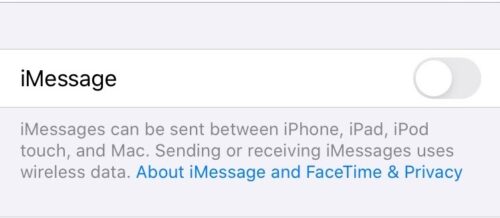
Still looking? Check out the top ranked providers
Still looking? Check out the top ranked providers for family plans.
Related Articles



