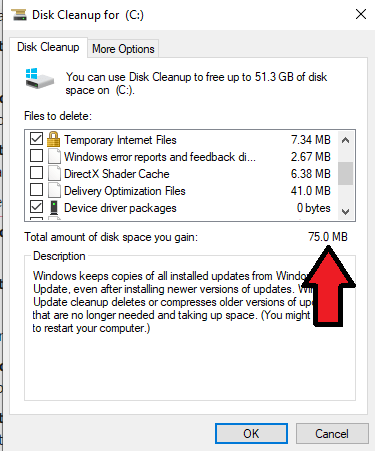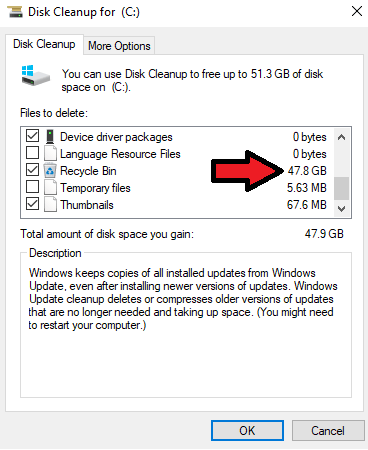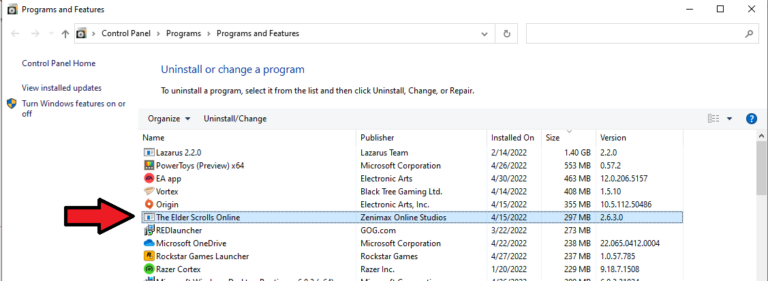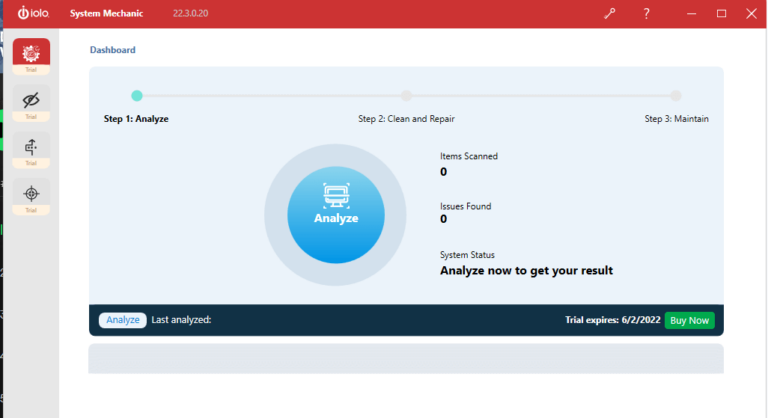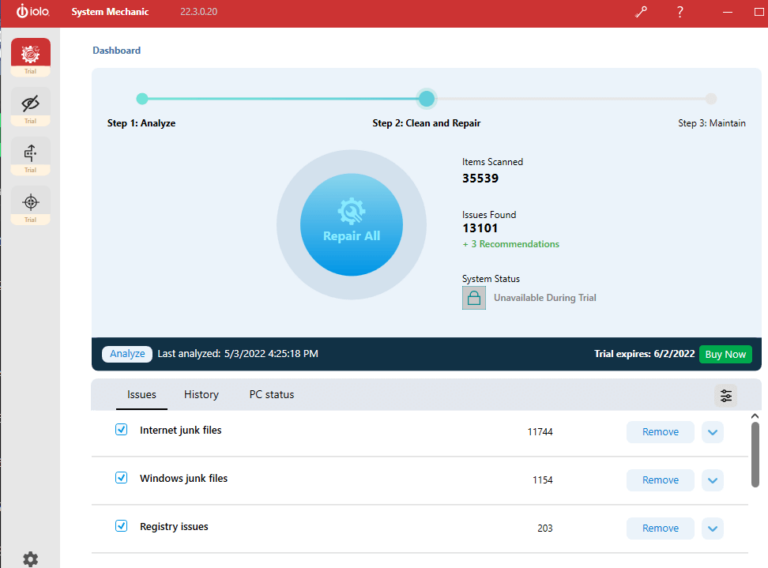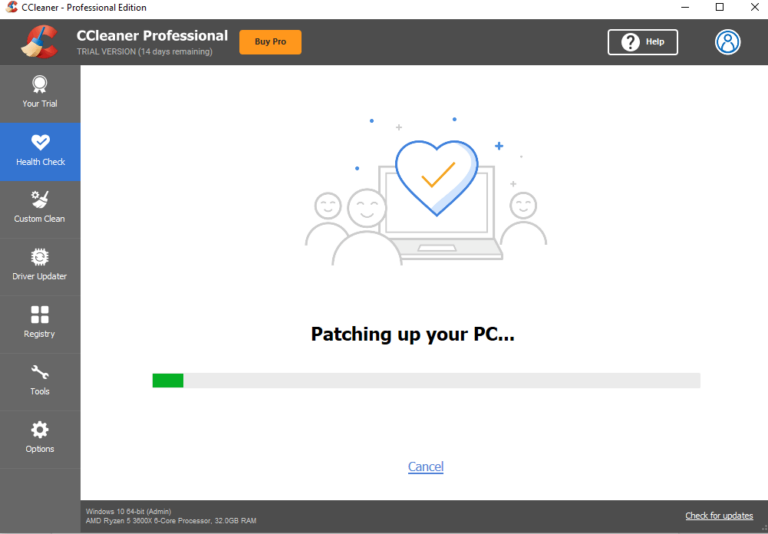If you feel like your computer has issues beyond storage, the Iolo System Mechanic is the best quick-fix option for deep cleaning your PC. Iolo automatically boosts your PC speed, repairs issues, removes bloatware programs, runs updates, optimizes your internet speeds, and cleans out the clutter.
All of these features don’t come free, sadly, as you’ll need to pay a $49.95 yearly subscription fee for the basic service. Thankfully, Iolo regularly offers promotions on its products, and at the time of writing this article, you can get the Iolo System Mechanic for $10 off. It’s also worth mentioning that System Mechanic allows you to use its software on as many computers as you want under the same roof.
Cleaning your PC with Iolo System Mechanic is kind of like paying a house cleaner to deep clean your house for you. Instead of having to sort through all the nitty gritty details on your PC, the Iolo Mechanic can do it for you on the press of a button.
When you open up Iolo System Mechanic, all you need to do is click the blue Analyze button and the cleaning process will begin.
When I ran the PC cleaning app, I got a resounding 13,101 issues found with my computer. Considering my computer isn’t currently on fire or anything, it’s safe to assume that the majority of those issues are simply junk files that need deleting.
After clicking the Repair All button, suddenly all those issues disappear, and I’ve got 20+ GB of data that I didn’t have before.
You can try it yourself with Iolo’s System Mechanic free trial.