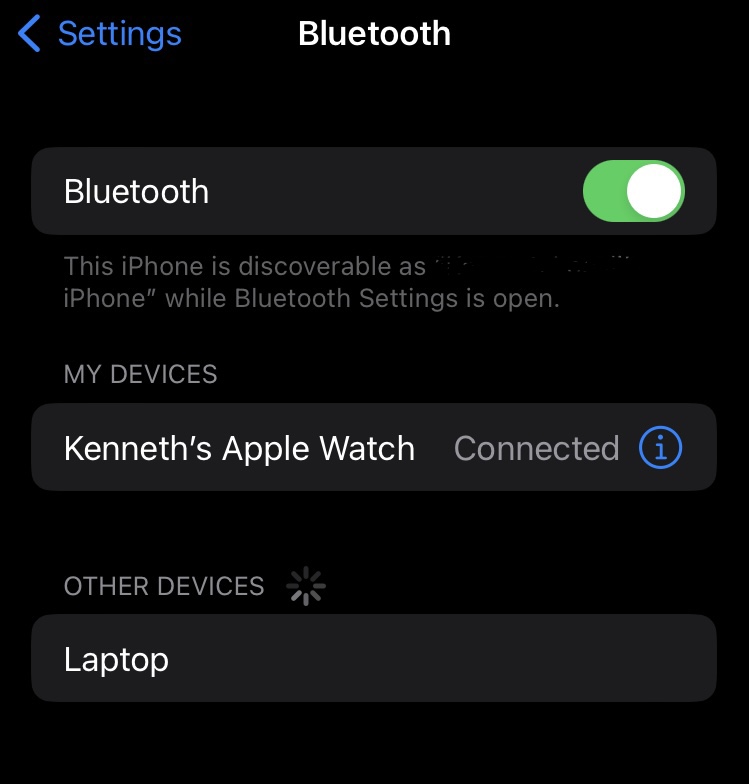If you own a fairly new car, you probably have a built-in USB input that does all the work for you. Follow these steps to link your device to your car with a USB cable:
- Look for a USB port around the center console of your car. It’ll look like a rectangular input.
- Grab a USB-powered phone cable that’s compatible with your device. If you use an iPhone, the cable will look like this:
- Plug the USB side into the USB port of your car, and plug the phone adapter into your smartphone.
After completing these steps, you should see either Apple CarPlay or Android Auto (depending upon your device) show up on your display. From here, you can play music and podcasts and make phone calls directly from your car display, or you can choose what you want to listen to on your phone. Either way, the audio from your smartphone should come through the car speakers.
With your phone plugged in, you can access all kinds of apps from your car display, including Spotify, Apple/Google Maps, and Apple Music. You can also make phone calls and dictate text messages without ever having to let go of the steering wheel.
If you don’t have any Bluetooth or USB connections in your car, you might be able to use a good old fashioned auxiliary cord. For this option to work, you’ll need an auxiliary headphones jack on both your car radio and your mobile device.
Most new smartphones have moved away from auxiliary headphones jacks in favor of different connection types, so you may need an aux adapter cable. But if you have an older device with an auxiliary jack, you can just plug a cord in between your phone and your car.
This is an auxiliary code. You’ll need a compatible input in both your car and your phone for this solution to work.
Note that an auxiliary cable only allows you to play audio through your car’s speakers. You can’t set up Apple CarPlay or Android Auto with auxiliary speakers, nor can you set up hands-free calling. This is just the classic method to get music and podcasts from your phone playing on your car’s speakers.
Whatever you decide to listen to while driving, you’ll likely need cellular data to stream it. Your car likely doesn’t have a built-in internet connection, so it depends on your phone to provide the data to stream music and podcasts, as well as power navigational apps like Google and Apple Maps. Check out our picks for the best cell phone plans to keep you connected while driving.