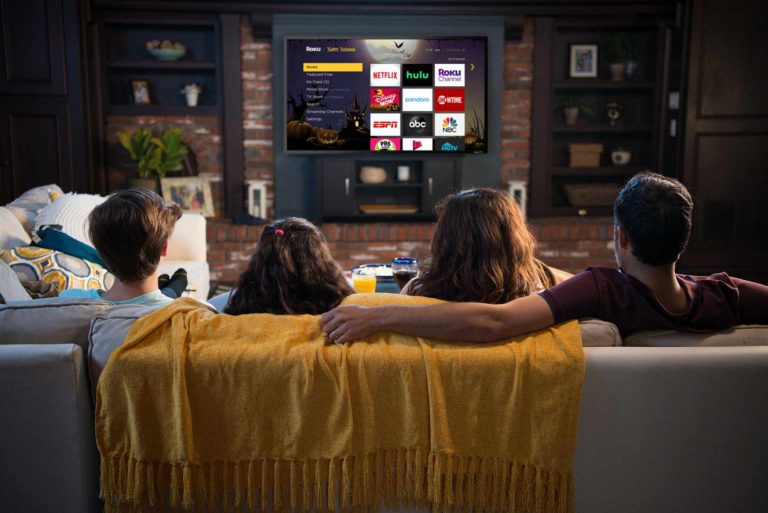Roku offers a range of different devices depending upon your needs.
While all Roku devices provide access to the same great content, different devices provide varying picture quality, wireless connectivity, and support for surround sound.
So, whether you have a 1080p HD television with built-in speakers or a 4K Ultra-HD television with Dolby Atmos surround sound, we’ll help you make the best decision.
Picture Quality: When purchasing your Roku device, you’ll have the option between units that support 1080p HD and 4K Ultra-HD; choose the highest standard that your television supports for the best picture quality.
Wireless Connectivity: Roku can connect to the internet using your Wi-Fi connection. All Roku devices offer sufficient connection speeds, but those looking to stream 4K Ultra-HD content may wish to opt for 802.11ac, Dual-band with MIMO, which will help to ensure a smooth playback experience.
Roku Remote: Roku offers three different remotes: a standard remote to control your Roku unit, an upgraded remote that provides voice control for easy navigation, and a final option that includes both voice control and a built-in headphone jack–great for watching TV late at night when you don’t want to disturb others in your home.
Virtual Assistant: You can control your Roku device using a smart home assistant, such as Alexa or Hey Google. Keep an eye out, though, as if you wish to use Apple HomeKit with Siri, not all devices offer support.
External Ports: All Roku boxes offer an HDMI connection and a power cable, but some units provide a few extra ports. If you want the most stable internet connection and you have the option to run an ethernet cable, select a Roku box with ethernet.
Other options include MicroSD card slots and USB ports, two great ways to play content you may have stored on a MicroSD card or USB flash drive.
To make your decision more effortless than ever, we’ve assembled all of Roku’s streaming sticks and boxes in a convenient to interpret chart so that you can purchase with confidence.
Most Roku devices will utilize your television or entertainment center’s existing speakers, but Roku now offers Streambar and Streambar Pro, two options if you want to upgrade your audio experience with your purchase. Streambar sits directly underneath your television, acting as both a Roku streaming box and a soundbar.
If you purchased a Roku Streambar, you can also add a wireless subwoofer for extra bass; recommended for those who love action films and music videos. If your existing sound system is lacking, Roku Streambar and Roku Wireless Subwoofer can step it up a notch.