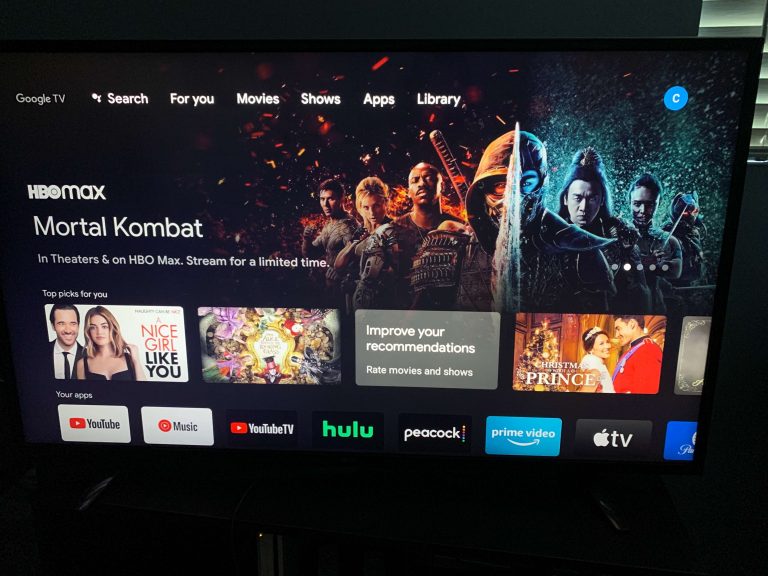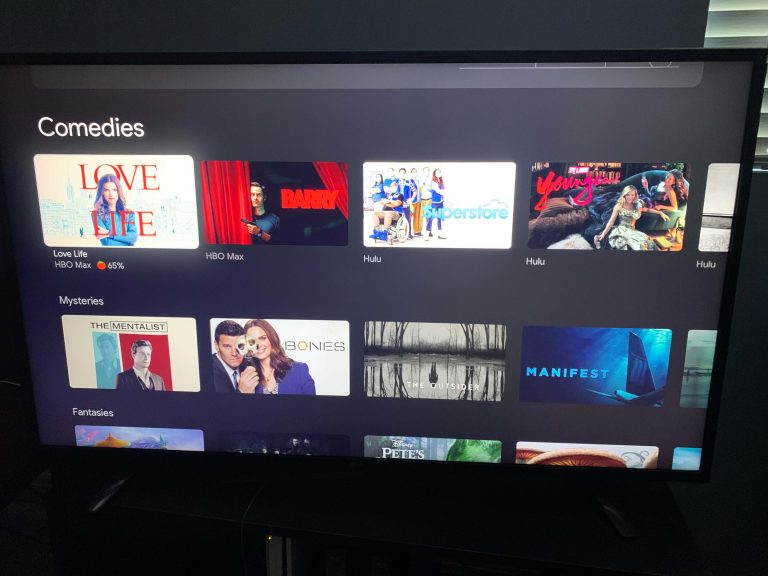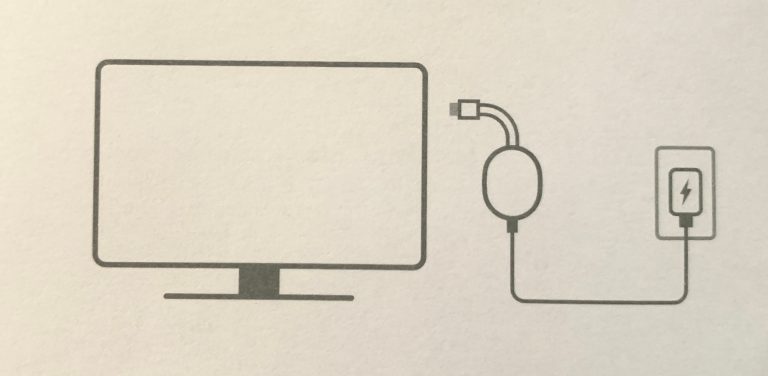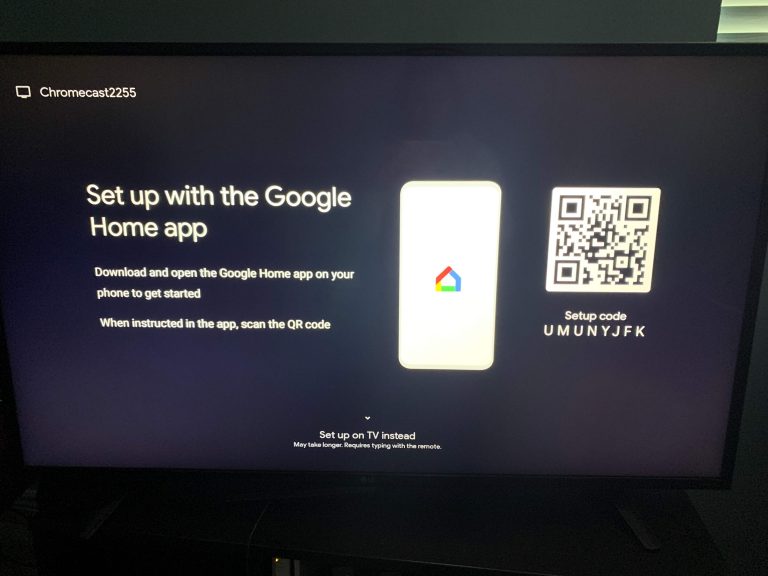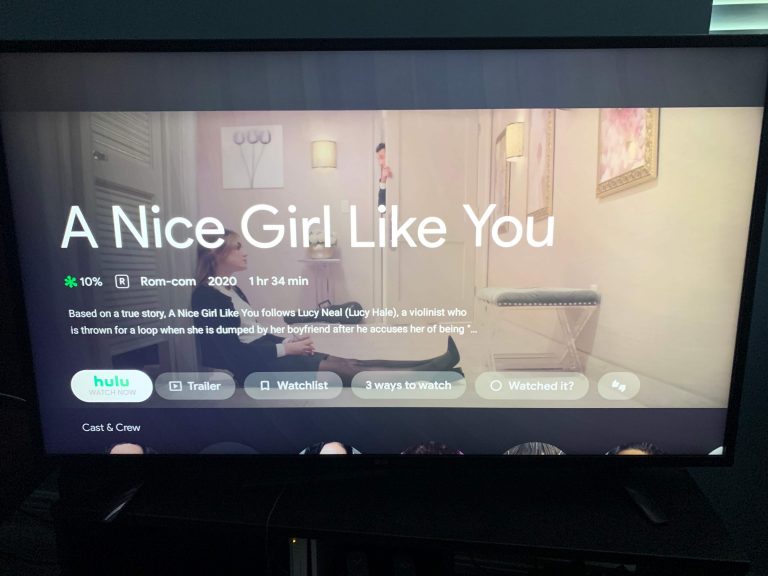When you turn on your Chromecast, you'll find yourself on the "For You" home screen.
This menu does a great job of incorporating content from all of your streaming platforms and gives you solid personalized TV series and movie recommendations.
We saw the most suggestions from Netflix, Hulu, and Max.
You'll find that Google TV's interface is very similar to that of Netflix. You have your Movies and Shows tabs at the top, and you'll also find horizontal categories.
Google TV will give you suggestions like a standard streaming service would, such as "Because you watched Palmer," and movies and shows will be grouped in "Comedies," "Mysteries," and "Fantasies."
And the more often you rate movies and series, the more accurate your recommendations will be.
And there's another advantage of all of your streaming platforms being connected in one place: you can ask the voice remote to "show me action movies," and Google TV will bring up action movies from all platforms.
And lastly, kids can have their own space with kid-friendly filters and will be able to view apps such as YouTube Kids, Cartoon Network, PBS Kids, and more.
You can also control how long they watch, and you can also set a bedtime so it turns off right at 9 PM. Now that's a feature most parents can get behind.